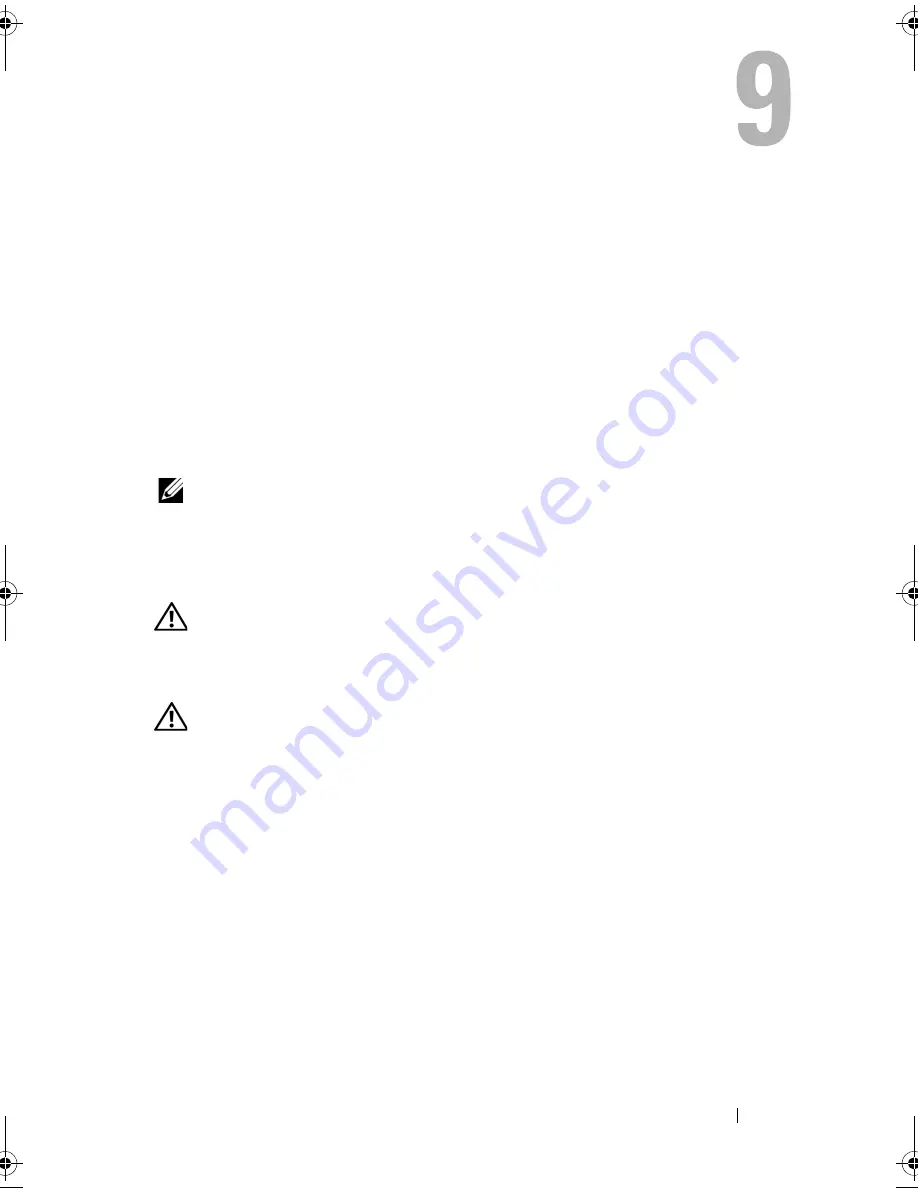
Troubleshooting
101
Troubleshooting
Follow these tips when troubleshooting your computer:
•
If you added or removed a part before the problem started, review the
installation procedures and ensure that the part is correctly installed.
•
If a peripheral device does not work, ensure that the device is properly
connected.
•
If an error message appears on the screen, write down the exact message.
This message may help support personnel diagnose and fix the problem(s).
•
If an error message occurs in a program, see the program’s documentation.
NOTE:
The procedures in this document were written for the Microsoft
®
Windows
®
default view, so they may not apply if you set your Dell™ computer to the Windows
Classic view.
Battery Problems
CAUTION:
There is a danger of a new battery exploding if it is incorrectly
installed. Replace the battery only with the same or equivalent type recommended
by the manufacturer. Discard used batteries according to the manufacturer's
instructions.
CAUTION:
Before you begin any of the procedures in this section, follow the
safety instructions in the
Product Information Guide
.
R
EPLACE
THE
BATTERY
—
If you have to repeatedly reset time and date information
after turning on the computer, or if an incorrect time or date displays during start-up,
replace the battery (see "Replacing the Battery" in
the
Service Manual
on the Dell
Support website at
support.dell.com
). If the battery still does not work properly,
contact Dell (see "Contacting Dell" on page 141).
book.book Page 101 Friday, April 25, 2008 3:58 PM
Содержание XPS 630
Страница 1: ...w w w d e l l c o m s u p p o r t d e l l c o m Dell XPS 630i Owner s Manual Model DCDR01 ...
Страница 10: ...10 Contents ...
Страница 19: ...About Your Computer 19 Back View of the Computer 5 4 3 2 1 ...
Страница 24: ...24 About Your Computer ...
Страница 84: ...84 System Setup ...
Страница 100: ...100 Troubleshooting Tools ...
Страница 142: ...142 Getting Help ...
Страница 162: ...162 Glossary ...
Страница 168: ...168 Index ...
















































