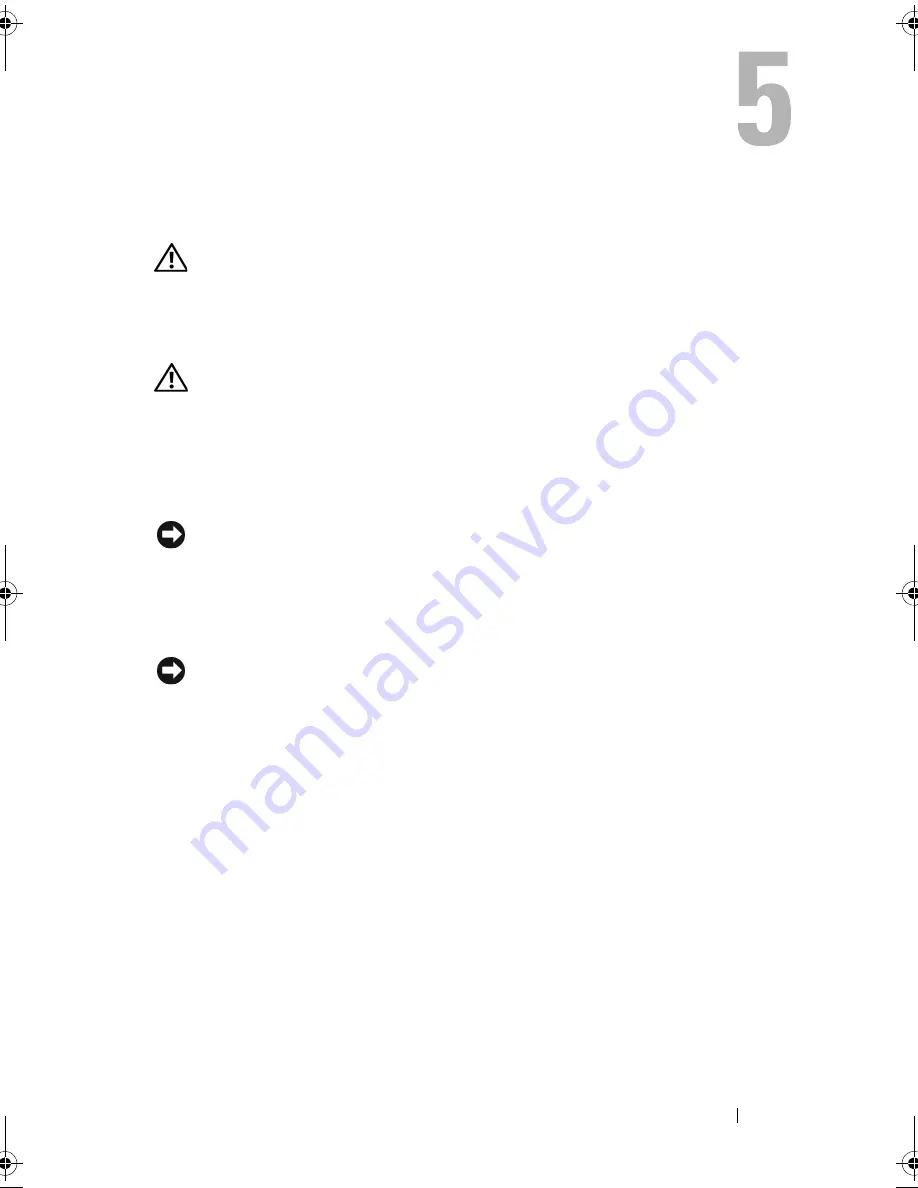
Cleaning Your Computer
75
Cleaning Your Computer
CAUTION:
Before you begin any of the procedures in this section, follow the
safety instructions in the
Product Information Guide
.
Computer, Keyboard, and Monitor
CAUTION:
Before you clean your computer, disconnect the computer from the
electrical outlet. Clean your computer with a soft cloth dampened with water. Do
not use liquid or aerosol cleaners, which may contain flammable substances.
•
Use a vacuum cleaner with a brush attachment or a can of compressed air
to remove dust from the slots and holes on your computer and from
between the keys on the keyboard.
NOTICE:
Do not wipe the display screen with a soap or alcohol solution. Doing so
may damage the antiglare coating.
•
To clean your monitor screen, lightly dampen a soft, clean cloth with water.
If possible, use a screen-cleaning tissue or solution suitable for the
monitor’s antistatic coating.
NOTICE:
Do not soak the cloth or let water drip inside your computer or keyboard.
•
Wipe the keyboard, computer, and plastic part of the monitor with a soft
cleaning cloth moistened with water.
Mouse (Non-Optical)
1
Turn the retainer ring on the underside of your mouse counterclockwise,
and then remove the ball.
2
Wipe the ball with a clean, lint-free cloth.
3
Blow carefully into the ball cage to dislodge dust and lint.
4
Clean the rollers inside the ball cage with a cotton swab moistened lightly
with isopropyl alcohol.
book.book Page 75 Friday, April 25, 2008 3:58 PM
Содержание XPS 630
Страница 1: ...w w w d e l l c o m s u p p o r t d e l l c o m Dell XPS 630i Owner s Manual Model DCDR01 ...
Страница 10: ...10 Contents ...
Страница 19: ...About Your Computer 19 Back View of the Computer 5 4 3 2 1 ...
Страница 24: ...24 About Your Computer ...
Страница 84: ...84 System Setup ...
Страница 100: ...100 Troubleshooting Tools ...
Страница 142: ...142 Getting Help ...
Страница 162: ...162 Glossary ...
Страница 168: ...168 Index ...
















































