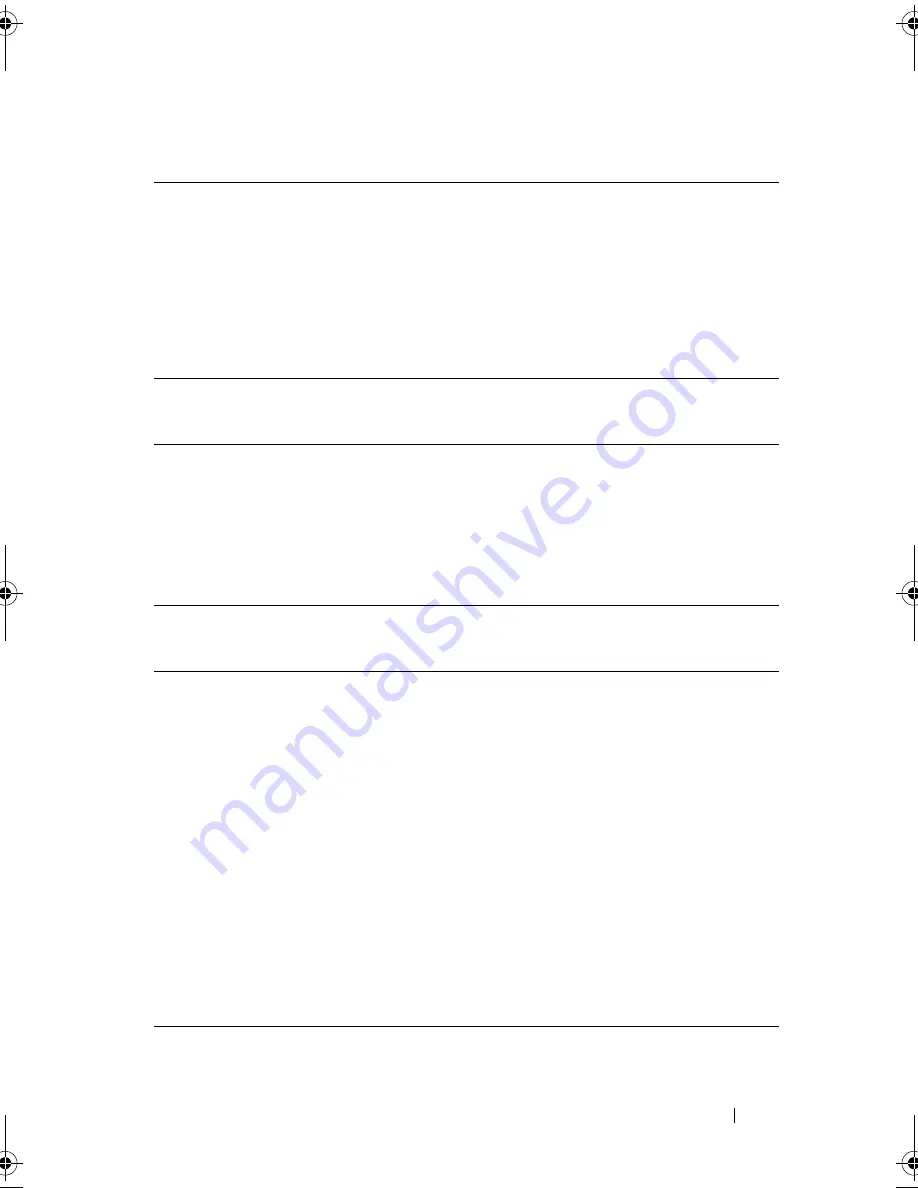
Using the Keyboard
77
Power Management
Speaker Functions
Microsoft
®
Windows
®
Logo Key Functions
<Fn><Esc>
Activates a power management mode. You can
reprogram this keyboard shortcut to activate a different
power management mode using the
Advanced
tab in the
Power Options Properties
window. See "Power
Management Modes" on page 57.
<Fn><F1>
Puts the computer into hibernate mode (if you have used
QuickSet to set up this keyboard shortcut). For more
information, see
"Dell™ QuickSet
" on page 251
.
<Fn><Page Up>
Increases the volume of the integrated speakers and
external speakers, if attached.
<Fn><Page Dn>
Decreases the volume of the integrated speakers and
external speakers, if attached.
<Fn><End>
Enables and disables the integrated speakers and external
speakers, if attached.
Windows logo key and
<m>
Minimizes all open windows.
Windows logo key and
<Shift><m>
Restores all minimized windows. This command
functions as a toggle to restore minimized windows
following the use of the Windows logo key and <m>
key combination.
Windows logo key and <e> Runs Windows Explorer.
Windows logo key and <r> Opens the
Run
dialog box.
Windows logo key and <f> Opens the
Search Results
dialog box.
Windows logo key and
<Ctrl><f>
Opens the
Search Results-Computer
dialog box
(if the computer is connected to a network).
Windows logo key and
<Pause>
Opens the
System Properties
dialog box.
book.book Page 77 Tuesday, August 28, 2007 10:20 AM
Содержание Precision M6300
Страница 1: ...Dell Precision Mobile Workstation M6300 User s Guide ...
Страница 14: ...14 Contents ...
Страница 22: ...22 Finding Information ...
Страница 23: ...Finding Information 23 ...
Страница 24: ...24 Finding Information ...
Страница 25: ...Finding Information 25 ...
Страница 26: ...26 Finding Information ...
Страница 27: ...Finding Information 27 ...
Страница 28: ...28 Finding Information ...
Страница 29: ...Finding Information 29 ...
Страница 30: ...30 Finding Information ...
Страница 31: ...Finding Information 31 ...
Страница 32: ...32 Finding Information ...
Страница 51: ...Setting Up Your Computer 51 ...
Страница 52: ...52 Setting Up Your Computer ...
Страница 62: ...62 Using a Battery ...
Страница 63: ...Using a Battery 63 ...
Страница 64: ...64 Using a Battery ...
Страница 65: ...Using a Battery 65 ...
Страница 66: ...66 Using a Battery ...
Страница 67: ...Using a Battery 67 ...
Страница 68: ...68 Using a Battery ...
Страница 69: ...Using a Battery 69 ...
Страница 70: ...70 Using a Battery ...
Страница 71: ...Using a Battery 71 ...
Страница 72: ...72 Using a Battery ...
Страница 73: ...Using a Battery 73 ...
Страница 74: ...74 Using a Battery ...
Страница 84: ...84 Using the Display ...
Страница 104: ...104 Using Multimedia Component Video and S PDIF Digital Audio 1 S video TV out connector 2 component video adapter 1 2 ...
Страница 109: ...Using Multimedia 109 ...
Страница 110: ...110 Using Multimedia ...
Страница 122: ...122 Setting Up and Using Networks ...
Страница 128: ...128 Using Cards 1 smart card slot 2 smart card 3 ExpressCard slot 1 2 3 ...
Страница 152: ...152 Troubleshooting RUN THE HARDWARE TROUBLESHOOTER See Troubleshooting Software and Hardware Problems on page 169 ...
Страница 160: ...160 Troubleshooting ...
Страница 193: ...Adding and Replacing Parts 193 1 securing clips 2 2 mini card 2 1 ...
Страница 204: ...204 Adding and Replacing Parts 2 Align the display assembly over the screw holes in the base of the computer ...
Страница 238: ...238 Adding and Replacing Parts 1 ExpressCard connector 2 ExpressCard connector on system board 1 2 ...
Страница 250: ...250 Adding and Replacing Parts ...
Страница 252: ...252 Dell QuickSet ...
Страница 256: ...256 Traveling With Your Computer ...
Страница 264: ...264 Getting Help ...
Страница 291: ...Glossary 291 ...
Страница 292: ...292 Glossary ...
















































