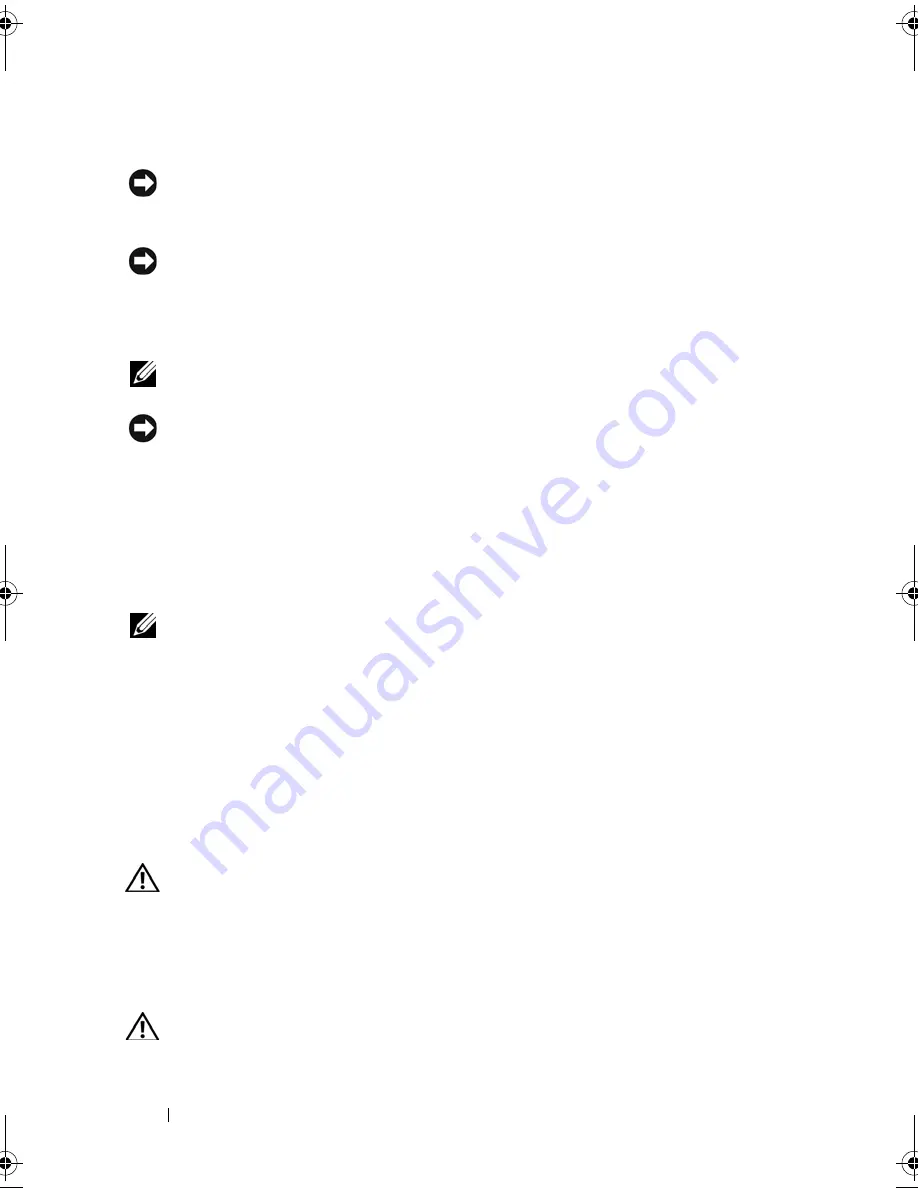
228
Adding and Replacing Parts
Replacing the Processor Module
NOTICE:
Ensure that the cam lock is in the fully open position before seating the
processor module. Seating the processor module properly in the ZIF socket does
not require force.
NOTICE:
A processor module that is not properly seated can result in an
intermittent connection or permanent damage to the processor and ZIF socket.
1
Align the pin-1 corner of the processor module with the pin-1 corner of the
ZIF socket, and insert the processor module.
NOTE:
The pin-1 corner of the processor module has a triangle that aligns with the
triangle on the pin-1 corner of the ZIF socket.
NOTICE:
You must position the processor module correctly in the ZIF socket to
avoid permanent damage to the module and the socket.
When the processor module is correctly seated, all four corners are aligned
at the same height. If one or more corners of the module are higher than
the others, the module is not seated correctly.
2
Tighten the ZIF socket by turning the cam screw clockwise to secure the
processor module to the system board.
NOTE:
When you replace the processor thermal-cooling assembly, be sure to
place a new thermal pad on the part of the thermal-cooling assembly that covers
the processor.
3
Replace the processor thermal-cooling assembly (see "Replacing the
Processor Thermal-Cooling Assembly" on page 225).
4
Perform the steps in "Removing the Processor Module" on page 226 in
reverse order, beginning with step 5.
Video Card/Thermal-Cooling Assembly
CAUTION:
Only trained service technicians are authorized to
remove
or
replace
the component covered by the following procedure. See your
Product Information
Guide
for complete information about safety precautions, working inside the
computer, and protecting against electrostatic discharge.
Removing the Video Card/Thermal-Cooling Assembly
CAUTION:
Before you begin the following procedure, follow the safety
instructions in the
Product Information Guide
.
book.book Page 228 Tuesday, August 28, 2007 10:20 AM
Содержание Precision M6300
Страница 1: ...Dell Precision Mobile Workstation M6300 User s Guide ...
Страница 14: ...14 Contents ...
Страница 22: ...22 Finding Information ...
Страница 23: ...Finding Information 23 ...
Страница 24: ...24 Finding Information ...
Страница 25: ...Finding Information 25 ...
Страница 26: ...26 Finding Information ...
Страница 27: ...Finding Information 27 ...
Страница 28: ...28 Finding Information ...
Страница 29: ...Finding Information 29 ...
Страница 30: ...30 Finding Information ...
Страница 31: ...Finding Information 31 ...
Страница 32: ...32 Finding Information ...
Страница 51: ...Setting Up Your Computer 51 ...
Страница 52: ...52 Setting Up Your Computer ...
Страница 62: ...62 Using a Battery ...
Страница 63: ...Using a Battery 63 ...
Страница 64: ...64 Using a Battery ...
Страница 65: ...Using a Battery 65 ...
Страница 66: ...66 Using a Battery ...
Страница 67: ...Using a Battery 67 ...
Страница 68: ...68 Using a Battery ...
Страница 69: ...Using a Battery 69 ...
Страница 70: ...70 Using a Battery ...
Страница 71: ...Using a Battery 71 ...
Страница 72: ...72 Using a Battery ...
Страница 73: ...Using a Battery 73 ...
Страница 74: ...74 Using a Battery ...
Страница 84: ...84 Using the Display ...
Страница 104: ...104 Using Multimedia Component Video and S PDIF Digital Audio 1 S video TV out connector 2 component video adapter 1 2 ...
Страница 109: ...Using Multimedia 109 ...
Страница 110: ...110 Using Multimedia ...
Страница 122: ...122 Setting Up and Using Networks ...
Страница 128: ...128 Using Cards 1 smart card slot 2 smart card 3 ExpressCard slot 1 2 3 ...
Страница 152: ...152 Troubleshooting RUN THE HARDWARE TROUBLESHOOTER See Troubleshooting Software and Hardware Problems on page 169 ...
Страница 160: ...160 Troubleshooting ...
Страница 193: ...Adding and Replacing Parts 193 1 securing clips 2 2 mini card 2 1 ...
Страница 204: ...204 Adding and Replacing Parts 2 Align the display assembly over the screw holes in the base of the computer ...
Страница 238: ...238 Adding and Replacing Parts 1 ExpressCard connector 2 ExpressCard connector on system board 1 2 ...
Страница 250: ...250 Adding and Replacing Parts ...
Страница 252: ...252 Dell QuickSet ...
Страница 256: ...256 Traveling With Your Computer ...
Страница 264: ...264 Getting Help ...
Страница 291: ...Glossary 291 ...
Страница 292: ...292 Glossary ...
















































