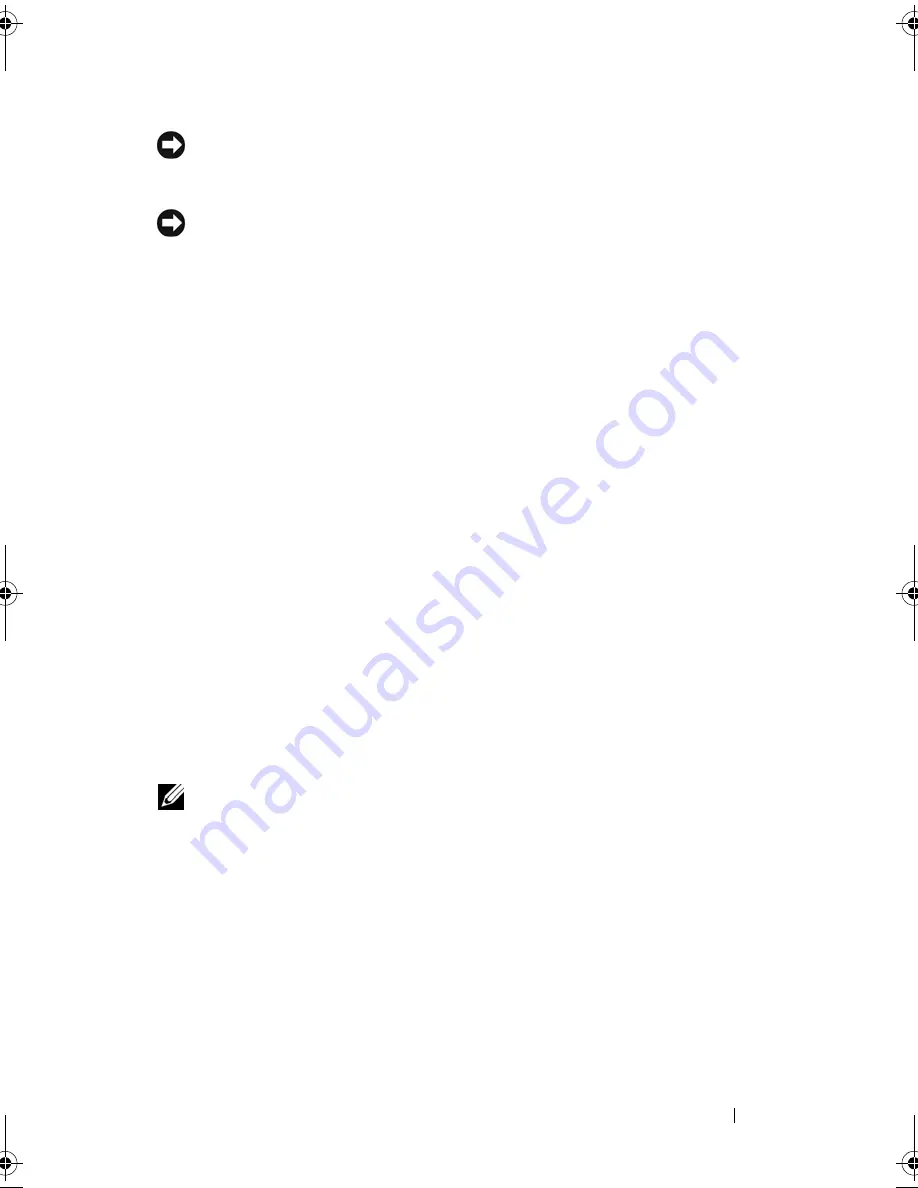
Adding and Replacing Parts
237
NOTICE:
To avoid electrostatic discharge, ground yourself by using a wrist
grounding strap or by periodically touching an unpainted metal surface (such as the
back panel) on the computer.
NOTICE:
To help prevent damage to the system board, remove the main battery
(see "Before Working Inside Your Computer" on page 180) before working inside the
computer.
The system board’s BIOS chip contains the Service Tag, which is also visible
on a barcode label on the bottom of the computer. The replacement kit for
the system board includes a CD that provides a utility for transferring the
Service Tag to the replacement system board.
1
Follow the instructions in "Before Working Inside Your Computer" on
page 180.
2
Remove the hard drive (see "Removing the Hard Drive" on page 183).
3
Remove the optical drive (see "Optical Drive" on page 182).
4
Remove the memory module(s) (see "Removing the Memory Module(s)"
on page 185).
5
Remove the modem (see "Removing the Modem" on page 189).
6
Remove the mini-card (see "Mini Card" on page 191).
7
Remove the hinge cover (see "Removing the Hinge Cover" on page 197).
8
Remove the keyboard (see "Keyboard" on page 198).
9
Remove the display assembly (see "Removing the Display Assembly" on
page 200).
10
Remove the palm rest (see "Removing the Palm Rest" on page 217).
NOTE:
It is not required but is highly recommended that you remove the system
fan(s) (see "System Fan(s)" on page 230) to allow easier access to the system board.
11
Disconnect the ExpressCard connector from the connector on the system
board.
book.book Page 237 Tuesday, August 28, 2007 10:20 AM
Содержание Precision M6300
Страница 1: ...Dell Precision Mobile Workstation M6300 User s Guide ...
Страница 14: ...14 Contents ...
Страница 22: ...22 Finding Information ...
Страница 23: ...Finding Information 23 ...
Страница 24: ...24 Finding Information ...
Страница 25: ...Finding Information 25 ...
Страница 26: ...26 Finding Information ...
Страница 27: ...Finding Information 27 ...
Страница 28: ...28 Finding Information ...
Страница 29: ...Finding Information 29 ...
Страница 30: ...30 Finding Information ...
Страница 31: ...Finding Information 31 ...
Страница 32: ...32 Finding Information ...
Страница 51: ...Setting Up Your Computer 51 ...
Страница 52: ...52 Setting Up Your Computer ...
Страница 62: ...62 Using a Battery ...
Страница 63: ...Using a Battery 63 ...
Страница 64: ...64 Using a Battery ...
Страница 65: ...Using a Battery 65 ...
Страница 66: ...66 Using a Battery ...
Страница 67: ...Using a Battery 67 ...
Страница 68: ...68 Using a Battery ...
Страница 69: ...Using a Battery 69 ...
Страница 70: ...70 Using a Battery ...
Страница 71: ...Using a Battery 71 ...
Страница 72: ...72 Using a Battery ...
Страница 73: ...Using a Battery 73 ...
Страница 74: ...74 Using a Battery ...
Страница 84: ...84 Using the Display ...
Страница 104: ...104 Using Multimedia Component Video and S PDIF Digital Audio 1 S video TV out connector 2 component video adapter 1 2 ...
Страница 109: ...Using Multimedia 109 ...
Страница 110: ...110 Using Multimedia ...
Страница 122: ...122 Setting Up and Using Networks ...
Страница 128: ...128 Using Cards 1 smart card slot 2 smart card 3 ExpressCard slot 1 2 3 ...
Страница 152: ...152 Troubleshooting RUN THE HARDWARE TROUBLESHOOTER See Troubleshooting Software and Hardware Problems on page 169 ...
Страница 160: ...160 Troubleshooting ...
Страница 193: ...Adding and Replacing Parts 193 1 securing clips 2 2 mini card 2 1 ...
Страница 204: ...204 Adding and Replacing Parts 2 Align the display assembly over the screw holes in the base of the computer ...
Страница 238: ...238 Adding and Replacing Parts 1 ExpressCard connector 2 ExpressCard connector on system board 1 2 ...
Страница 250: ...250 Adding and Replacing Parts ...
Страница 252: ...252 Dell QuickSet ...
Страница 256: ...256 Traveling With Your Computer ...
Страница 264: ...264 Getting Help ...
Страница 291: ...Glossary 291 ...
Страница 292: ...292 Glossary ...
















































