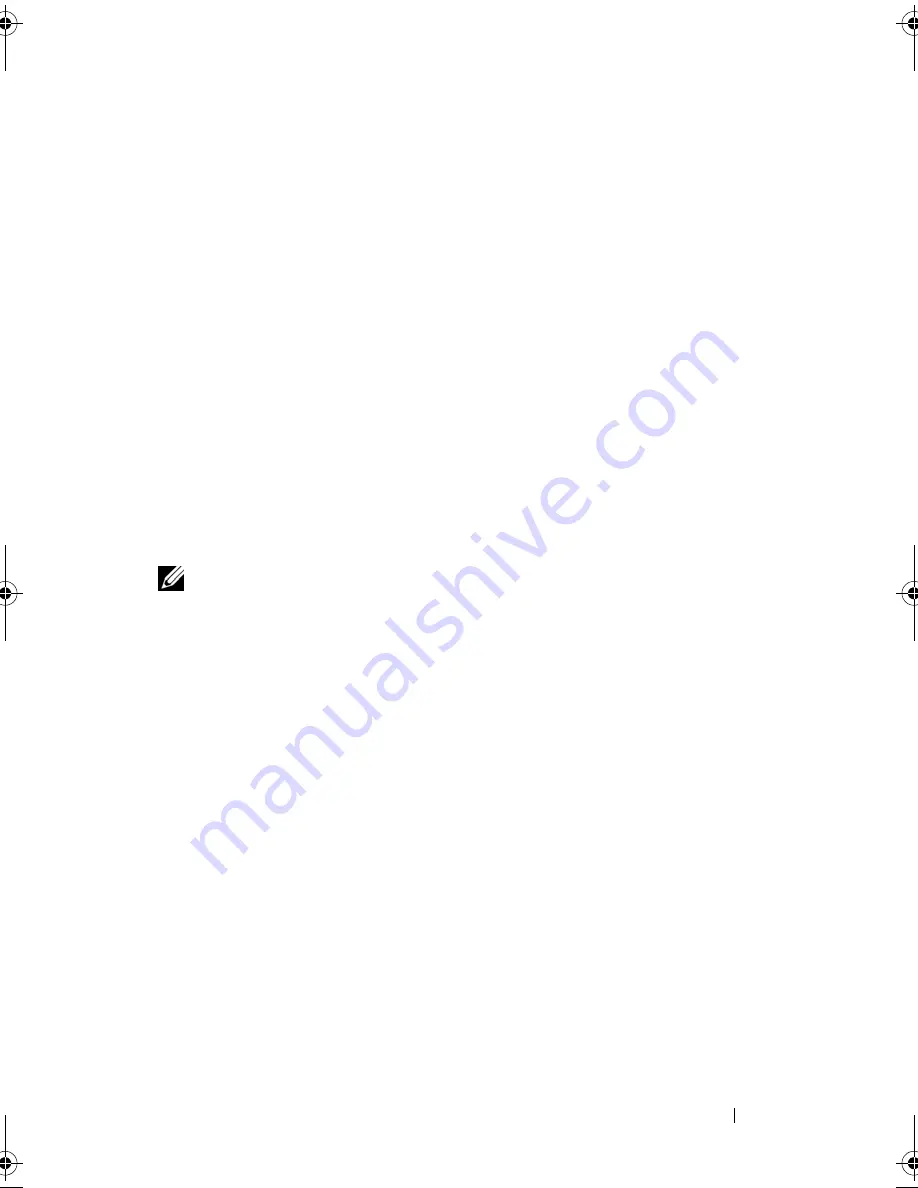
Using Multimedia
107
5
Click the
DVD Audio Setting
icon.
6
Click the arrows beside the
Speaker Configuration
setting to scroll
through the options, and select the
SPDIF
option.
7
Click the
Back
button once, and then click the
Back
button again to
return to the main menu screen.
Enabling S/PDIF in the Windows Audio Driver
1
Double-click the speaker icon in the Windows notification area.
2
Click the
Options
menu and then click
Advanced Controls
.
3
Click
Advanced
.
4
Click
S/PDIF Interface
.
5
Click
Close
.
6
Click
OK
.
Setting Up the Cyberlink (CL) Headphones
NOTE:
The CL headphone feature is available only if your computer has a DVD
drive.
If your computer has a DVD drive, you can enable digital audio for DVD
playback.
1
Launch the
Cyberlink PowerDVD
program.
2
Insert a DVD into the DVD drive.
If the DVD begins playing, click the stop button.
3
Click the
Settings
option.
4
Click the
DVD
option.
5
Click the
DVD Audio Setting
icon.
6
Click the arrows beside the
Speaker Configuration
setting to scroll
through the options, and select the
Headphones
option.
7
Click the arrows beside the
Audio listening mode
setting to scroll through
the options, and select the
CL Headphone
option.
8
Click the arrows beside the
Dynamic range compression
option to select
the most suitable option.
book.book Page 107 Tuesday, August 28, 2007 10:20 AM
Содержание Precision M6300
Страница 1: ...Dell Precision Mobile Workstation M6300 User s Guide ...
Страница 14: ...14 Contents ...
Страница 22: ...22 Finding Information ...
Страница 23: ...Finding Information 23 ...
Страница 24: ...24 Finding Information ...
Страница 25: ...Finding Information 25 ...
Страница 26: ...26 Finding Information ...
Страница 27: ...Finding Information 27 ...
Страница 28: ...28 Finding Information ...
Страница 29: ...Finding Information 29 ...
Страница 30: ...30 Finding Information ...
Страница 31: ...Finding Information 31 ...
Страница 32: ...32 Finding Information ...
Страница 51: ...Setting Up Your Computer 51 ...
Страница 52: ...52 Setting Up Your Computer ...
Страница 62: ...62 Using a Battery ...
Страница 63: ...Using a Battery 63 ...
Страница 64: ...64 Using a Battery ...
Страница 65: ...Using a Battery 65 ...
Страница 66: ...66 Using a Battery ...
Страница 67: ...Using a Battery 67 ...
Страница 68: ...68 Using a Battery ...
Страница 69: ...Using a Battery 69 ...
Страница 70: ...70 Using a Battery ...
Страница 71: ...Using a Battery 71 ...
Страница 72: ...72 Using a Battery ...
Страница 73: ...Using a Battery 73 ...
Страница 74: ...74 Using a Battery ...
Страница 84: ...84 Using the Display ...
Страница 104: ...104 Using Multimedia Component Video and S PDIF Digital Audio 1 S video TV out connector 2 component video adapter 1 2 ...
Страница 109: ...Using Multimedia 109 ...
Страница 110: ...110 Using Multimedia ...
Страница 122: ...122 Setting Up and Using Networks ...
Страница 128: ...128 Using Cards 1 smart card slot 2 smart card 3 ExpressCard slot 1 2 3 ...
Страница 152: ...152 Troubleshooting RUN THE HARDWARE TROUBLESHOOTER See Troubleshooting Software and Hardware Problems on page 169 ...
Страница 160: ...160 Troubleshooting ...
Страница 193: ...Adding and Replacing Parts 193 1 securing clips 2 2 mini card 2 1 ...
Страница 204: ...204 Adding and Replacing Parts 2 Align the display assembly over the screw holes in the base of the computer ...
Страница 238: ...238 Adding and Replacing Parts 1 ExpressCard connector 2 ExpressCard connector on system board 1 2 ...
Страница 250: ...250 Adding and Replacing Parts ...
Страница 252: ...252 Dell QuickSet ...
Страница 256: ...256 Traveling With Your Computer ...
Страница 264: ...264 Getting Help ...
Страница 291: ...Glossary 291 ...
Страница 292: ...292 Glossary ...















































