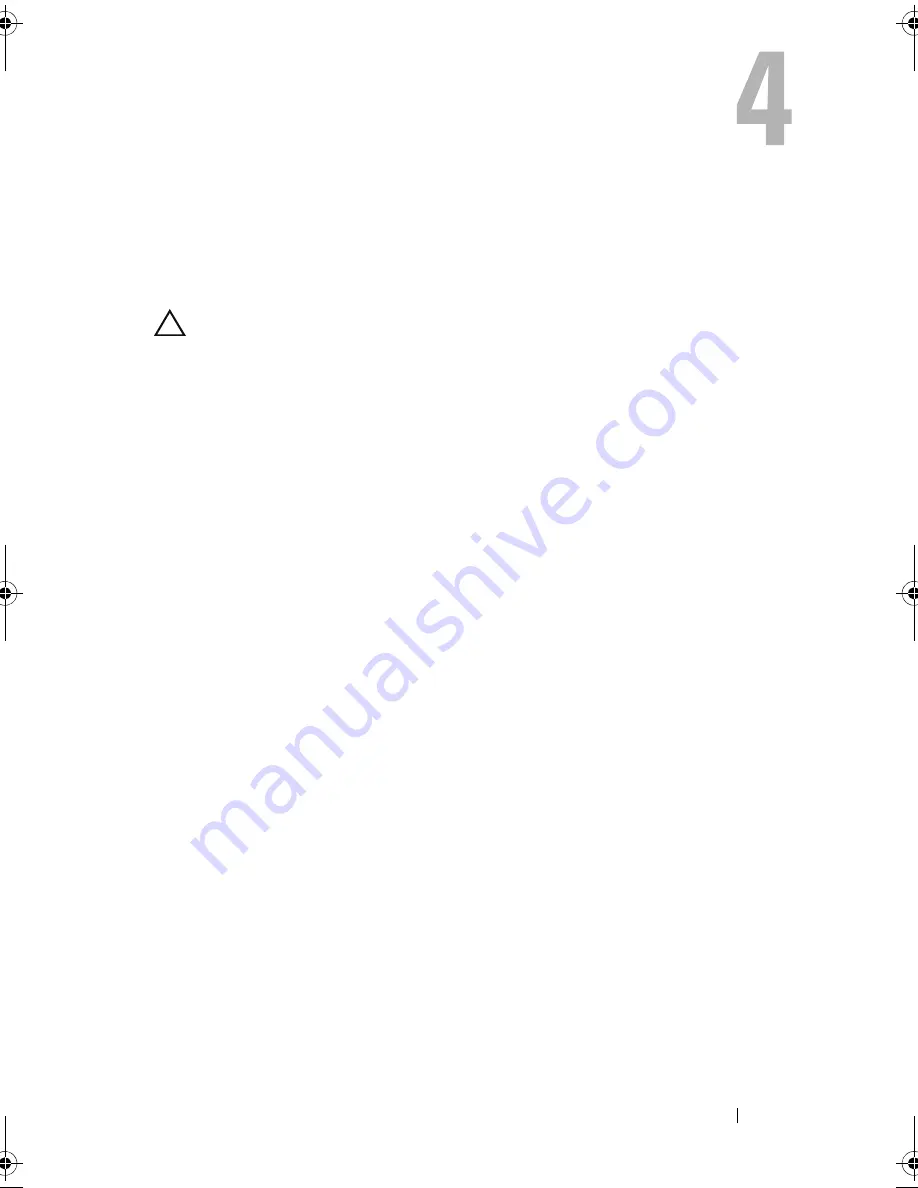
Troubleshooting Your System
105
Troubleshooting Your System
Safety First—For You and Your System
CAUTION:
Many repairs may only be done by a certified service technician. You
should only perform troubleshooting and simple repairs as authorized in your
product documentation, or as directed by the online or telephone service and
support team. Damage due to servicing that is not authorized by Dell is not covered
by your warranty. Read and follow the safety instructions that came with the
product.
Troubleshooting System Startup Failure
If your system halts during startup prior to video output, especially after
installing an operating system or reconfiguring your system’s hardware, check
for the following conditions:
•
If you boot the system to the BIOS boot mode after installing an operating
system from the UEFI Boot Manager, the system hangs. The reverse is also
true. You must boot to the same boot mode in which you installed the
operating system. See "Using the System Setup Program and UEFI Boot
Manager" on page 35.
•
Invalid memory configurations could cause the system to halt at startup
without any video output. See "System Memory" on page 80.
For all other startup issues, note the system messages that appear onscreen.
See "System Messages" on page 20 for more information.
Troubleshooting External Connections
Ensure that all external cables are securely attached to the external
connectors on your system before troubleshooting any external devices. See
Figure 1-1 and Figure 1-2 for the front- and back-panel connectors on your
system.
Mayzie_HOM.book Page 105 Monday, August 31, 2009 9:33 PM
Содержание PowerEdge T110
Страница 1: ...Dell PowerEdge T110 Systems Hardware Owner s Manual ...
Страница 10: ...10 Contents ...
Страница 34: ...34 About Your System ...
Страница 104: ...104 Installing System Components ...
Страница 120: ...120 Troubleshooting Your System ...
Страница 130: ...130 Getting Help ...
Страница 144: ...144 Index ...














































