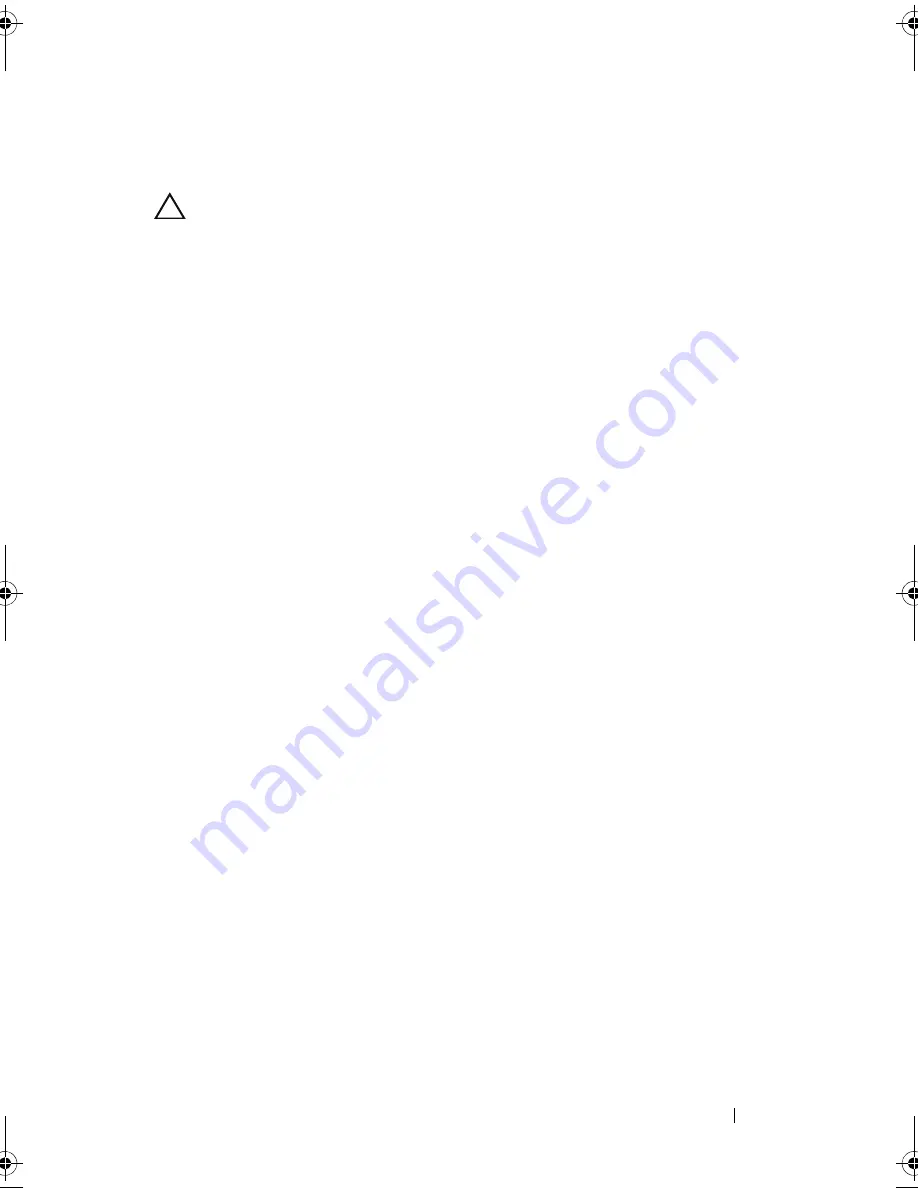
Installing System Components
103
3
Holding the system board by its edges, lower the system board into the
chassis.
CAUTION:
Do not lift the system board by grasping a memory module, processor,
or other components.
4
Slightly lift up the front of the system board and maneuver the system
board to the bottom of the chassis until it lays completely flat.
5
Push the system board toward the back of the chassis until the board is in
place.
6
Tighten the ten screws to secure the system board to the chassis. See
Figure 6-1.
7
Transfer the processor to the new system board. See "Removing the
Processor" on page 85 and "Installing a Processor" on page 88.
8
Replace all the memory modules and memory blanks. See "Installing
Memory Modules" on page 83.
9
Connect the cables in the order listed below (see Figure 6-1 for the
locations of the connectors on the system board):
•
SATA interface cable, if applicable
•
Control panel interface cable
•
Optical/tape drive power cable
•
System board power cables
10
Install all expansion cards. See "Installing an Expansion Card" on page 78.
11
Replace the cooling fan. See "Installing the Cooling Fan" on page 90.
12
Replace the heat sink. See "Installing a Processor" on page 88.
13
Replace the cooling shroud. See "Installing the Cooling Shroud" on
page 74.
14
Replace the expansion card stabilizer. See "Installing the Expansion Card
Stabilizer" on page 72.
15
Close the system. See "Closing the System" on page 58.
Mayzie_HOM.book Page 103 Monday, August 31, 2009 9:33 PM
Содержание PowerEdge T110
Страница 1: ...Dell PowerEdge T110 Systems Hardware Owner s Manual ...
Страница 10: ...10 Contents ...
Страница 34: ...34 About Your System ...
Страница 104: ...104 Installing System Components ...
Страница 120: ...120 Troubleshooting Your System ...
Страница 130: ...130 Getting Help ...
Страница 144: ...144 Index ...
















































