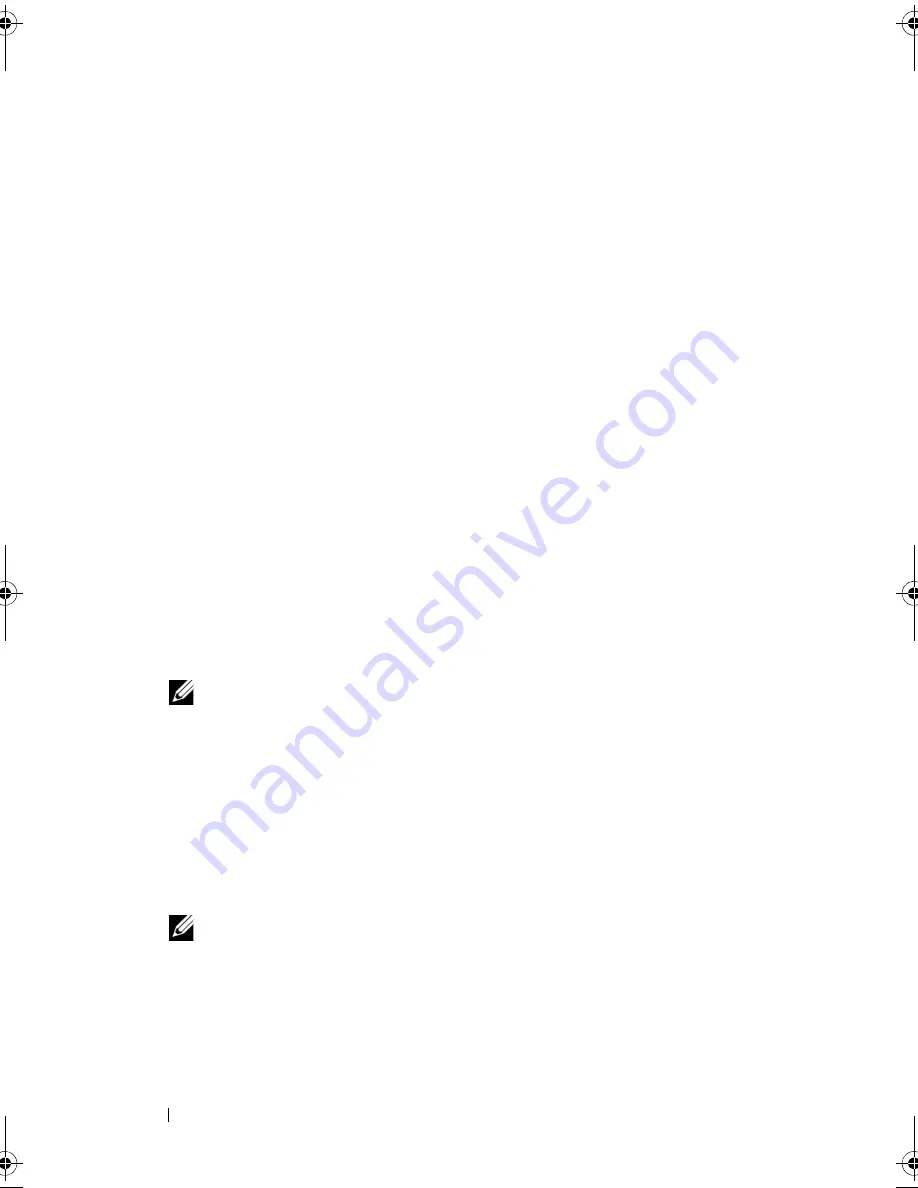
50
Using the System Setup Program and UEFI Boot Manager
Assigning a System Password
Before assigning a system password, enter the System Setup program and
check the
System Password
option.
When a system password is assigned,
System Password
is
Enabled
. If
Password Status
is
Unlocked
, you can change the system password. If
Locked
,
you cannot change the system password. Disabling the password jumper on
the system board sets
System Password
to
Disabled
, and you cannot change
or enter a new system password.
When a system password is not assigned and the password jumper on the
system board is in the enabled position,
System Password
is
Not Enabled
and
Password Status
is
Unlocked
. To assign a system password:
1
Verify that
Password Status
is
Unlocked
.
2
Highlight the
System Password
option and press <Enter>.
3
Type your new system password.
You can use up to 32 characters in your password.
As you type, placeholders appear in the field.
The password assignment is not case-sensitive. Certain key combinations
are invalid and if you enter one, the system beeps. To erase a character,
press <Backspace> or the left-arrow key.
NOTE:
To escape from the field without assigning a system password, press
<Enter> to move to another field, or press <Esc> prior to completing step 5.
4
Press <Enter>.
5
To confirm your password, type it a second time and press <Enter>.
System Password
changes to
Enabled
. Exit the System Setup program and
begin using your system.
6
Either reboot the system now for the password protection to take effect or
continue working.
NOTE:
Password protection does not take effect until the system reboots.
Mayzie_HOM.book Page 50 Monday, August 31, 2009 9:33 PM
Содержание PowerEdge T110
Страница 1: ...Dell PowerEdge T110 Systems Hardware Owner s Manual ...
Страница 10: ...10 Contents ...
Страница 34: ...34 About Your System ...
Страница 104: ...104 Installing System Components ...
Страница 120: ...120 Troubleshooting Your System ...
Страница 130: ...130 Getting Help ...
Страница 144: ...144 Index ...






























