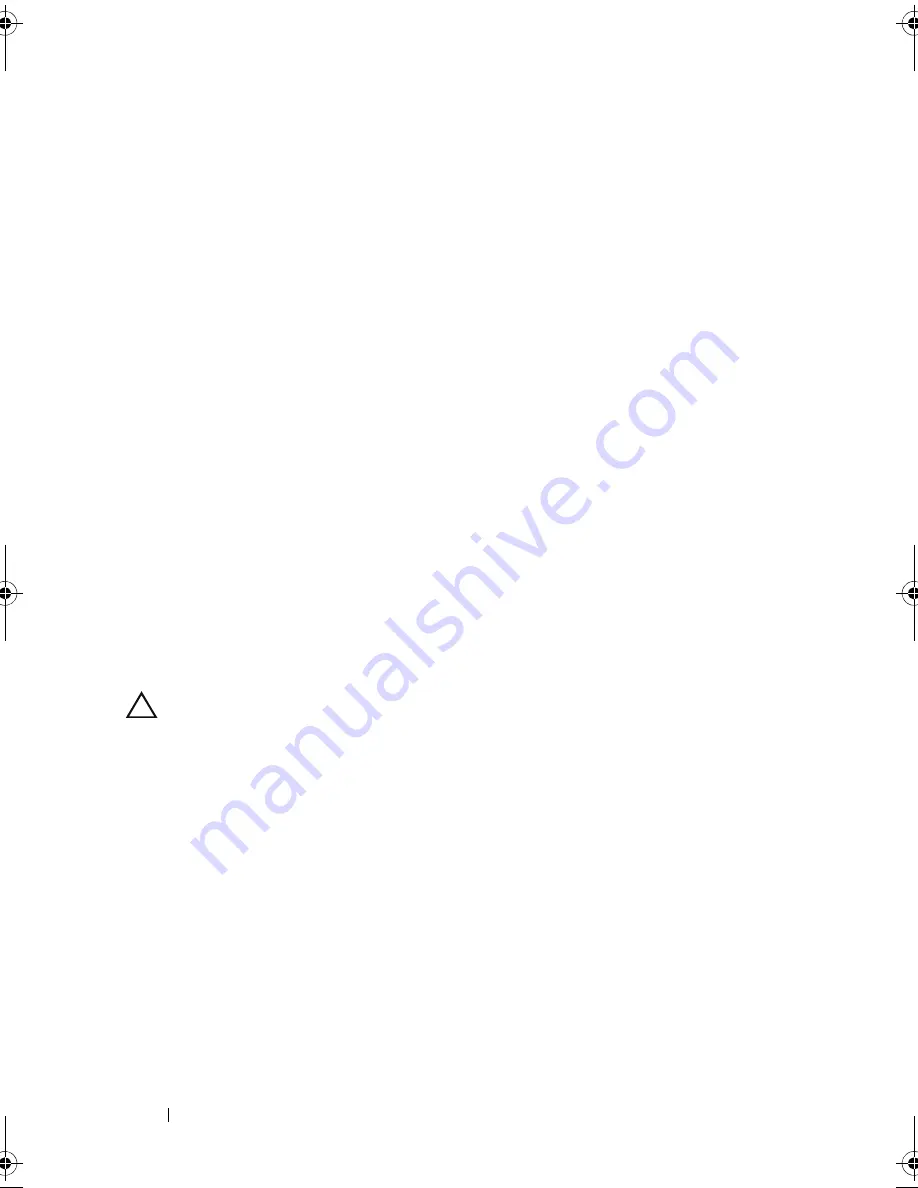
114
Troubleshooting Your System
9
Close the system. See "Closing the System" on page 58.
10
Enter the System Setup program and check the system memory setting.
See "Memory Settings Screen" on page 39.
If the problem is not resolved, proceed with the next step.
11
Open the system. See "Opening the System" on page 57.
12
If a diagnostic test or error message indicates a specific memory module as
faulty, swap or replace the module.
13
To troubleshoot an unspecified faulty memory module, replace the
memory module in the first DIMM socket with a module of the same type
and capacity. See "Installing Memory Modules" on page 83.
14
Close the system. See "Closing the System" on page 58.
15
As the system boots, observe any error message that appears and the
diagnostic indicators on the front of the system.
16
If the memory problem is still indicated, repeat step 12 through step 15 for
each memory module installed.
If the problem persists after all memory modules have been checked,
see
"Getting Help
" on page 129.
Troubleshooting an Internal USB Key
CAUTION:
Many repairs may only be done by a certified service technician. You
should only perform troubleshooting and simple repairs as authorized in your
product documentation, or as directed by the online or telephone service and
support team. Damage due to servicing that is not authorized by Dell is not covered
by your warranty. Read and follow the safety instructions that came with the
product.
1
Enter the System Setup program and ensure that the USB key port is
enabled. See "Integrated Devices Screen" on page 42.
2
Turn off the system and attached peripherals, and disconnect the system
from the electrical outlet.
3
Open the system. See "Opening the System" on page 57.
4
Locate the USB key and reseat it.
5
Close the system. See "Closing the System" on page 58.
Mayzie_HOM.book Page 114 Monday, August 31, 2009 9:33 PM
Содержание PowerEdge T110
Страница 1: ...Dell PowerEdge T110 Systems Hardware Owner s Manual ...
Страница 10: ...10 Contents ...
Страница 34: ...34 About Your System ...
Страница 104: ...104 Installing System Components ...
Страница 120: ...120 Troubleshooting Your System ...
Страница 130: ...130 Getting Help ...
Страница 144: ...144 Index ...






























