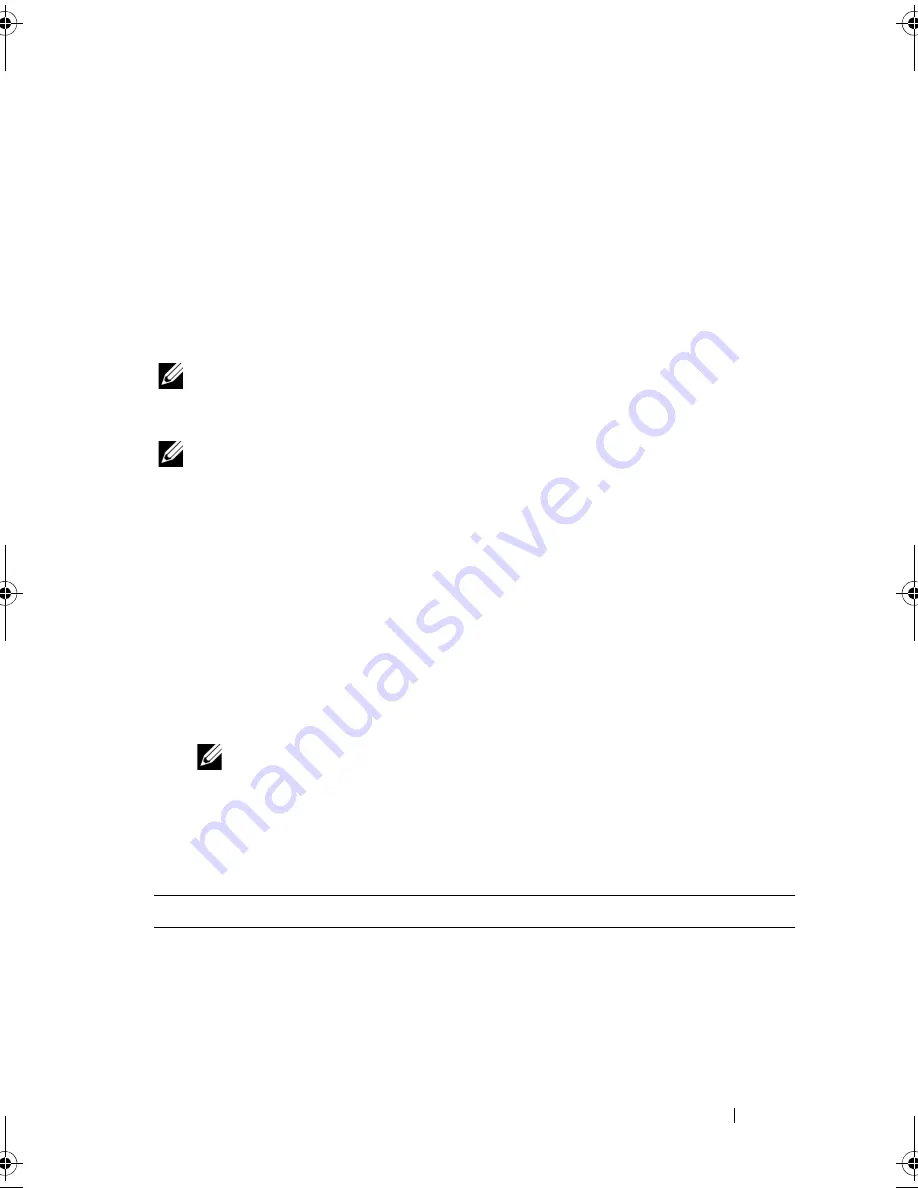
Using the System Setup Program and UEFI Boot Manager
47
Exit Screen
Press <Esc> to exit the System Setup program; the
Exit
screen displays:
•
Save Changes and Exit
•
Discard Changes and Exit
•
Return to Setup
Entering the UEFI Boot Manager
NOTE:
Operating systems must be 64-bit UEFI-compatible (for example, Microsoft
®
Windows Server
®
2008 x64 version) to be installed from the UEFI boot mode. DOS
and 32-bit operating systems can only be installed from the BIOS boot mode.
NOTE:
The Boot Mode must be set to
UEFI
in the System Setup program to access
the UEFI Boot Manager.
The UEFI Boot Manager enables you to:
•
Add, delete, and arrange boot options
•
Access the System Setup program and BIOS-level boot options without
rebooting
To enter the UEFI Boot Manager:
1
Turn on or restart your system.
2
Press <F11> after you see the following message:
<F11> = UEFI Boot Manager
NOTE:
The system does not respond until the USB keyboard is active.
If your operating system begins to load before you press <F11>, allow the
system to finish booting, and then restart your system and try again.
Using the UEFI Boot Manager Navigation Keys
Keys
Action
Up arrow
Moves to and highlights the previous field.
Down arrow
Moves to and highlights the next field.
Spacebar, <Enter>, <+>,
<
–
>, left and right arrows
Cycles through the settings in a field.
Mayzie_HOM.book Page 47 Monday, August 31, 2009 9:33 PM
Содержание PowerEdge T110
Страница 1: ...Dell PowerEdge T110 Systems Hardware Owner s Manual ...
Страница 10: ...10 Contents ...
Страница 34: ...34 About Your System ...
Страница 104: ...104 Installing System Components ...
Страница 120: ...120 Troubleshooting Your System ...
Страница 130: ...130 Getting Help ...
Страница 144: ...144 Index ...






























