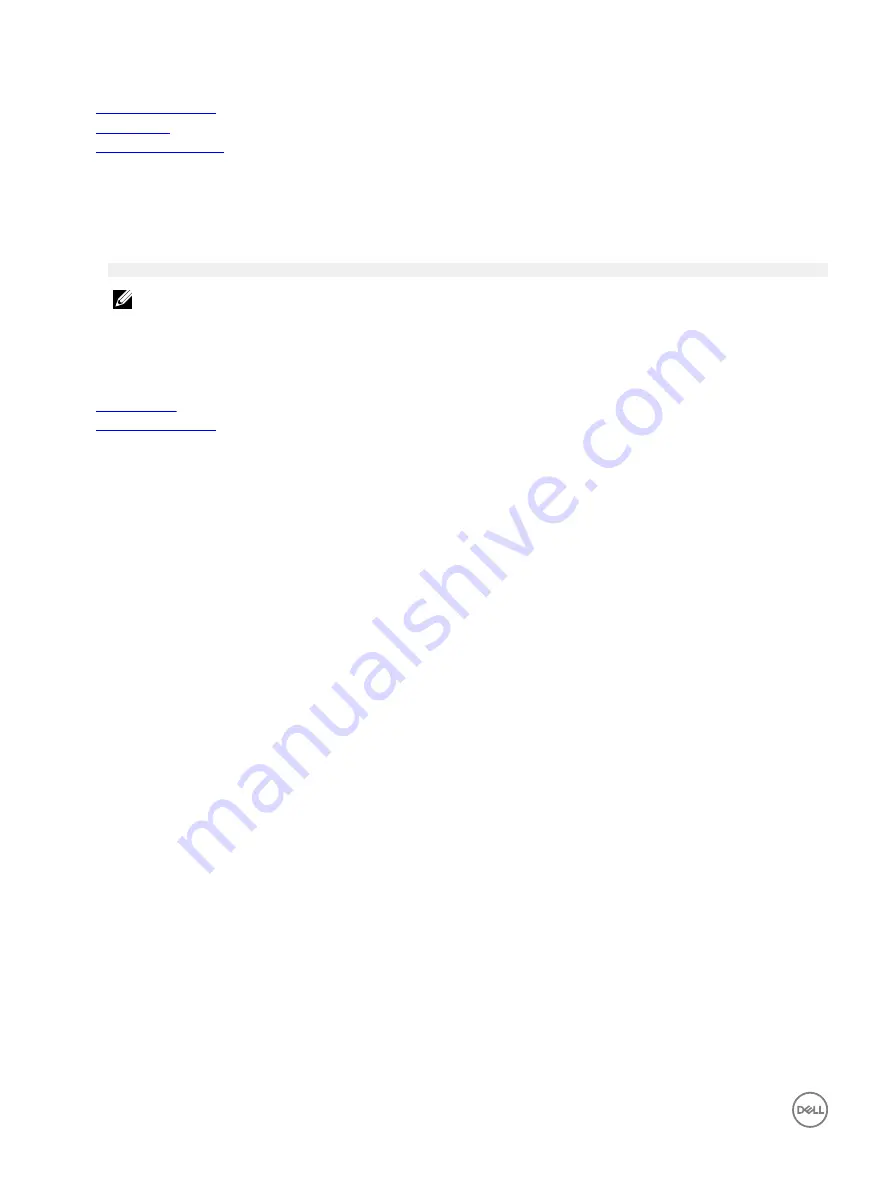
Related links
SATA Settings details
System BIOS
Viewing SATA Settings
Viewing SATA Settings
To view the
SATA Settings
screen, perform the following steps:
1.
Turn on, or restart your system.
2.
Press F2 immediately after you see the following message:
F2 = System Setup
NOTE: If your operating system begins to load before you press F2, wait for the system to finish booting, and then
restart your system and try again.
3.
On the
System Setup Main Menu
screen, click
System BIOS
.
4.
On the
System BIOS
screen, click
SATA Settings
.
Related links
SATA Settings
SATA Settings details
SATA Settings details
The
SATA Settings
screen details are explained as follows:
Option
Description
Embedded SATA
Enables the embedded SATA option to be set to
Off
,
ATA
,
AHCI
, or
RAID
modes. This option is set to
AHCI
by default.
Security Freeze
Lock
Sends Security Freeze Lock command to the Embedded SATA drives during POST. This option is applicable
only for ATA and AHCI modes.
Write Cache
Enables or disables the command for Embedded SATA drives during POST.
Port A
Sets the drive type of the selected device. For
Embedded SATA settings
in
ATA
mode, set this field to
Auto
to enable BIOS support. Set it to
OFF
to turn off BIOS support.
For
AHCI
or
RAID
mode, BIOS support is always enabled.
Option
Description
Model
Specifies the drive model of the selected device.
Drive Type
Specifies the type of drive attached to the SATA port.
Capacity
Specifies the total capacity of the hard drive. This field is undefined for removable
media devices such as optical drives.
Port B
Sets the drive type of the selected device. For
Embedded SATA settings
in
ATA
mode, set this field to
Auto
to enable BIOS support. Set it to
OFF
to turn off BIOS support.
For
AHCI
or
RAID
mode, BIOS support is always enabled.
Option
Description
Model
Specifies the drive model of the selected device.
Drive Type
Specifies the type of drive attached to the SATA port.
Capacity
Specifies the total capacity of the hard drive. This field is undefined for removable
media devices such as optical drives.
44
















































