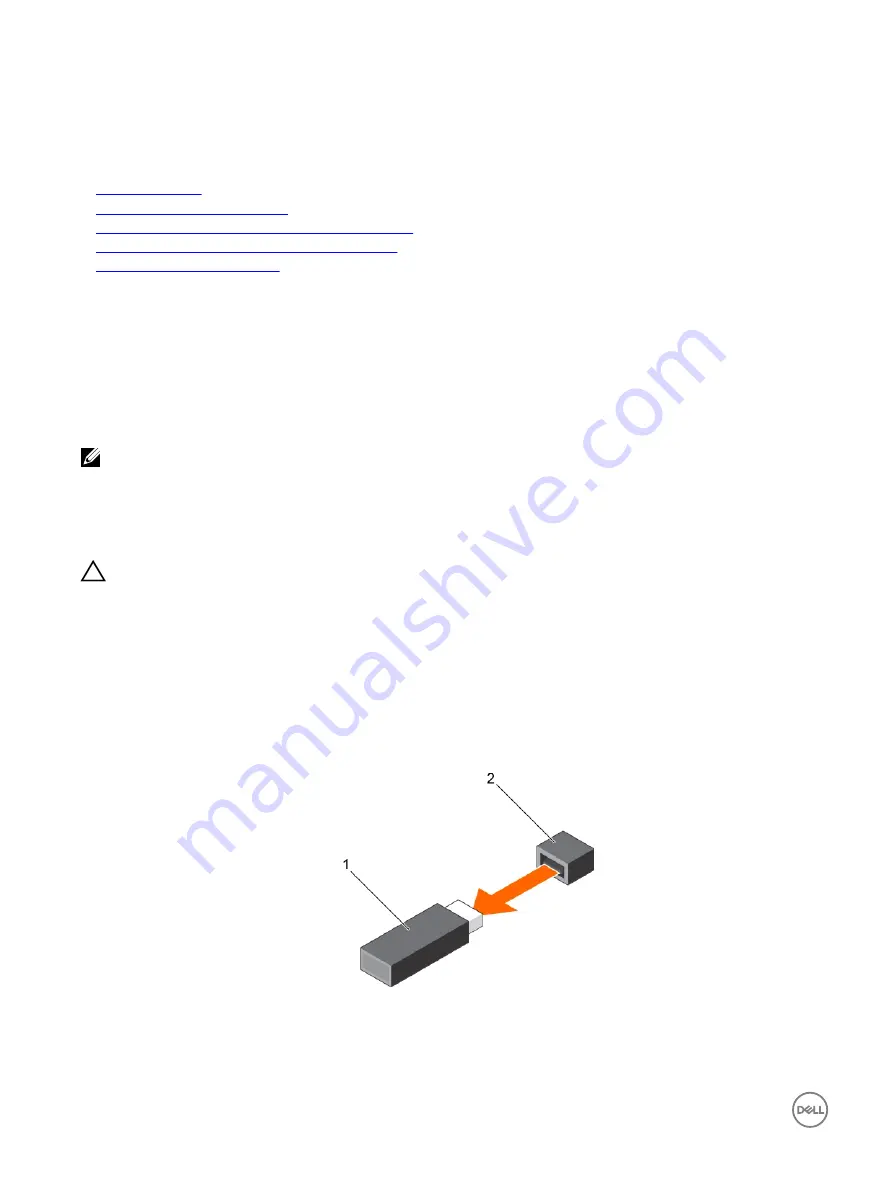
Next steps
1.
Install the expansion card riser 1.
2.
Follow the procedure listed in the After working inside your system section.
Related links
Safety instructions
Before working inside your system
Removing an expansion card from expansion card riser 2
Installing an expansion card into expansion card riser 1
After working inside your system
Internal USB memory key (optional)
An optional USB memory key installed inside your system can be used as a boot device, security key, or mass storage device.
To boot from the USB memory key, configure the USB memory key with a boot image and then specify the USB memory key in the
boot sequence in System Setup.
The internal USB port must be enabled in
Internal USB Port
option in the
Integrated Devices
screen of
System Setup
.
NOTE: To locate the internal USB port (INT_USB) on the system board, see the System board jumpers and connectors
section.
Replacing the optional internal USB memory key
Prerequisites
CAUTION: Many repairs may only be done by a certified service technician. You should only perform troubleshooting and
simple repairs as authorized in your product documentation, or as directed by the online or telephone service and support
team. Damage due to servicing that is not authorized by Dell is not covered by your warranty. Read and follow the safety
instructions that are shipped with your product.
1.
Follow the safety guidelines listed in the Safety instructions section.
2.
Follow the procedure listed in the Before working inside your system section.
Steps
1.
Locate the USB port or USB memory key on the system board.
To locate the USB port, see the System board jumpers and connectors section.
2.
If installed, remove the USB memory key from the USB port.
Figure 67. Removing the internal USB memory key
1.
USB memory key
2.
USB port
3.
Insert the replacement USB memory key into the USB port.
126






























