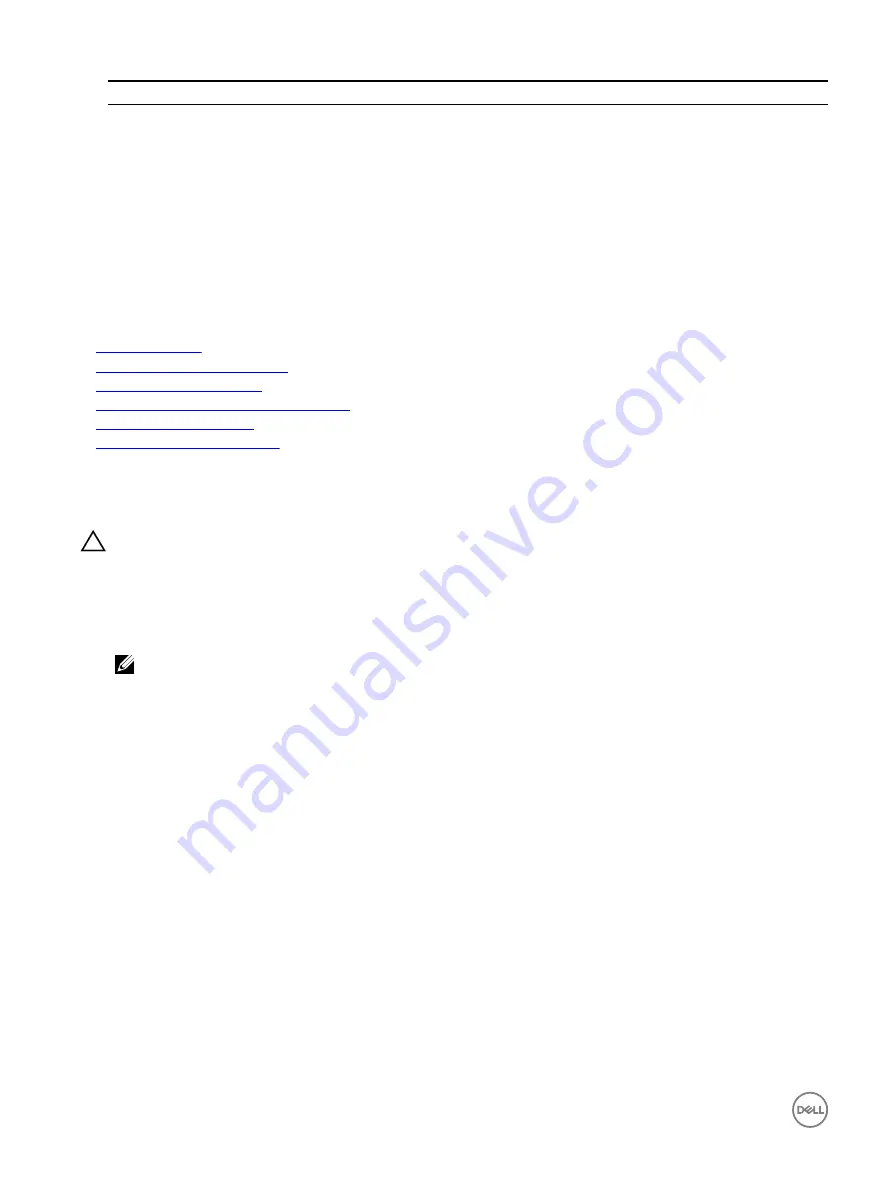
Convention
IDSDM indicator code
Description
C
Flashing amber
Indicates card mismatch or that the card has failed.
D
Amber
Indicates that the card is offline, has failed, or is write
protected.
E
Not lit
Indicates that the card is missing or is booting.
Next steps
1.
Install the IDSDM.
2.
If removed, install the SD cards.
3.
Follow the procedure listed in the After working inside your system section.
Related links
Safety instructions
Before working inside your system
Removing an internal SD card
Installing the optional internal dual SD module
Installing an internal SD card
After working inside your system
Installing the optional internal dual SD module
Prerequisites
CAUTION: Many repairs may only be done by a certified service technician. You should only perform troubleshooting and
simple repairs as authorized in your product documentation, or as directed by the online or telephone service and support
team. Damage due to servicing that is not authorized by Dell is not covered by your warranty. Read and follow the safety
instructions that are shipped with your product.
1.
Follow the safety guidelines listed in the Safety instructions section.
2.
Follow the procedure listed in the Before working inside your system section.
NOTE: Temporarily label each SD card with its corresponding slot before removal.
Steps
1.
Locate the internal dual SD module (IDSDM) connector on the system board. To locate the IDSDM connector, see the System
board connectors section.
2.
Align the IDSDM with the connector on the system board.
3.
Push the IDSDM until it is firmly seated on the system board.
122
















































