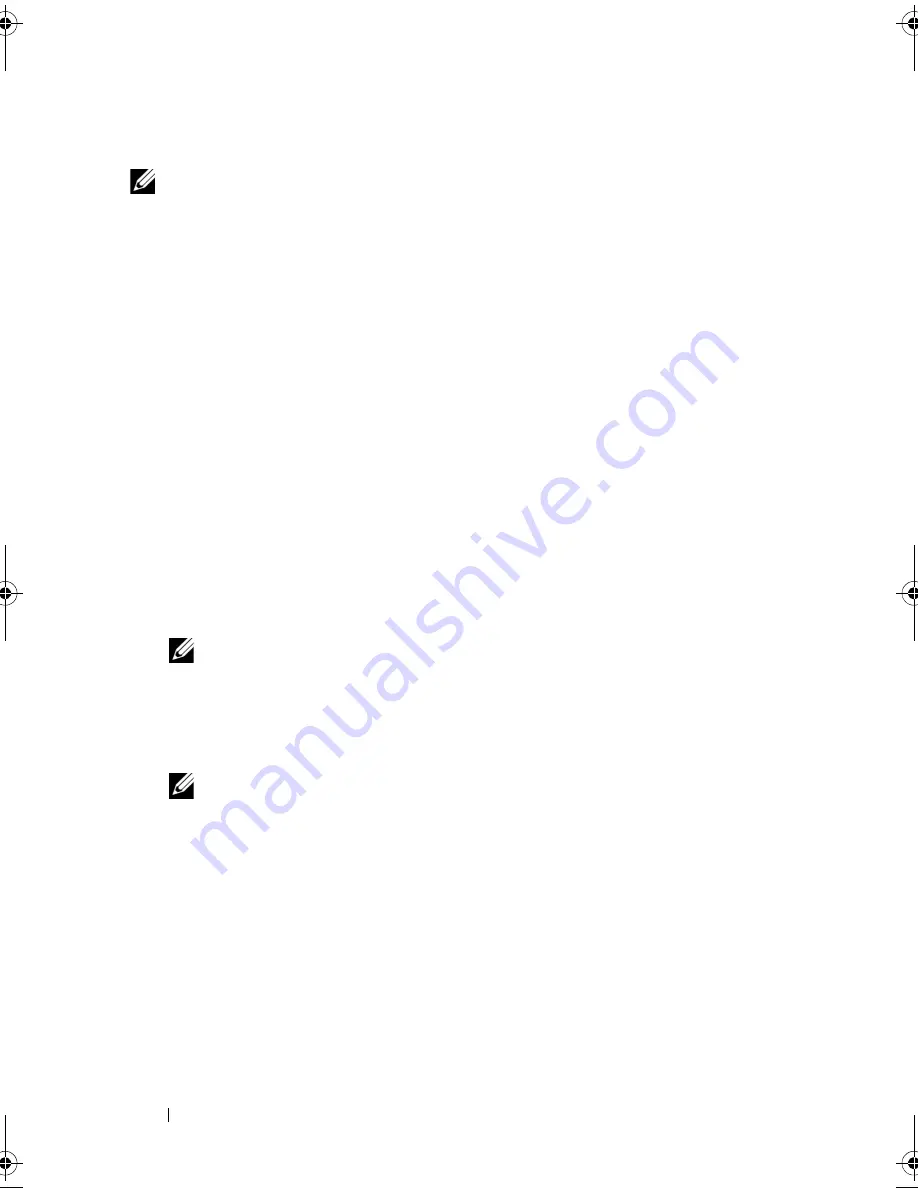
124
Security Key and RAID Management
Change Key
NOTE:
Change Key is active if there is a security key present on the controller.
Perform the following steps when changing the security key on the controller:
1
During host system bootup, press <Ctrl><R> when the BIOS screen is
displayed.
The
Virtual Disk Management
screen is displayed.
If there is more than one controller, the main menu screen is displayed.
2
Select a controller, and press <Enter>.
The
Virtual Disk Management
screen is displayed for the selected
controller.
3
Use the arrow keys to highlight
Security Key Management
.
4
Press <F2> to display the actions you can perform.
5
Select
Change Key
and press <Enter>.
6
The
Change Security Key
screen is displayed. The cursor is at the
Security
Key Identifier
. Enter an identifier for your Security Key.
7
Press <Tab> to enter a new passphrase.
NOTE:
You must provide the current passphrase in order to change the
security key on the controller.
8
Press <Tab> and select
OK
to accept the settings and to exit the window.
Select
Cancel
to exit if you do not want to change the security key on the
controller.
NOTE:
If there is an existing configuration on the controller, it is updated
with the new security key. If you had previously removed any secured disks,
you still need to supply the old passphrase to import them.
PERC7.2_UG.book Page 124 Thursday, March 3, 2011 2:14 PM
Содержание PERC H700
Страница 1: ...Dell PowerEdge RAID Controller PERC H700 and H800 User s Guide ...
Страница 10: ...10 Contents ...
Страница 14: ...14 Safety Instructions ...
Страница 40: ...40 Storage Controller Features ...
Страница 68: ...68 Installing and Configuring Hardware ...
Страница 120: ...120 CacheCade ...
Страница 130: ...130 Security Key and RAID Management ...
Страница 152: ...152 Troubleshooting ...
Страница 154: ...154 Regulatory Notices ...
Страница 156: ...156 Corporate Contact Details Taiwan Only ...
Страница 178: ...178 Index ...






























