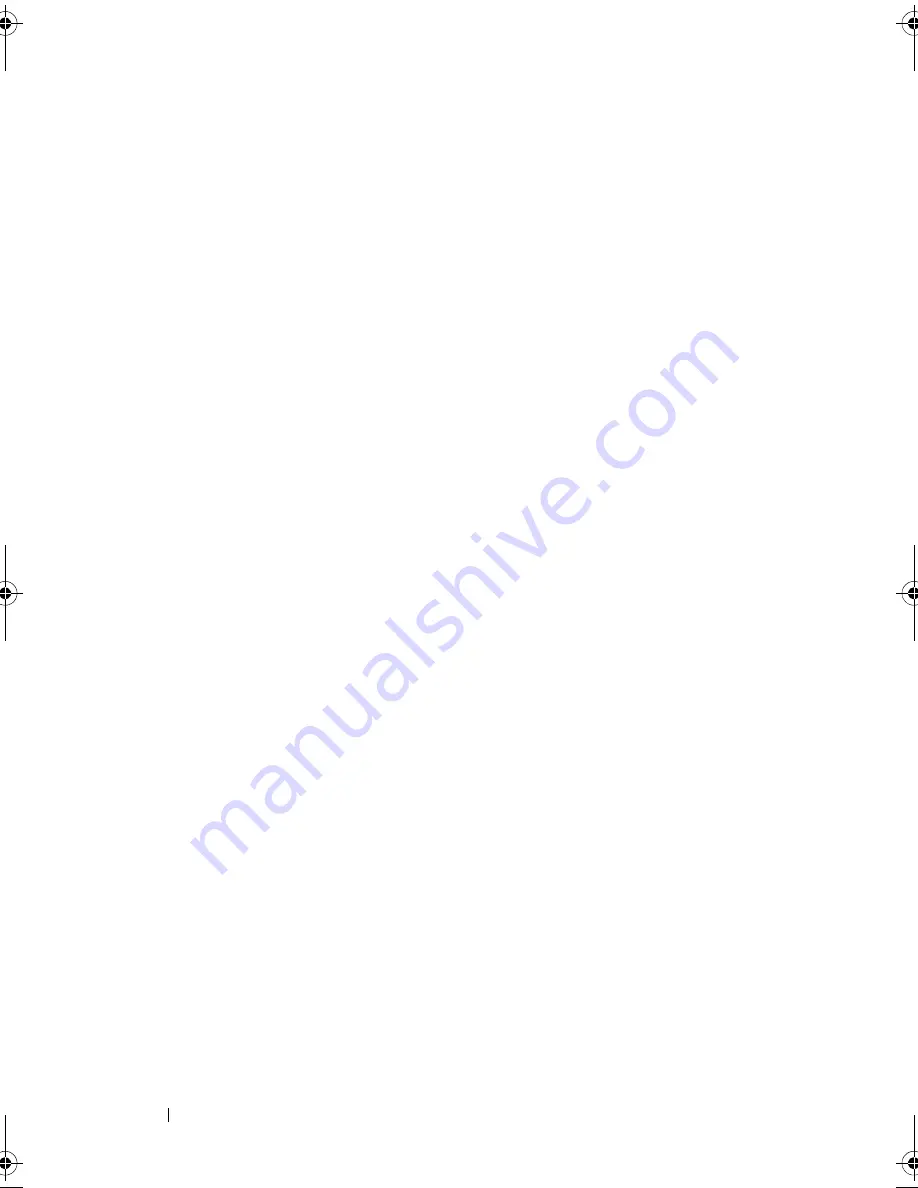
114
Configuring and Managing RAID
To enable Auto Import:
1
Press <Ctrl><N> to access the
Ctrl Mgmt
menu screen.
2
Press <Tab> to move the cursor to
Enable Auto Import
in the
Settings
box.
3
Press the spacebar to select
Enable Auto Import
.
An X is displayed beside Enable Auto Import.
4
Press <Tab> to move the cursor to the
Apply
button, and then press
<Enter> to apply the selection.
The
Auto Import
is enabled.
To disable Auto Import:
1
Use the spacebar to de-select
Enable Auto Import
.
2
Select
Apply
and press <Enter>.
The
Auto Import
is disabled.
Restoring Factory Default Settings
You can use the
Ctrl Mgmt
menu screen to restore the default settings for the
options in the
Settings
box. The settings are
Enable Controller BIOS
,
Enable BIOS Stop on Error
, and
Enable Auto Import
. Perform the following
steps to restore default settings:
1
Press <Ctrl><N> to access the
Ctrl Mgmt
menu screen.
2
Press <Tab> to move the cursor to the
Settings
box.
3
Use the spacebar to de-select the settings for the options in the
Settings
box.
4
Press <Tab> to move the cursor to the
Factory Default
box, and press the
<Alt>, <Enter>, or the spacebar.
A dialog box is displayed for you to confirm your choice.
5
Select <OK> and press <Enter>.
The defaults are automatically selected for the controller settings and are
displayed in
Settings
.
PERC7.2_UG.book Page 114 Thursday, March 3, 2011 2:14 PM
Содержание PERC H700
Страница 1: ...Dell PowerEdge RAID Controller PERC H700 and H800 User s Guide ...
Страница 10: ...10 Contents ...
Страница 14: ...14 Safety Instructions ...
Страница 40: ...40 Storage Controller Features ...
Страница 68: ...68 Installing and Configuring Hardware ...
Страница 120: ...120 CacheCade ...
Страница 130: ...130 Security Key and RAID Management ...
Страница 152: ...152 Troubleshooting ...
Страница 154: ...154 Regulatory Notices ...
Страница 156: ...156 Corporate Contact Details Taiwan Only ...
Страница 178: ...178 Index ...






























