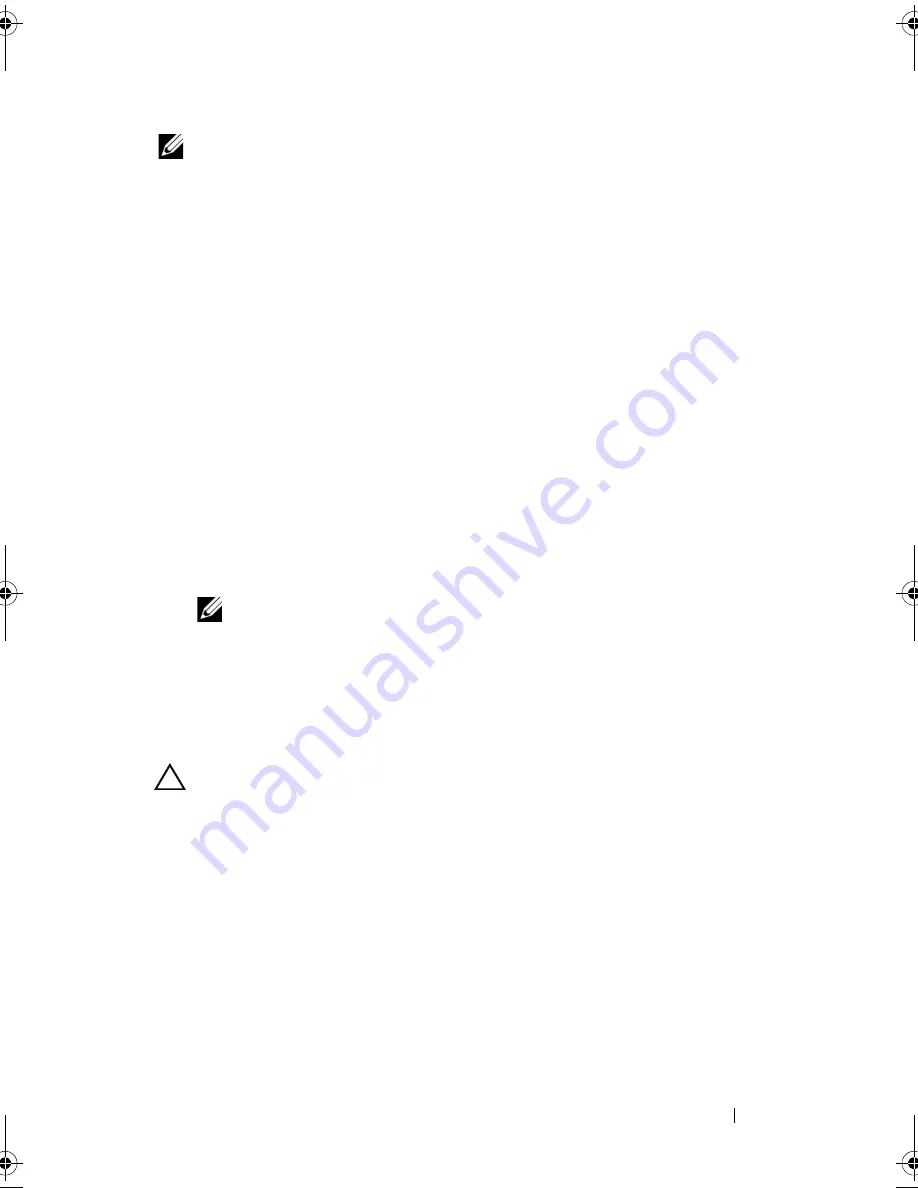
Security Key and RAID Management
123
NOTE:
There is no passphrase backup option when you create a security key; you
need to remember your passphrase.
1
During the host system boot up, press <Ctrl><R> when the BIOS
screen is displayed.
The
Virtual Disk Management
screen is displayed.
If there is more than one controller, the main menu screen is displayed.
2
Select a controller, and press <Enter>.
The
Virtual Disk Management
screen is displayed for the selected
controller.
3
Use the arrow keys to highlight
Security Key Management
.
4
Press <F2> to display the actions you can perform.
5
Select
Create Key
and press <Enter>.
The
Create Security Key
screen is displayed. The cursor is at the
Security
Key Identifier
.
6
Enter an identifier for your security key.
NOTE:
The Security Key Identifier is a user-supplied clear text label used to
associate the correct security key with the controller.
7
Press <Tab> to enter a passphrase.
8
Press <Tab> and select
OK
to accept the settings and to exit the window.
Select
Cancel
to exit if you do not want to create a security key on the
controller.
CAUTION:
If you lose or forget your passphrase, the data in your virtual disk is
inaccessible.
PERC7.2_UG.book Page 123 Thursday, March 3, 2011 2:14 PM
Содержание PERC H700
Страница 1: ...Dell PowerEdge RAID Controller PERC H700 and H800 User s Guide ...
Страница 10: ...10 Contents ...
Страница 14: ...14 Safety Instructions ...
Страница 40: ...40 Storage Controller Features ...
Страница 68: ...68 Installing and Configuring Hardware ...
Страница 120: ...120 CacheCade ...
Страница 130: ...130 Security Key and RAID Management ...
Страница 152: ...152 Troubleshooting ...
Страница 154: ...154 Regulatory Notices ...
Страница 156: ...156 Corporate Contact Details Taiwan Only ...
Страница 178: ...178 Index ...






























