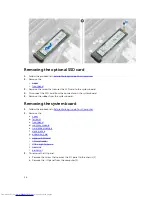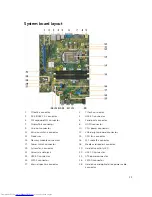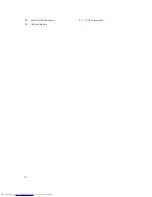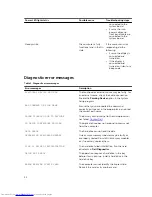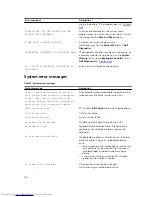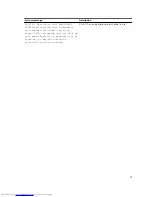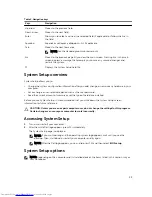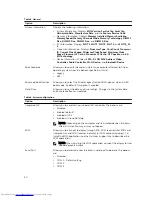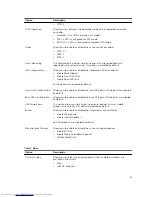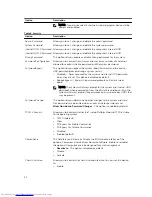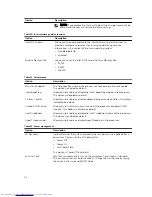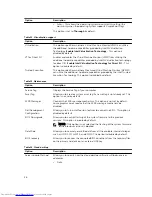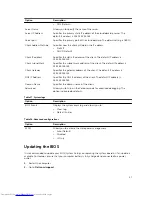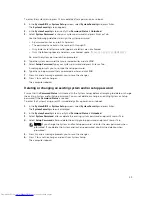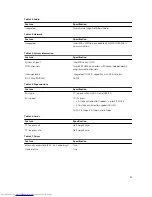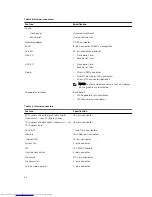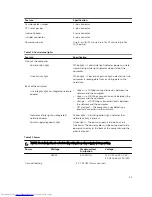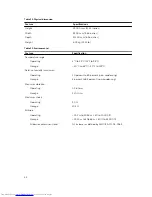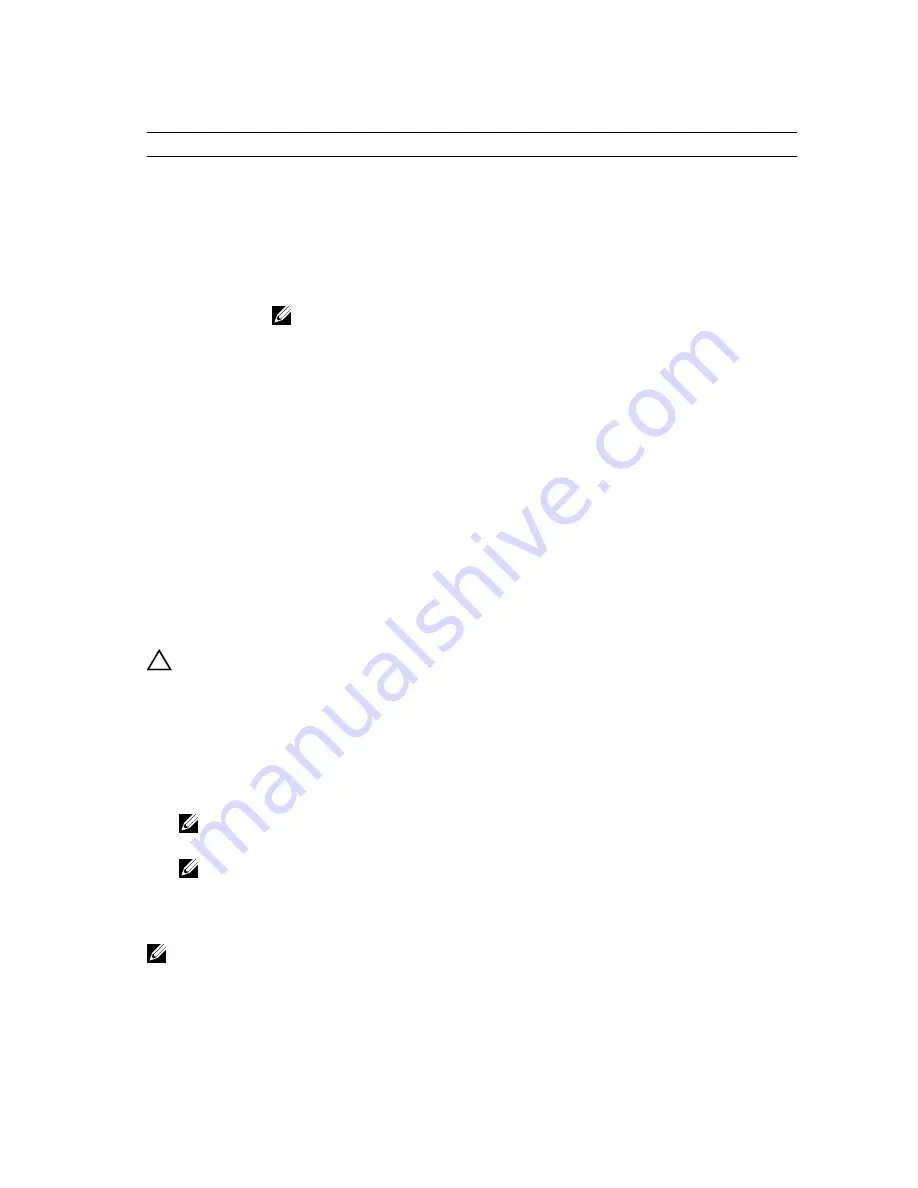
Table 4. Navigation keys
Keys
Navigation
Up arrow
Moves to the previous field.
Down arrow
Moves to the next field.
Enter
Allows you to select a value in the selected field (if applicable) or follow the link in
the field.
Spacebar
Expands or collapses a drop
‐
down list, if applicable.
Tab
Moves to the next focus area.
NOTE: For the standard graphics browser only.
Esc
Moves to the previous page till you view the main screen. Pressing Esc in the main
screen displays a message that prompts you to save any unsaved changes and
restarts the system.
F1
Displays the System Setup help file.
System Setup overview
System Setup allows you to:
• Change the system configuration information after you add, change, or remove any hardware in your
computer.
• Set or change a user-selectable option such as the user password.
• Read the current amount of memory or set the type of hard drive installed.
Before you use System Setup, it is recommended that you write down the System Setup screen
information for future reference.
CAUTION: Unless you are an expert computer user, do not change the settings for this program.
Certain changes can cause your computer to work incorrectly.
Accessing System Setup
1.
Turn on (or restart) your computer.
2.
After the white Dell logo appears, press F2 immediately.
The System Setup page is displayed.
NOTE: If you wait too long and the operating system logo appears, wait until you see the
desktop. Then, shut down or restart your computer and try again.
NOTE: After the Dell logo appears, you can also press F12 and then select
BIOS setup
.
System Setup options
NOTE: Depending on the computer and its installed devices, the items listed in this section may or
may not appear.
39
Содержание OptiPlex 7040
Страница 1: ...OptiPlex 7040 Small Form Factor Owner s Manual Regulatory Model D11S Regulatory Type D11S001 ...
Страница 7: ...5 If required verify that the computer works correctly by running Dell Diagnostics 7 ...
Страница 30: ...29 Internal USB connector 30 SATA1 connector 31 Coin cell battery 30 ...