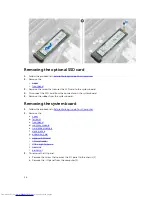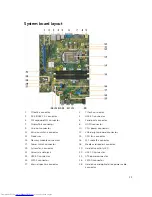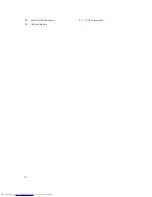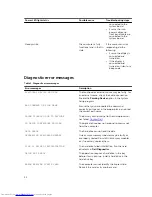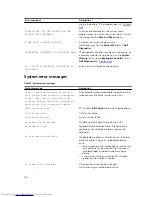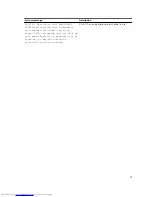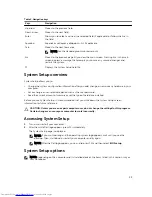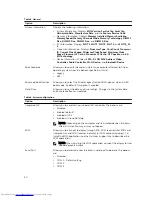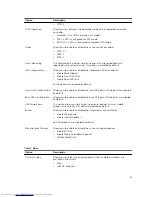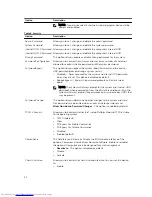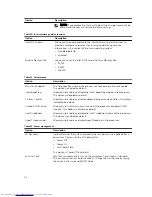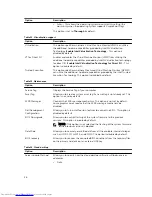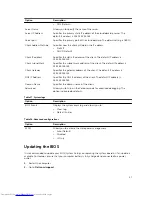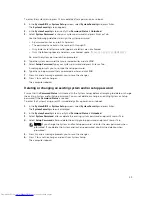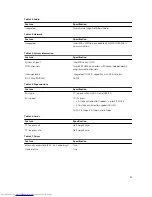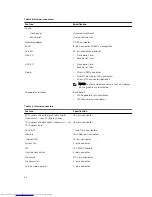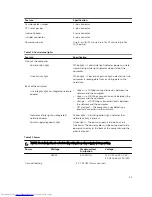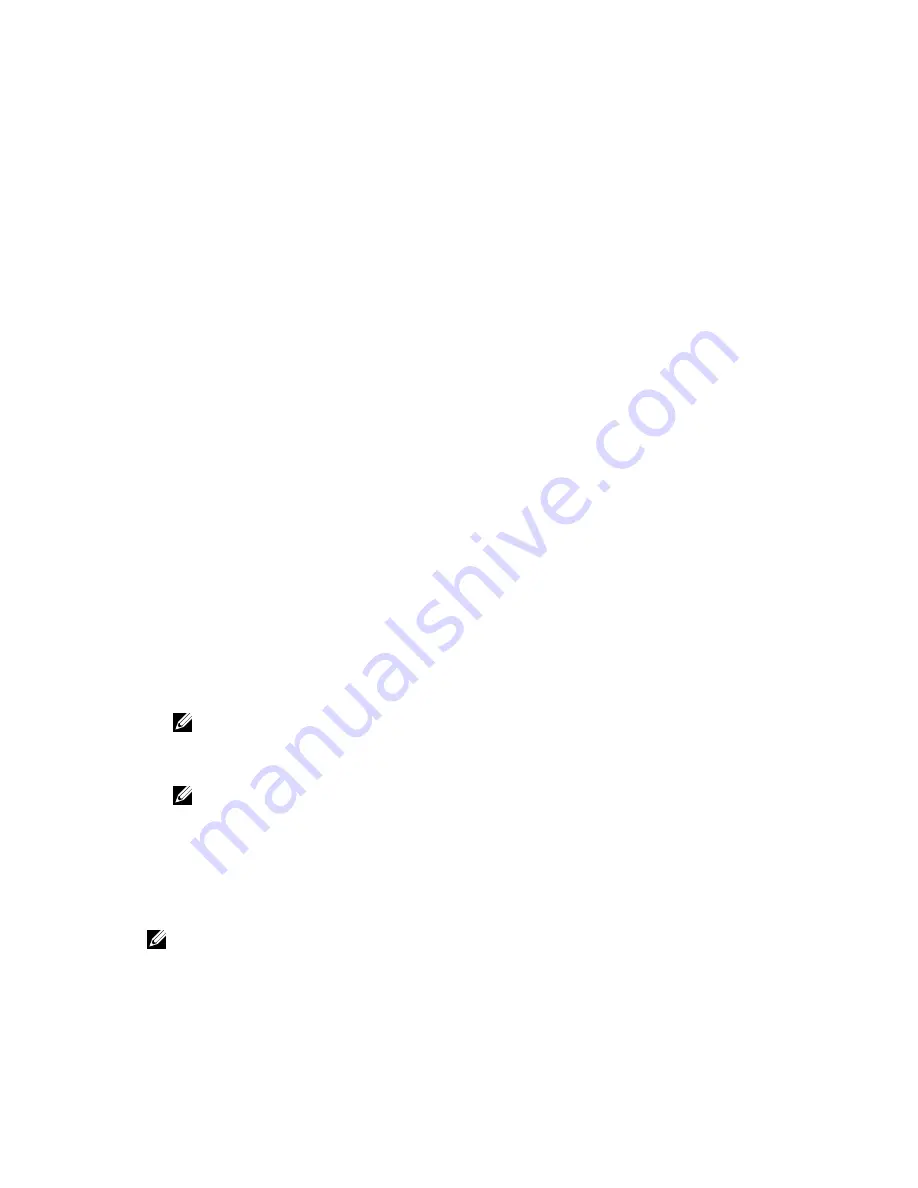
4
System Setup
System Setup enables you to manage your computer hardware and specify BIOS level options. From the
System Setup, you can:
• Change the NVRAM settings after you add or remove hardware
• View the system hardware configuration
• Enable or disable integrated devices
• Set performance and power management thresholds
• Manage your computer security
Boot Sequence
Boot Sequence allows you to bypass the System Setup
‐
defined boot device order and boot directly to a
specific device (for example: optical drive or hard drive). During the Power-on Self Test (POST), when the
Dell logo appears, you can:
• Access System Setup by pressing F2 key
• Bring up the one-time boot menu by pressing F12 key
The one-time boot menu displays the devices that you can boot from including the diagnostic option.
The boot menu options are:
• Removable Drive (if available)
• STXXXX Drive
NOTE: XXX denotes the SATA drive number.
• Optical Drive
• Diagnostics
NOTE: Choosing
Diagnostics
, will display the
ePSA diagnostics
screen.
The boot sequence screen also displays the option to access the System Setup screen.
Navigation keys
The following table displays the system setup navigation keys.
NOTE: For most of the System Setup options, changes that you make are recorded but do not take
effect until you restart the system.
38
Содержание OptiPlex 7040
Страница 1: ...OptiPlex 7040 Small Form Factor Owner s Manual Regulatory Model D11S Regulatory Type D11S001 ...
Страница 7: ...5 If required verify that the computer works correctly by running Dell Diagnostics 7 ...
Страница 30: ...29 Internal USB connector 30 SATA1 connector 31 Coin cell battery 30 ...