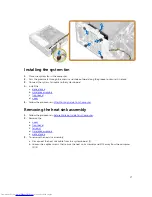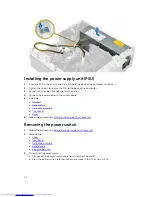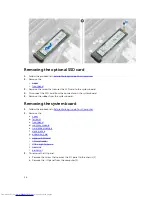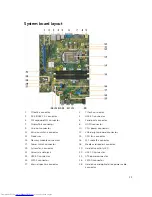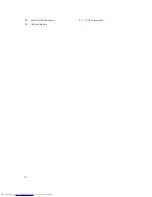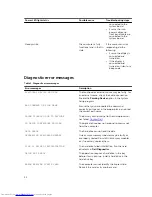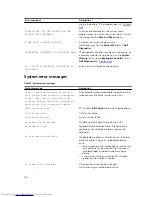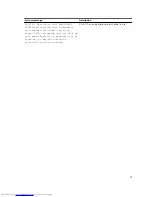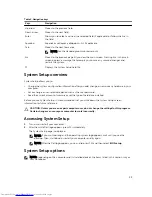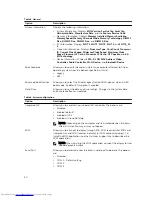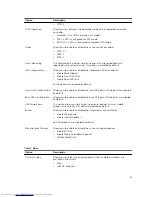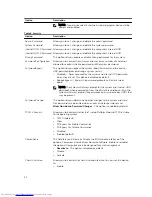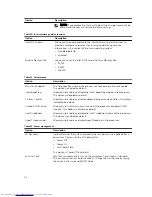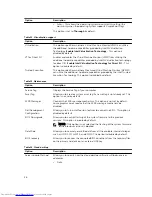3
Troubleshooting your computer
You can troubleshoot your computer using indicators like diagnostic lights, beep codes, and error
messages during the operation of the computer.
Diagnostic power LED codes
Table 1. Diagnostic power LED codes
Power LED light status
Possible cause
Troubleshooting steps
Off
The computer is either
turned off or is not
receiving power or in
Hibernation mode.
• Re-seat the power
cable in the power
connector on the
back of the
computer and the
electrical outlet.
• If the computer is
plugged into a power
strip, ensure that the
power strip is
plugged into an
electrical outlet and
is turned on. Also,
bypass power
protection devices,
power strips, and
power extension
cables to verify that
the computer turns
on properly.
• Ensure the electrical
outlet is working by
testing it with
another device, such
as a lamp.
Steady/blinking amber
Computer fails to
complete POST or
processor failure.
• Remove and reinstall
any cards.
• Remove and reinstall
the graphics card, if
applicable.
• Ensure the power
cable is connected
to the system board
and processor.
Slow Blinking white light
Computer is in sleep
mode.
• Press the power
button to bring the
computer out of the
sleep mode.
• Ensure all power
cables are securely
31
Содержание OptiPlex 7040
Страница 1: ...OptiPlex 7040 Small Form Factor Owner s Manual Regulatory Model D11S Regulatory Type D11S001 ...
Страница 7: ...5 If required verify that the computer works correctly by running Dell Diagnostics 7 ...
Страница 30: ...29 Internal USB connector 30 SATA1 connector 31 Coin cell battery 30 ...