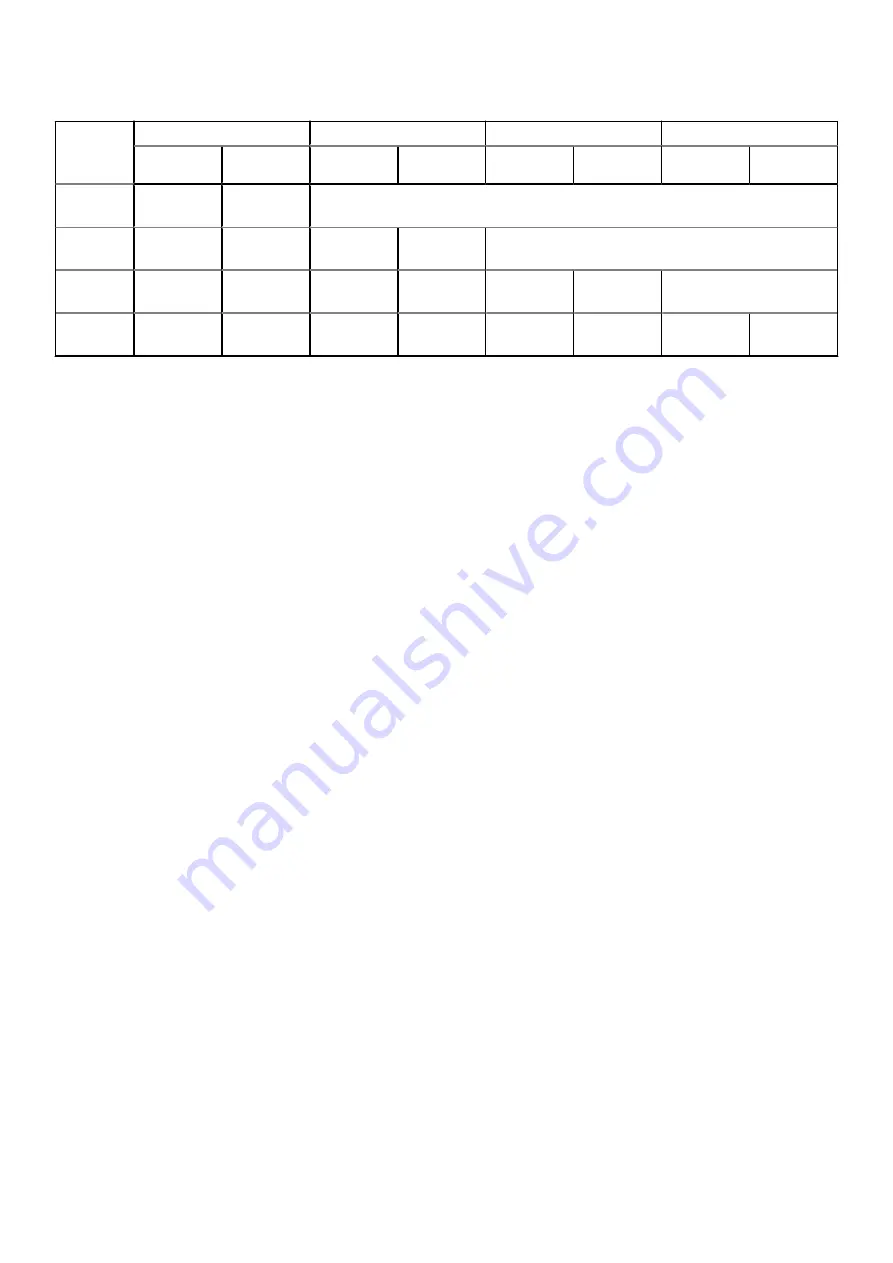
Table 7. Powering on controller VMs
Cluster
size
Appliance 1
Appliance 2
Appliance 3
Appliance 4
Controller
VM A
Controller
VM B
Controller
VM A
Controller
VM B
Controller
VM A
Controller
VM B
Controller
VM A
Controller
VM B
1
1 Manual
power on
2 Auto
power on
2
1 Manual
power on
2 Manual
power on
3 Manual
power on
4 Auto
power on
3
1 Manual
power on
2 Manual
power on
3 Manual
power on
4 Auto
power on
5 Auto
power on
6 Auto
power on
4
1 Manual
power on
2 Manual
power on
3 Manual
power on
4 Manual
power on
5 Manual
power on
6 Auto
power on
7 Auto
power on
8 Auto
power on
Steps
1. If nodes were removed, reseat the nodes back into the base enclosure chassis.
2. If applicable, ensure that expansion enclosures are also reseated into the cabinet.
3. If applicable, reconnect the power cables to each expansion enclosure in the following order:
●
Expansion enclosure 0
●
Expansion enclosure 1
●
Expansion enclosure 2
The power status LEDs on each expansion enclosure turns on when the power cable is connected.
4. Reconnect the power cables to node A first, and then node B.
The Node Power LEDs on both nodes turn on when a power cable is connected to either node. ESXi hosts for both the
nodes power on in Maintenance Mode.
5. From vSphere, exit the ESXi host for node A from Maintenance Mode.
6. If the controller VM does not power on in five minutes, manually power on the VM from vSphere.
7. Exit the ESXi host for node B from Maintenance Mode.
8. If the controller VM does not power on in five minutes, manually power on the VM from vSphere.
9. Repeat steps 4 through 8 for each appliance.
10. Power on user VMs on the ESXi hosts.
11. Verify that the PowerStore X model cluster is operating normally in both vCenter server and PowerStore Manager.
Power control procedures
123






















