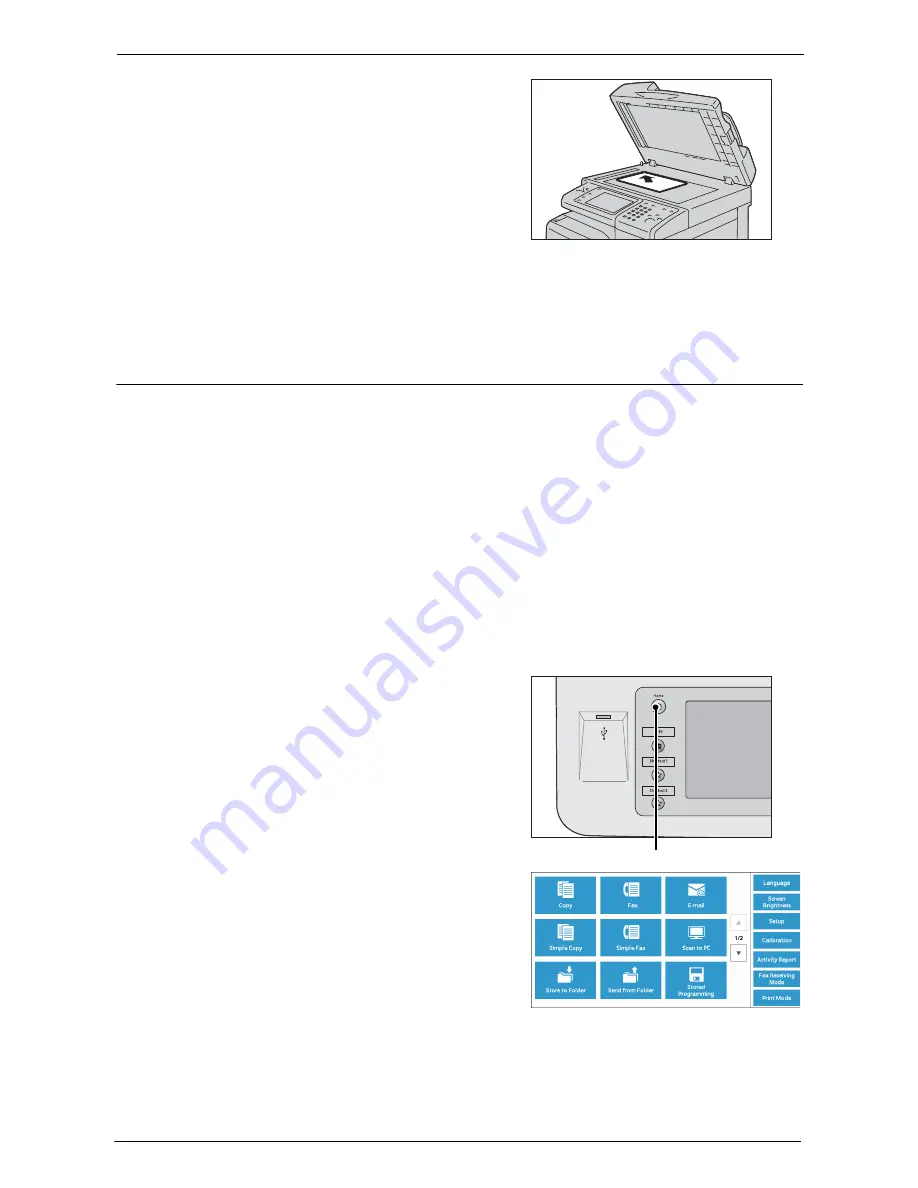
3 Copy
52
2
Load the document face down, and align it
against the top left corner of the document
glass.
3
Close the document cover.
Note
•
When a standard size document is loaded on the document glass, the size of the document is
displayed in the message field.
Step 2 Selecting Features
The following two services are available to copy documents.
Simple Copy
Allows you to only select basic features to copy documents.
Copy
Allows you to make detailed settings to copy documents.
The following describes how to select features on the [Copy] screen.
For information on Simple Copy, refer to "Simple Copy" (P.59).
Note
•
The features displayed on the screen depend on the configuration of your machine.
•
When the Authentication or Accounting feature is enabled, a user ID and passcode may be required.
Ask your system administrator for the user ID and passcode.
1
Press the <Home> button.
2
Select [Copy].
<Home> button
Содержание C5765DN
Страница 1: ...Dell C5765dn Color Laser Multifunction Printer User s Guide Regulatory Model C5765dn ...
Страница 48: ...2 Product Overview 48 ...
Страница 132: ...4 Fax 132 4 Select Save 5 Press the Start button ...
Страница 144: ...5 Scan 144 ...
Страница 176: ...9 Media Print Text and Photos 176 ...
Страница 278: ...14 Machine Status 278 ...
Страница 424: ...16 Dell Printer Configuration Web Tool Settings 424 ...
Страница 650: ...23 Install Operation for Eco copy My Forms 650 ...
Страница 673: ...www dell com dell com support KB3211EN0 4 ...






























