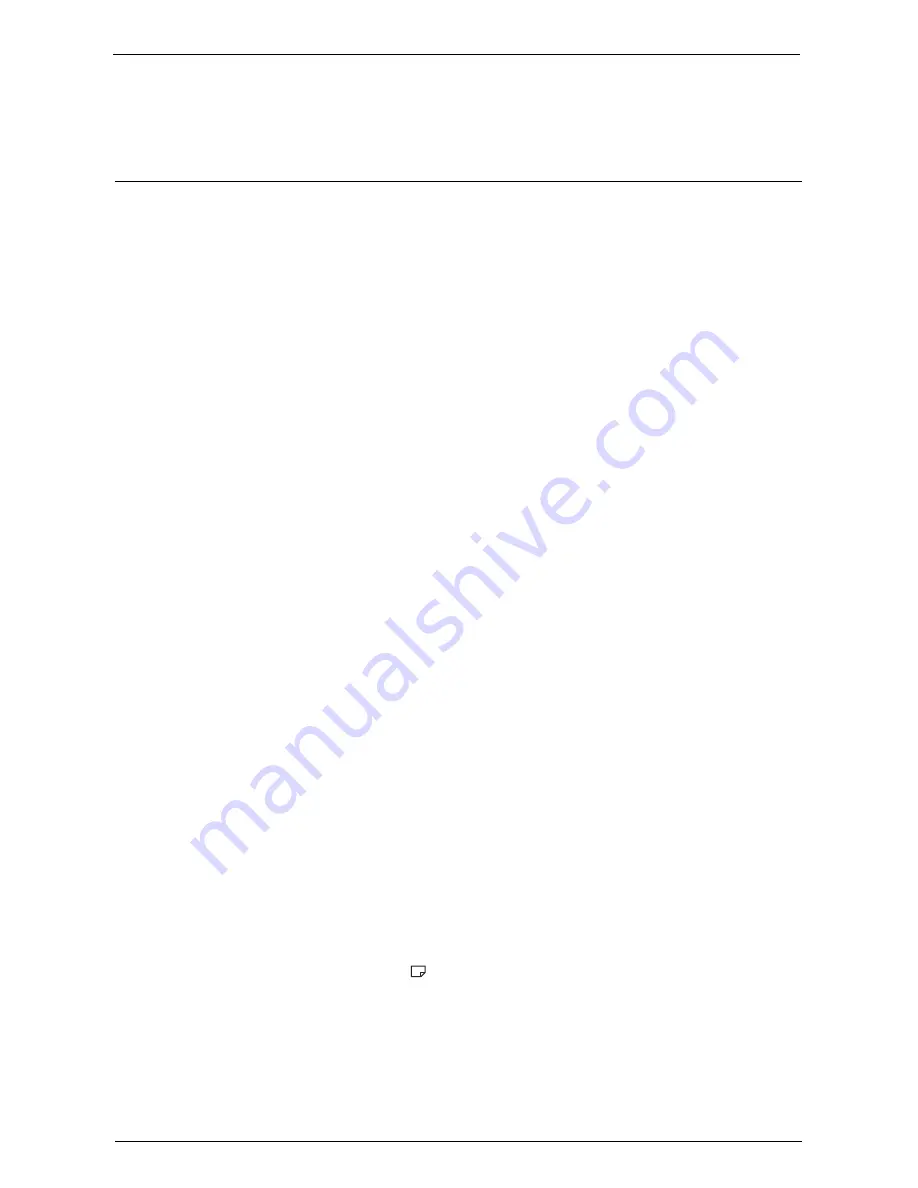
Common Service Settings
307
Job Flow Error Report
Select whether or not to automatically print a Job Flow Error Report.
Maintenance
You can initialize or delete data from the hard disk of the machine.
Initialize Hard Disk
Initializes the hard disk.
Data deleted by initialization includes supplementary fonts and ESC/P forms.
Note
•
The secure print documents and logs are not erased.
Delete All Data
This feature is designed to prevent the leakage of confidential information of a customer
when the machine is returned to Dell. By executing [Start], all data registered on the
machine is deleted.
Do not use this feature normally.
Software Options
This feature is for service representative use. For more information, contact Customer
Support at
dell.com/contactdell
.
Power on Self Test
Set whether or not to perform self test when the machine is turned on and started up.
If any abnormal condition such as intentional program modification is found during the
program diagnosis, the machine stops starting up and records the information in the audit
log.
Note
•
The information may not be recorded in the audit log depending on the status of program malfunction.
•
If the machine does not start, contact Customer Support at dell.com/contactdell.
Adjust Color Registration
Allows you to calibrate the colors automatically or manually.
Auto Color Registration
Pressing [Start] executes the color calibration.
For more information, refer to "Auto Color Registration" (P.251).
Side Color Registration
After executing the automatic color calibration, you can manually adjust the horizontal
colors for yellow, magenta, and cyan by entering values.
You can enter from -5 to +5, and press [Adjust] after entering the values.
Pressing [Sample Printout] prints the sample that the values changed are reflected.
Note
•
Use Tray 5 and plain A4
size paper for this feature.
For more information, refer to "Side Color Registration" (P.253).
Adjust Paper Registration
Allows you to adjust the print image position vertically and horizontally. You can enter from
- 2.0 to + 2.0, and press [Adjust] after entering the values.
Содержание C5765DN
Страница 1: ...Dell C5765dn Color Laser Multifunction Printer User s Guide Regulatory Model C5765dn ...
Страница 48: ...2 Product Overview 48 ...
Страница 132: ...4 Fax 132 4 Select Save 5 Press the Start button ...
Страница 144: ...5 Scan 144 ...
Страница 176: ...9 Media Print Text and Photos 176 ...
Страница 278: ...14 Machine Status 278 ...
Страница 424: ...16 Dell Printer Configuration Web Tool Settings 424 ...
Страница 650: ...23 Install Operation for Eco copy My Forms 650 ...
Страница 673: ...www dell com dell com support KB3211EN0 4 ...
















































