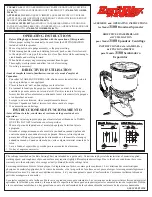Document Jams
625
5
Turn the knob to eject the document upward to
remove.
Note
•
If the document is caught, do not pull it out
forcibly. The document could be damaged.
6
Close the inner cover of the document feeder.
7
Close the left cover of the document feeder until it clicks into place, and confirm that there
is no space between the near or far side of the cover and the document feeder.
8
If you cannot find the document, lift the document feeder gently, and remove the
document if it is there, and then close the document feeder.
9
If you still cannot find the document in step 8,
lift the document feeder tray and remove the
document.
10
Return the document feeder tray gently.
11
Make sure that the document is not torn, wrinkled or folded, and then load the document
again following the instructions displayed on the touch screen.
Note
•
After removing the jammed document, reload the entire document including the pages already
scanned. The machine will automatically skip the scanned pages and start scanning unscanned
pages.
•
Torn, wrinkled or folded documents may cause document jams and damage. To scan such documents,
directly place the document on the document glass to make copies.
Knob
Содержание C5765DN
Страница 1: ...Dell C5765dn Color Laser Multifunction Printer User s Guide Regulatory Model C5765dn ...
Страница 48: ...2 Product Overview 48 ...
Страница 132: ...4 Fax 132 4 Select Save 5 Press the Start button ...
Страница 144: ...5 Scan 144 ...
Страница 176: ...9 Media Print Text and Photos 176 ...
Страница 278: ...14 Machine Status 278 ...
Страница 424: ...16 Dell Printer Configuration Web Tool Settings 424 ...
Страница 650: ...23 Install Operation for Eco copy My Forms 650 ...
Страница 673: ...www dell com dell com support KB3211EN0 4 ...