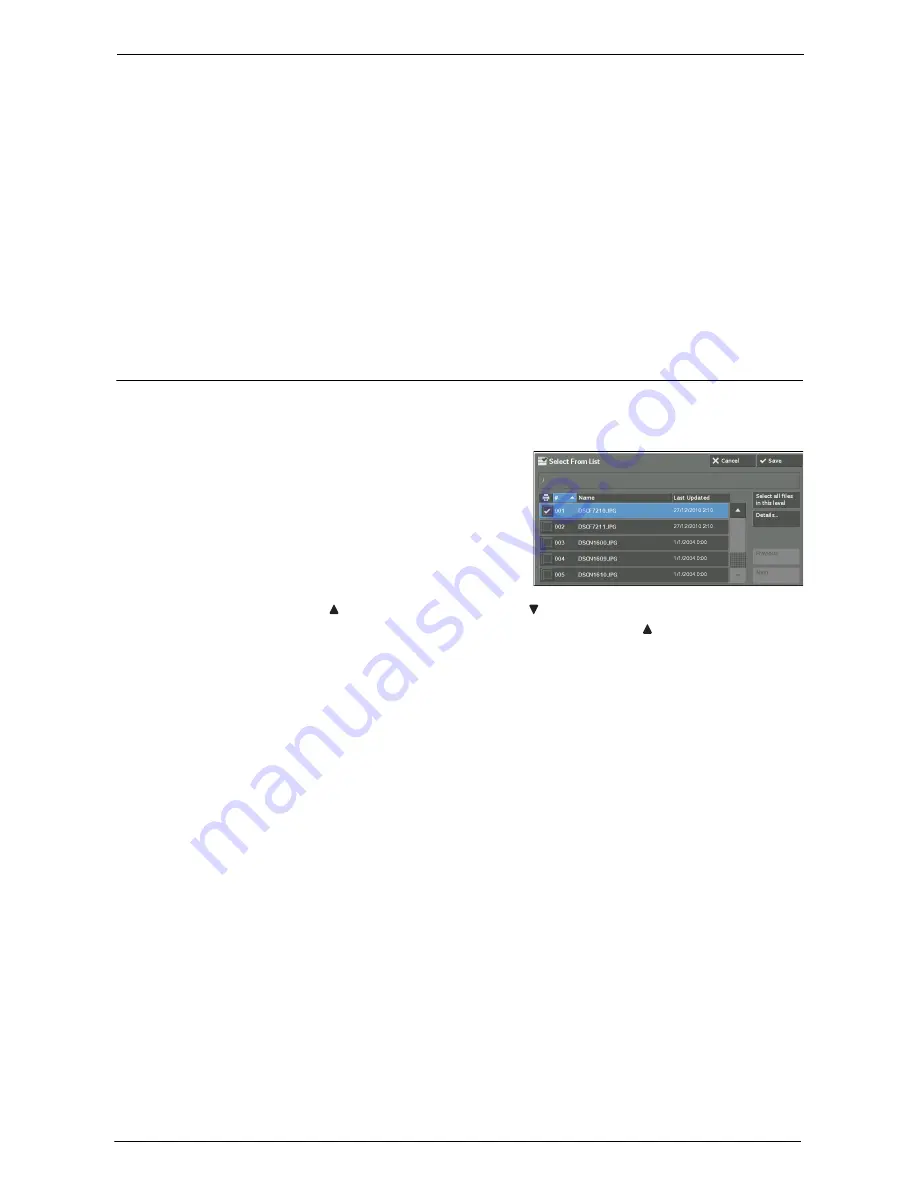
9 Media Print (Text and Photos)
170
Select From List
Displays the [Select From List] screen.
Refer to "[Select From List] Screen" (P.170).
Select Range
Use [+] and [-] to specify the range of files to be printed in [First File] and [Last File] under
[Media Print - Text].
Note
•
Select [Select From List] to display a list of files, and reference the list when selecting the range.
Index Print
Prints a list of the selected files with the index numbers automatically assigned.
For more information on Index Print, refer to "Index Print" (P.175).
[Select From List] Screen
This screen displays a list of files with their folder and file names and stored dates and times.
You can select the desired files from a list of files.
1
Select the desired files from a list of files.
Note
•
Select [ ] to return to the previous screen or [ ] to move to the next screen.
•
You can sort the list in ascending or descending order by selecting [# ], [Name], or [Last Updated].
•
A check mark is placed in the check box for each file selected. To deselect the file, select the file
again while the file is selected (highlighted).
•
If a folder or file name has more than 170 characters long, the folder or file name is not displayed.
•
Folder names which include characters that the machine does not support may not be correctly
displayed. If you specify the folders as file storage locations, an error occurs. For more information on
characters that the machine supports, refer to "Entering Text" (P.46).
•
The machine does not distinguish between upper and lower cases of folder and file names that are
created in Windows environment and that consist of eight characters or less. The names for these
folders and files are displayed in capital letters.
Select all files in this level
Selects all files in the current folder.
Details
Displays detailed information on the selected (highlighted) file. To print the file, select the
[Print] check box on the [Details] screen.
Previous
Allows you to move to the upper directory.
Note
•
This button is grayed out if there is no upper directory.
Next
Allows you to move to the lower directory.
Note
•
This button is available when a folder is selected.
Содержание C5765DN
Страница 1: ...Dell C5765dn Color Laser Multifunction Printer User s Guide Regulatory Model C5765dn ...
Страница 48: ...2 Product Overview 48 ...
Страница 132: ...4 Fax 132 4 Select Save 5 Press the Start button ...
Страница 144: ...5 Scan 144 ...
Страница 176: ...9 Media Print Text and Photos 176 ...
Страница 278: ...14 Machine Status 278 ...
Страница 424: ...16 Dell Printer Configuration Web Tool Settings 424 ...
Страница 650: ...23 Install Operation for Eco copy My Forms 650 ...
Страница 673: ...www dell com dell com support KB3211EN0 4 ...






























