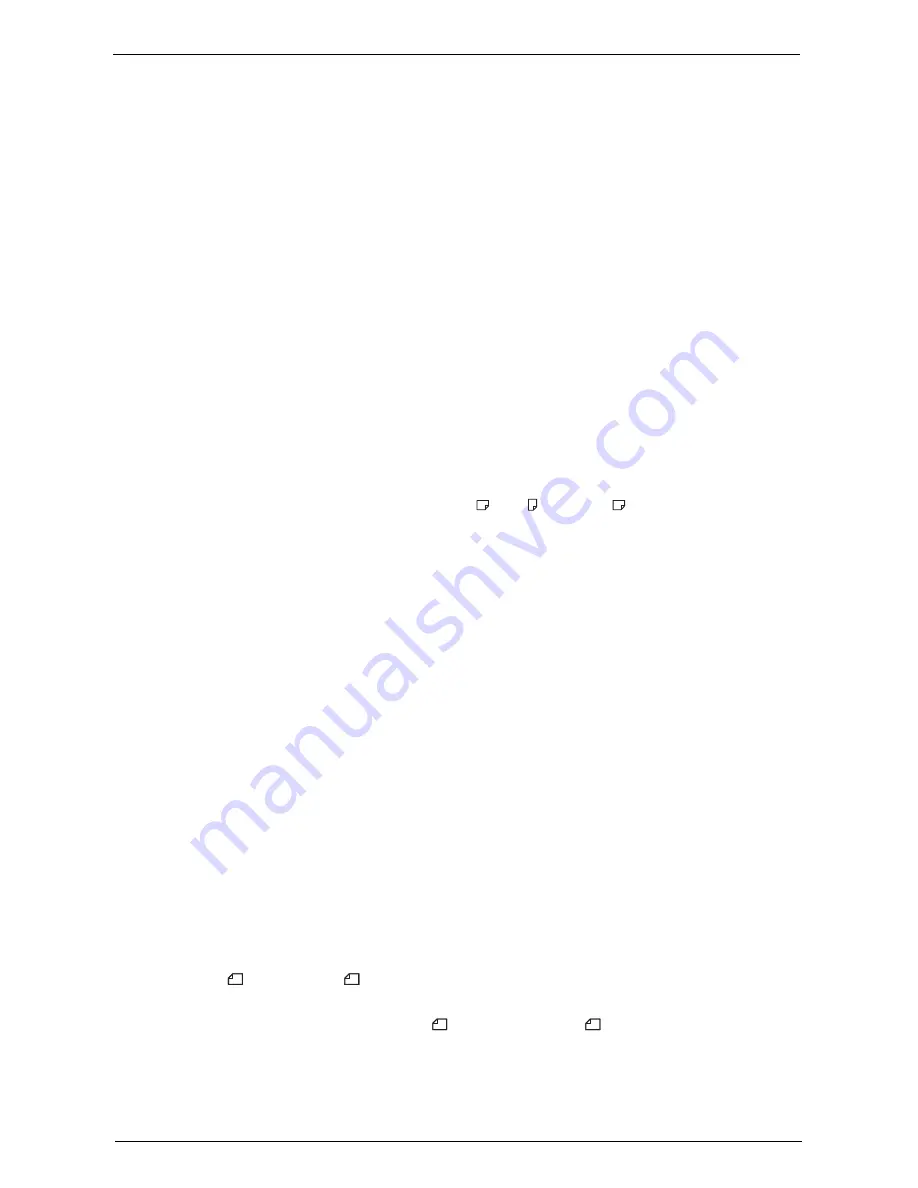
Fax Service Settings
363
Auto Reduce On Receipt
When the length of a received fax document exceeds the paper length but is within the page
break threshold value, select whether or not to automatically reduce the image to fit the
page.
This setting can conveniently be used together with the Border Limit feature. If you select
[No], the part of the image beyond the paper length is ignored.
Receiving Paper Size
Set the method of notifying the paper size on which the received fax document will be
printed, from the receiver to the sender.
Tray Mode
Specify the paper tray for printing the received fax document. Only the specified paper tray
will be used for printing the received document. Multiple paper trays can be specified except
for Tray 5. If the fax document cannot be printed on the paper loaded in the specified paper
trays, the machine displays a message stating that it will be printed on the paper loaded in
Tray 5. Load paper in Tray 5 and press the <Start> button to print the document. To cancel
printing, press the <Clear All> button.
User Mode
Specify the paper sizes to use for printing received fax documents. Regardless of whether the
paper is loaded in the trays, only the specified size paper is used for printing. When you select
[User Mode], select paper sizes from [A4 ], [A5 ], [8.5 x 11" ], and [Select All]. You can
select one or more paper sizes.
2 Pages Up On Receipt
Set whether or not to print two pages of a fax document on one side of a sheet. This is
convenient for saving paper.
For example, when two A5 pages are received, they are printed on a single A4 sheet. However,
if paper of the same paper size as the received document is specified in [Receiving Paper
Size], it is printed on the specified size of paper. Depending on the sizes of the received
document, two pages of the document may not be printed on one sheet of paper.
2 Sided Printing
Set whether or not to print received fax documents as 2 sided. This is convenient for saving
paper.
Note
•
Even if you select [On], depending on the data, 2 sided printing may not always be possible.
Edge Erase - Top & Bottom Edges
Specify the amount of edges erased from the document in the top and bottom directions.
Specify a value from 0 to 20 mm in 1 mm increments.
Edge Erase - Left & Right Edges
Specify the amount of edges erased from the document in the left and right directions.
Specify a value from 0 to 20 mm in 1 mm increments.
Reduce 8.5 x 11" Original to A4
When [Reduce/Enlarge] in the [Layout Adjustment] screen is set to [Auto %], you can set
whether or not to reduce 8.5 x 11" size document to A4 , while scanning the document.
Содержание C5765DN
Страница 1: ...Dell C5765dn Color Laser Multifunction Printer User s Guide Regulatory Model C5765dn ...
Страница 48: ...2 Product Overview 48 ...
Страница 132: ...4 Fax 132 4 Select Save 5 Press the Start button ...
Страница 144: ...5 Scan 144 ...
Страница 176: ...9 Media Print Text and Photos 176 ...
Страница 278: ...14 Machine Status 278 ...
Страница 424: ...16 Dell Printer Configuration Web Tool Settings 424 ...
Страница 650: ...23 Install Operation for Eco copy My Forms 650 ...
Страница 673: ...www dell com dell com support KB3211EN0 4 ...






























