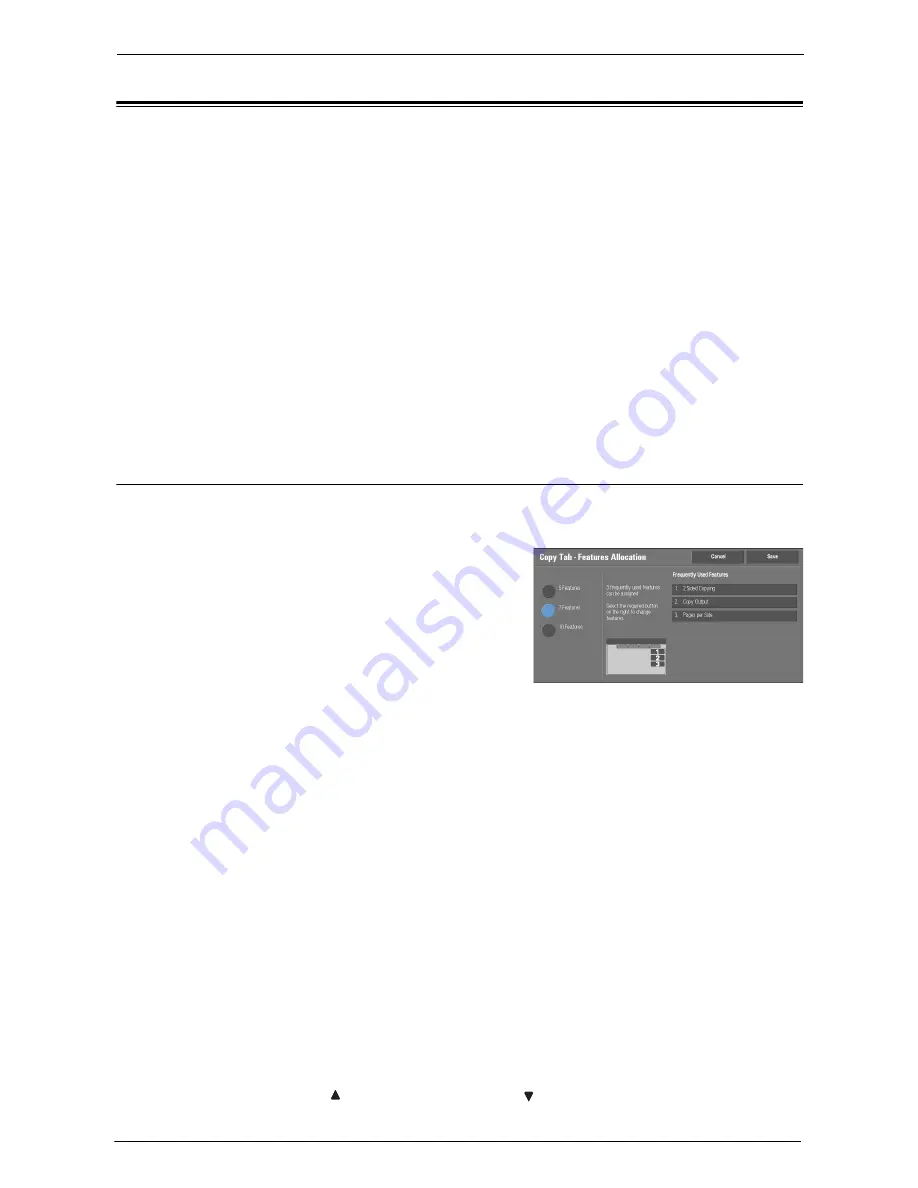
15 Tools
316
Copy Service Settings
In [Copy Service Settings], you can configure settings related to the Copy feature. The
following shows the reference section for each procedure.
Copy Tab - Features Allocation ..............................................................................................316
Preset Buttons ..........................................................................................................................317
Copy Defaults ..........................................................................................................................317
Copy Control............................................................................................................................321
Original Size Defaults..............................................................................................................322
Reduce/Enlarge Presets............................................................................................................323
Custom Colors .........................................................................................................................323
1
On the [Tools] screen, select [Copy Service Settings].
For the method of displaying the [Tools] screen, refer to "System Settings Procedure" (P.280).
2
Select an item to set or change.
Copy Tab - Features Allocation
You can customize the features displayed on the [Copy] screen. Setting the most frequently
used features enables you to avoid extra operations such as selecting tabs.
1
Select the number of features displayed on the
[Copy] screen.
5 Features
The following features are shown on the screen: [Output Color], [Reduce/Enlarge], [Paper
Supply], [2 Sided Copying], and [Copy Output]. Features and positions displayed cannot be
changed.
7 Features
Allows you to set features appearing in the fourth column from the left of the [Copy] screen.
Note
•
[Output Color], [Reduce/Enlarge] and [Paper Supply] cannot be specified.
10 Features
Allows you to set features appearing in the third and fourth columns from the left of the
[Copy] screen.
Note
•
[Reduce/Enlarge] and [Paper Supply] cannot be specified.
2
From [Frequently Used Features] on the right of the screen, select a button and the
position of the button where you want to allocate a feature.
Note
•
The position of each button on the right side corresponds to the position on the [Copy] screen.
3
Select a feature to display, and select [Save].
Note
•
Select [
] to display the previous screen or [
] to display the next screen.
Содержание C5765DN
Страница 1: ...Dell C5765dn Color Laser Multifunction Printer User s Guide Regulatory Model C5765dn ...
Страница 48: ...2 Product Overview 48 ...
Страница 132: ...4 Fax 132 4 Select Save 5 Press the Start button ...
Страница 144: ...5 Scan 144 ...
Страница 176: ...9 Media Print Text and Photos 176 ...
Страница 278: ...14 Machine Status 278 ...
Страница 424: ...16 Dell Printer Configuration Web Tool Settings 424 ...
Страница 650: ...23 Install Operation for Eco copy My Forms 650 ...
Страница 673: ...www dell com dell com support KB3211EN0 4 ...






























