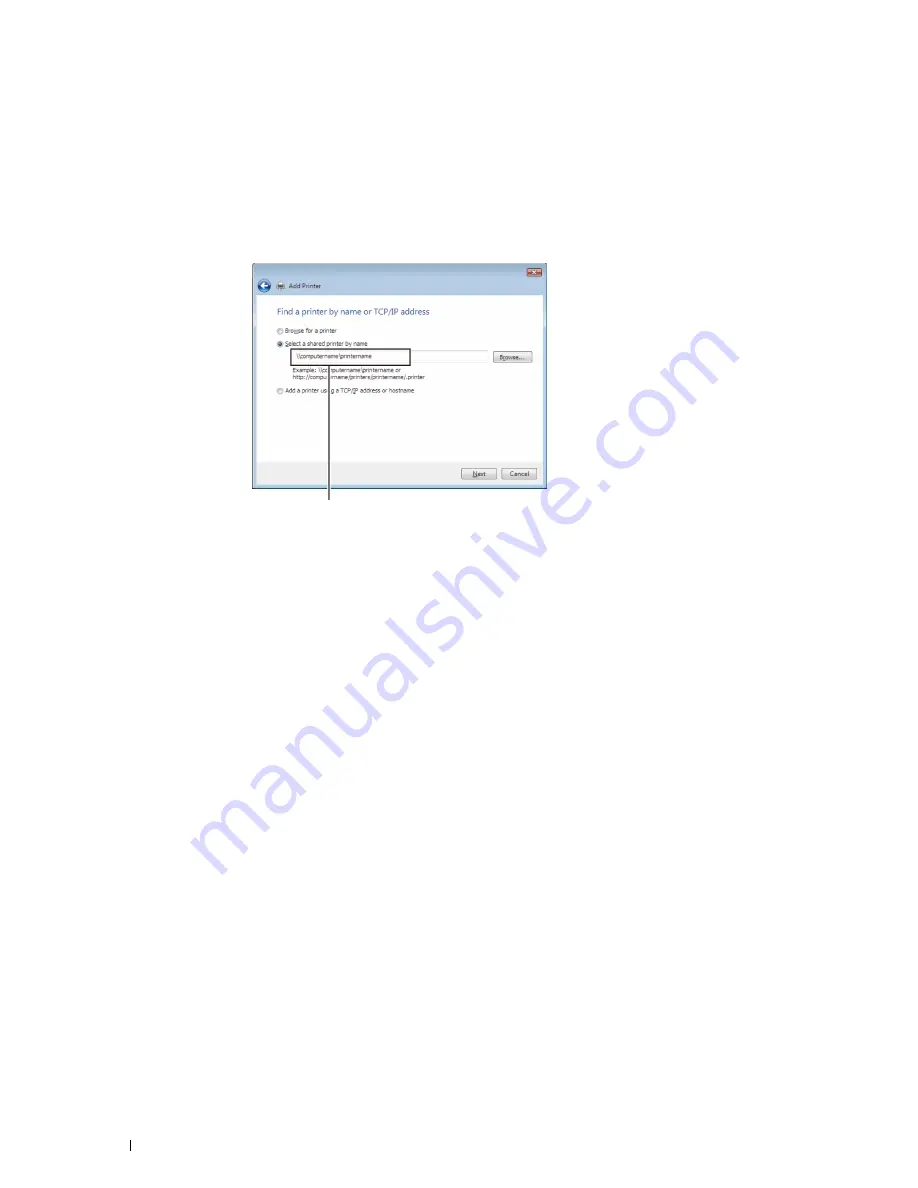
Windows Vista or Windows Vista 64-bit Edition
1
Click
Start
→
Control Panel
→
Hardware and Sound
→
Printers
.
2
Click
Add a Printer
to launch the
Add Printer
wizard.
3
Select
Add a network
,
wireless or Bluetooth printer
, and then click
Next
. If the printer is listed, select the printer
and click
Next
, or select
The printer that I want isn't listed
and type in the path of the printer in the
Select a
shared printer by name
text box and click
Next
.
For example:\\<server host name>\<shared printer name>
The server host name is the name of the server computer that identifies it on the network. The shared printer
name is the name assigned during the server installation process.
If this is a new printer, you may be prompted to install a printer driver. If no system driver is available, you need to
specify the path to available drivers.
4
Select
Yes
if you want this printer to be set as the default printer, and then click
Next
.
5
If you want to verify installation, click
Print a test page
.
6
Click
Finish
.
When a test page prints successfully, installation is complete.
Windows Server 2008 or Windows Server 2008 64-bit Edition
1
Click
Start
→
Control Panel
→
Printers
.
2
Click
Add a Printer
.
3
Select
Add a network
,
wireless or Bluetooth printer
, and then click
Next
. If the printer is listed, select the printer
and click
Next
, or select
The printer that I want isn't listed
and type the path to the printer in the
Select a shared
printer by name
text box and click
Next
.
For example:
\\<server host name>\<shared printer name>
The server host name is the name of the server computer that identifies it on the network. The shared printer
name is the name assigned during the server installation process.
If this is a new printer, you may be prompted to install a printer driver. If no system driver is available, then you will
need to provide a path to available drivers.
4
Select
Yes
if you want this printer to be set as the default printer, and then click
Next
.
5
Click
Print a test page
if you want to verify installation.
6
Click
Finish
.
When a test page prints successfully, installation is complete.
Installing Printer Drivers on Windows
®
Computers
78
Содержание C2660dn
Страница 1: ...Dell C2660dn Color Laser Printer User s Guide Regulatory Model C2660dn ...
Страница 2: ......
Страница 16: ...Template Last Updated 2 7 2007 14 Contents ...
Страница 18: ...16 ...
Страница 20: ...Notes Cautions and Warnings 18 ...
Страница 22: ...Dell C2660dn Color Laser Printer User s Guide 20 ...
Страница 26: ...24 Finding Information ...
Страница 28: ...26 Product Features ...
Страница 34: ...32 About the Printer ...
Страница 36: ...34 ...
Страница 38: ...36 Preparing Printer Hardware ...
Страница 62: ...60 Setting the IP Address ...
Страница 66: ...64 Loading Paper ...
Страница 82: ...Installing Printer Drivers on Windows Computers 80 ...
Страница 94: ...Installing Printer Drivers on Linux Computers CUPS 92 ...
Страница 96: ...94 ...
Страница 100: ...98 Operator Panel ...
Страница 148: ...146 Dell Printer Configuration Web Tool ...
Страница 202: ...200 Understanding the Printer Menus ...
Страница 214: ...212 Loading Print Media ...
Страница 215: ...Printing 19 Printing 215 213 ...
Страница 216: ...214 ...
Страница 234: ...232 ...
Страница 269: ...Maintaining Your Printer 25 Maintaining Your Printer 269 26 Removing Options 303 27 Clearing Jams 307 267 ...
Страница 270: ...268 ...
Страница 304: ...302 Maintaining Your Printer ...
Страница 322: ...320 Clearing Jams ...
Страница 323: ...Troubleshooting 28 Troubleshooting Guide 323 321 ...
Страница 324: ...322 ...
Страница 349: ...Appendix Appendix 349 Index 351 347 ...
Страница 350: ...348 ...






























