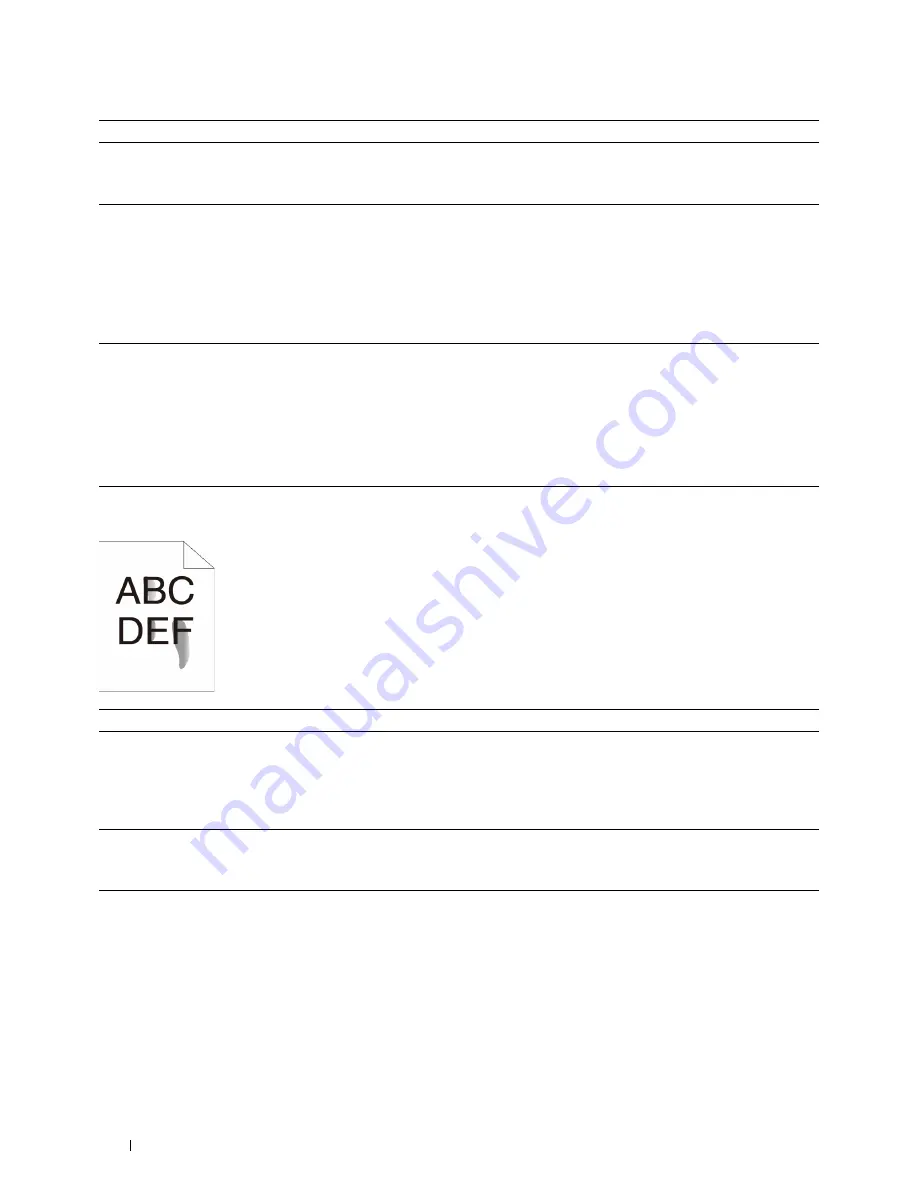
Action
Yes
No
5
Verify that the correct print media is being used. See "Supported Paper
Types." If not, use the print media recommended for the printer.
The task is complete.
Go to action 6.
Does this solve your problem?
6
Clean inside the printer by using the cleaning rod. See "Cleaning the
Raster Optical Scanner (ROS) Window."
a
After the cleaning is completed, click
Chart Print
on the
Diagnosis
tab.
The task is complete.
Go to action 7.
b
Click
Pitch Configuration Chart
.
The Pitch Configuration Chart is printed.
Does this solve your problem?
7
Replace the drum cartridges.
a
Replace the drum cartridges. See "Replacing the Drum Cartridges."
b
After you replace the drum cartridges, click
Chart Print
on the
Diagnosis
tab.
c
Click
4 Colors Configuration Chart
.
The task is complete.
Contact Dell.
The 4 Colors Configuration Chart is printed.
Does this solve your problem?
Toner smears or print comes off
Action
Yes
No
1
The print media surface may be uneven. Try changing the
Paper Type
setting in the printer driver. For example, change the plain paper to
thick.
The task is complete.
Go to action 2.
a
On the
General
tab, change the
Paper Type
setting.
Does this solve your problem?
2
Verify that the correct print media is being used. See "Supported Paper
Types." If not, use the print media recommended for the printer.
The task is complete.
Go to action 3.
Does this solve your problem?
3
Replace the drum cartridges.
a
Replace the drum cartridges. See "Replacing the Drum Cartridges."
b
After you replace the drum cartridges, test print your document
again.
The task is complete.
Go to action 4.
Does this solve your problem?
Troubleshooting Guide
326
Содержание C2660dn
Страница 1: ...Dell C2660dn Color Laser Printer User s Guide Regulatory Model C2660dn ...
Страница 2: ......
Страница 16: ...Template Last Updated 2 7 2007 14 Contents ...
Страница 18: ...16 ...
Страница 20: ...Notes Cautions and Warnings 18 ...
Страница 22: ...Dell C2660dn Color Laser Printer User s Guide 20 ...
Страница 26: ...24 Finding Information ...
Страница 28: ...26 Product Features ...
Страница 34: ...32 About the Printer ...
Страница 36: ...34 ...
Страница 38: ...36 Preparing Printer Hardware ...
Страница 62: ...60 Setting the IP Address ...
Страница 66: ...64 Loading Paper ...
Страница 82: ...Installing Printer Drivers on Windows Computers 80 ...
Страница 94: ...Installing Printer Drivers on Linux Computers CUPS 92 ...
Страница 96: ...94 ...
Страница 100: ...98 Operator Panel ...
Страница 148: ...146 Dell Printer Configuration Web Tool ...
Страница 202: ...200 Understanding the Printer Menus ...
Страница 214: ...212 Loading Print Media ...
Страница 215: ...Printing 19 Printing 215 213 ...
Страница 216: ...214 ...
Страница 234: ...232 ...
Страница 269: ...Maintaining Your Printer 25 Maintaining Your Printer 269 26 Removing Options 303 27 Clearing Jams 307 267 ...
Страница 270: ...268 ...
Страница 304: ...302 Maintaining Your Printer ...
Страница 322: ...320 Clearing Jams ...
Страница 323: ...Troubleshooting 28 Troubleshooting Guide 323 321 ...
Страница 324: ...322 ...
Страница 349: ...Appendix Appendix 349 Index 351 347 ...
Страница 350: ...348 ...






























