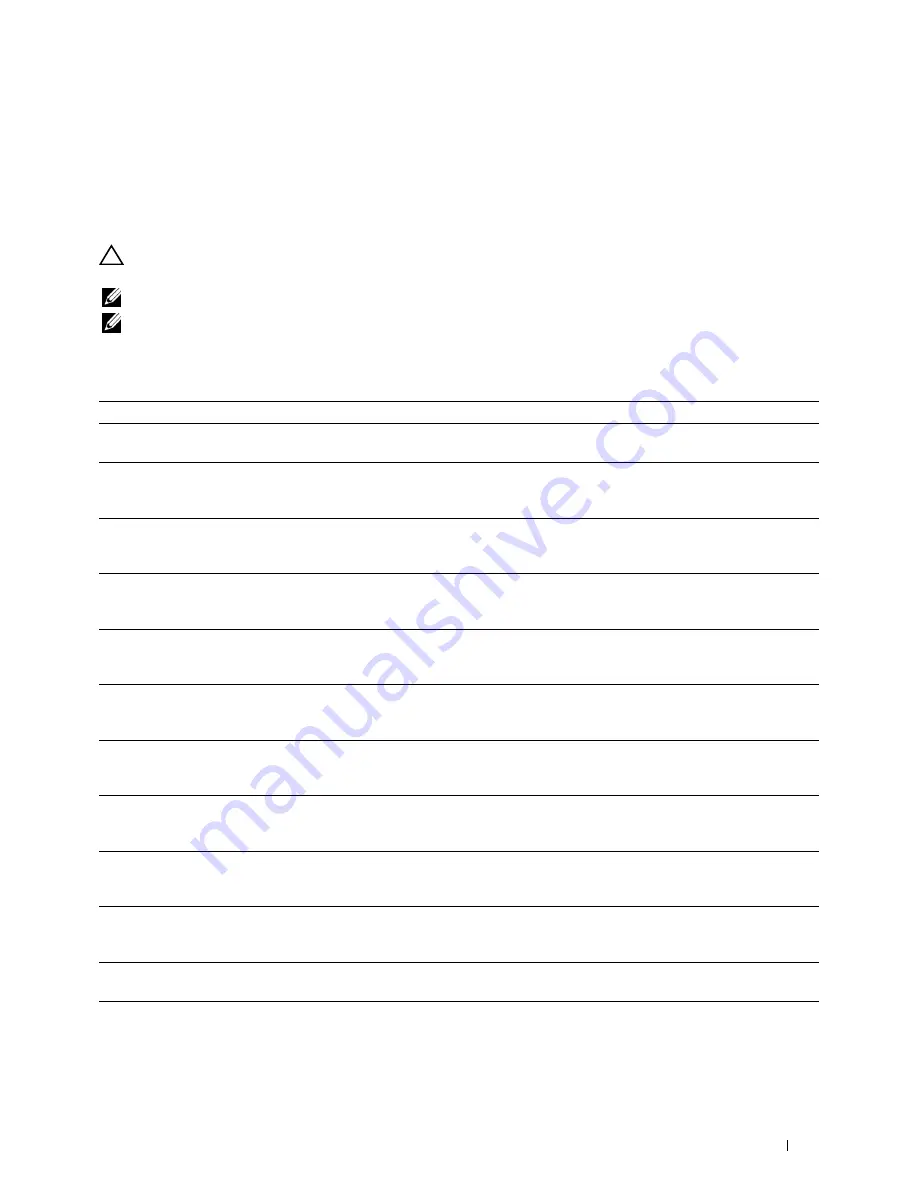
23
Understanding Printer Messages
The LCD panel displays error messages describing the current state of the printer and indicates possible printer
problems you must resolve. This chapter provides a list of error codes and informs you what you can do to clear error
messages. When you contact customer support about an error, have the error codes and messages ready.
CAUTION:
When an error occurs, the print data remaining on the printer and the information accumulated in the memory of
the printer may be corrupted.
NOTE:
An error code is listed in an error message.
NOTE:
For error codes that are not listed in this chapter, refer to instructions in each error messages.
Error Codes
Error-Code
What you can do
004-310
Turn off the printer. Make sure that the tray is correctly installed, and turn on the printer. Contact customer
support if this failure is repeated.
009-340
Turn off the printer. Clean the CTD sensor with a clean dry cotton swab, and turn on the printer. Contact
customer support if this failure is repeated. For more information about cleaning the CTD sensor, see
"Cleaning the CTD Sensor."
009-360
Turn off the printer. Make sure that the yellow toner cartridge is correctly installed, and turn on the printer.
Contact customer support if this failure is repeated. For more information about installing the toner
cartridge, see "Replacing the Toner Cartridges."
009-361
Turn off the printer. Make sure that the magenta toner cartridge is correctly installed, and turn on the
printer. Contact customer support if this failure is repeated. For more information about installing the toner
cartridge, see "Replacing the Toner Cartridges."
009-362
Turn off the printer. Make sure that the cyan toner cartridge is correctly installed, and turn on the printer.
Contact customer support if this failure is repeated. For more information about installing the toner
cartridge, see "Replacing the Toner Cartridges."
009-363
Turn off the printer. Make sure that the black toner cartridge is correctly installed, and turn on the printer.
Contact customer support if this failure is repeated. For more information about installing the toner
cartridge, see "Replacing the Toner Cartridges."
009-367
Turn off the printer. Make sure that the yellow toner cartridge is correctly installed, and turn on the printer.
Contact customer support if this failure is repeated. For more information about installing the toner
cartridge, see "Replacing the Toner Cartridges."
009-368
Turn off the printer. Make sure that the magenta toner cartridge is correctly installed, and turn on the
printer. Contact customer support if this failure is repeated. For more information about installing the toner
cartridge, see "Replacing the Toner Cartridges."
009-369
Turn off the printer. Make sure that the cyan toner cartridge is correctly installed, and turn on the printer.
Contact customer support if this failure is repeated. For more information about installing the toner
cartridge, see "Replacing the Toner Cartridges."
009-370
Turn off the printer. Make sure that the black toner cartridge is correctly installed, and turn on the printer.
Contact customer support if this failure is repeated. For more information about installing the toner
cartridge, see "Replacing the Toner Cartridges."
010-317
Turn off the printer, wait for 30 minutes to let the fusing unit cool, and then make sure that the fusing unit
is fully installed. For more information about installing the fusing unit, see "Replacing the Fusing Unit."
010-351
Turn off the printer. Remove the used fusing unit, and install a new fusing unit. For more information about
replacing the fusing unit, see "Replacing the Fusing Unit."
Understanding Printer Messages
259
Содержание C2660dn
Страница 1: ...Dell C2660dn Color Laser Printer User s Guide Regulatory Model C2660dn ...
Страница 2: ......
Страница 16: ...Template Last Updated 2 7 2007 14 Contents ...
Страница 18: ...16 ...
Страница 20: ...Notes Cautions and Warnings 18 ...
Страница 22: ...Dell C2660dn Color Laser Printer User s Guide 20 ...
Страница 26: ...24 Finding Information ...
Страница 28: ...26 Product Features ...
Страница 34: ...32 About the Printer ...
Страница 36: ...34 ...
Страница 38: ...36 Preparing Printer Hardware ...
Страница 62: ...60 Setting the IP Address ...
Страница 66: ...64 Loading Paper ...
Страница 82: ...Installing Printer Drivers on Windows Computers 80 ...
Страница 94: ...Installing Printer Drivers on Linux Computers CUPS 92 ...
Страница 96: ...94 ...
Страница 100: ...98 Operator Panel ...
Страница 148: ...146 Dell Printer Configuration Web Tool ...
Страница 202: ...200 Understanding the Printer Menus ...
Страница 214: ...212 Loading Print Media ...
Страница 215: ...Printing 19 Printing 215 213 ...
Страница 216: ...214 ...
Страница 234: ...232 ...
Страница 269: ...Maintaining Your Printer 25 Maintaining Your Printer 269 26 Removing Options 303 27 Clearing Jams 307 267 ...
Страница 270: ...268 ...
Страница 304: ...302 Maintaining Your Printer ...
Страница 322: ...320 Clearing Jams ...
Страница 323: ...Troubleshooting 28 Troubleshooting Guide 323 321 ...
Страница 324: ...322 ...
Страница 349: ...Appendix Appendix 349 Index 351 347 ...
Страница 350: ...348 ...






























