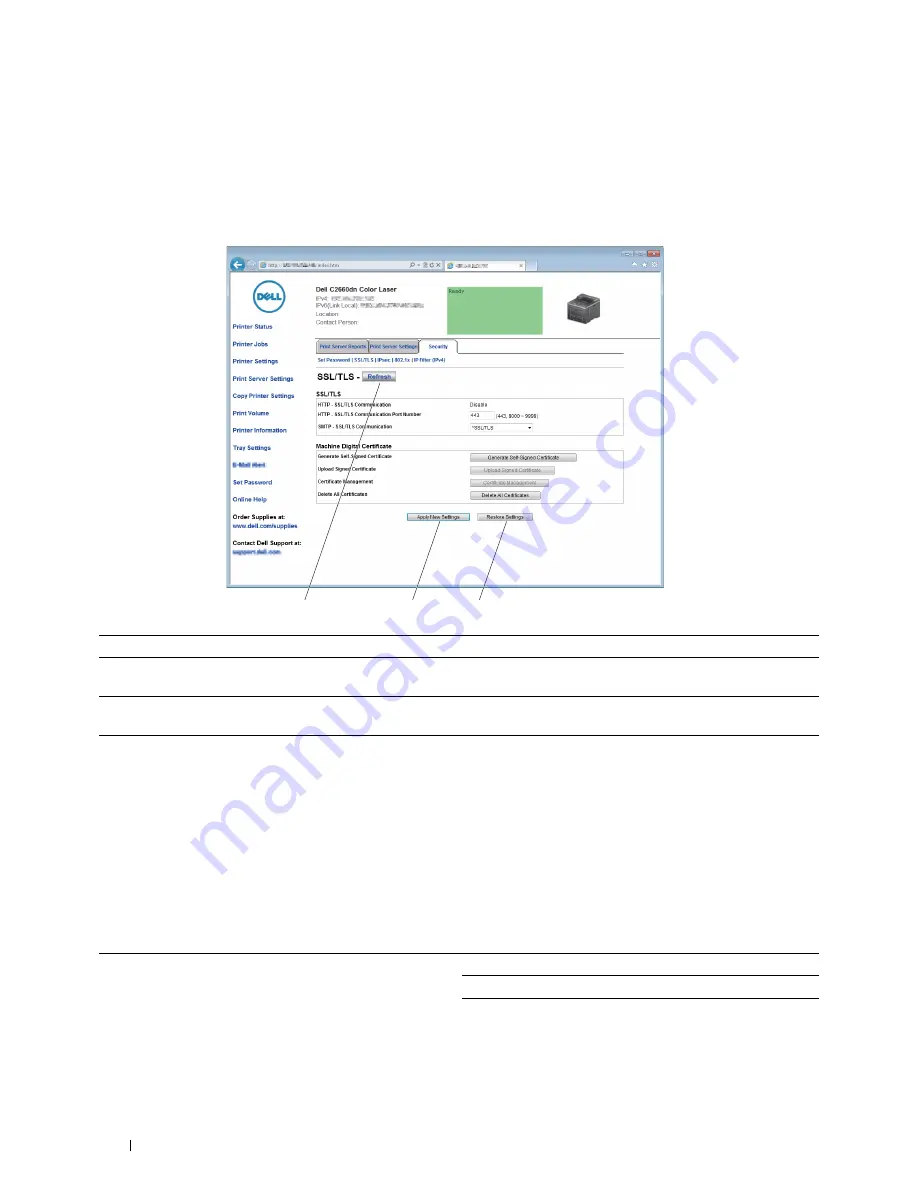
Right Frame
The right frame is located on the right side of all the pages. The contents of the right frame correspond to the menu
that you select in the left frame. For details on the items displayed in the right frame, see "Details of the Menu
Items."
Buttons in the Right Frame
1
2
3
1
Refresh
Button
Receives the current printer configuration and updates the latest information in the right frame.
2 Apply New Settings
Button
Submits new settings made on the
Dell Printer Configuration Web Tool
to the printer. The new
settings replace the old settings of the printer.
3 Restore Settings
Button Restores the old settings that existed before any changes were made. New settings will not be
submitted to the printer.
Changing the Settings of the Menu Items
Some menus allow you to change the printer settings through the
Dell Printer Configuration Web Tool
. When you
access these menus, the authentication window appears on the screen. Type a user name and password for the
printer administrator by following the prompts displayed in the dialog box.
The default user name is
admin
, and the default password is left blank (NULL). You can change only the password in
the
Set Password
page in the
Security
menu. The user name cannot be changed. See "Set Password" for more
information.
Details of the Menu Items
"Printer Status"
"Printer Status"
"Printer Status"
"Printer Events"
"Printer Information"
Dell™ Printer Configuration Web Tool
106
Содержание C2660dn
Страница 1: ...Dell C2660dn Color Laser Printer User s Guide Regulatory Model C2660dn ...
Страница 2: ......
Страница 16: ...Template Last Updated 2 7 2007 14 Contents ...
Страница 18: ...16 ...
Страница 20: ...Notes Cautions and Warnings 18 ...
Страница 22: ...Dell C2660dn Color Laser Printer User s Guide 20 ...
Страница 26: ...24 Finding Information ...
Страница 28: ...26 Product Features ...
Страница 34: ...32 About the Printer ...
Страница 36: ...34 ...
Страница 38: ...36 Preparing Printer Hardware ...
Страница 62: ...60 Setting the IP Address ...
Страница 66: ...64 Loading Paper ...
Страница 82: ...Installing Printer Drivers on Windows Computers 80 ...
Страница 94: ...Installing Printer Drivers on Linux Computers CUPS 92 ...
Страница 96: ...94 ...
Страница 100: ...98 Operator Panel ...
Страница 148: ...146 Dell Printer Configuration Web Tool ...
Страница 202: ...200 Understanding the Printer Menus ...
Страница 214: ...212 Loading Print Media ...
Страница 215: ...Printing 19 Printing 215 213 ...
Страница 216: ...214 ...
Страница 234: ...232 ...
Страница 269: ...Maintaining Your Printer 25 Maintaining Your Printer 269 26 Removing Options 303 27 Clearing Jams 307 267 ...
Страница 270: ...268 ...
Страница 304: ...302 Maintaining Your Printer ...
Страница 322: ...320 Clearing Jams ...
Страница 323: ...Troubleshooting 28 Troubleshooting Guide 323 321 ...
Страница 324: ...322 ...
Страница 349: ...Appendix Appendix 349 Index 351 347 ...
Страница 350: ...348 ...






























