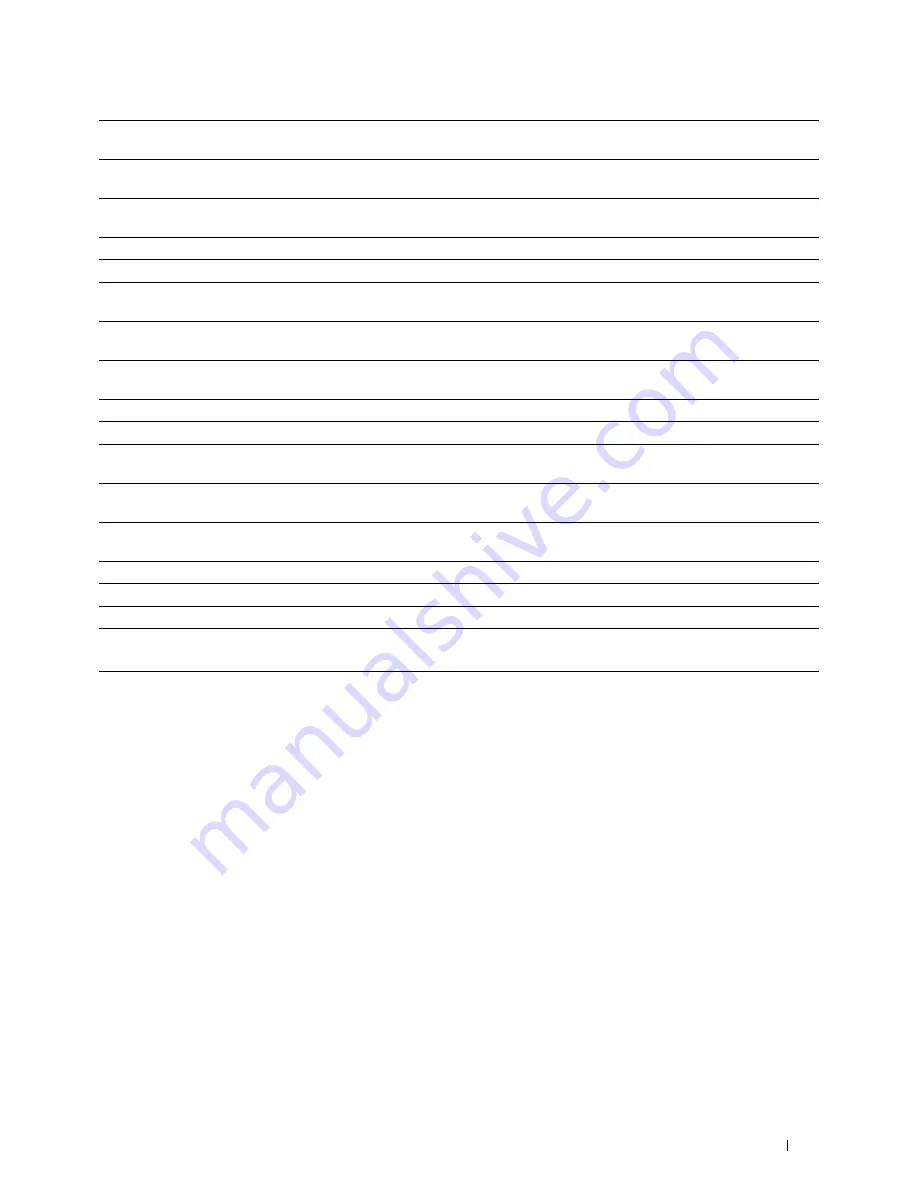
MPF Custom Paper
Sets the length of custom size paper loaded in the MPF.
Size - Y
*1
MPF Custom Paper
Sets the width of custom size paper loaded in the MPF.
Size - X
*1
MPF Display Popup
*1
Sets whether to display a popup message that prompts the user to set the paper size and type when
the paper is loaded in the MPF.
Tray 1 Paper Size
Sets the size of paper loaded in tray1.
Tray 1 Paper Type
Sets the type of paper loaded in tray1.
Tray 1 Custom Paper
Sets the length of custom size paper loaded in tray1.
Size - Y
Tray 1 Custom Paper
Sets the width of custom size paper loaded in tray1.
Size - X
Tray 1 Display Popup
Sets whether to display a popup message that prompts the user to set the paper size and type when
the paper is loaded in tray1.
Tray 2 Paper Size
*2
Sets the size of paper loaded in the optional 550-sheet feeder.
Tray 2 Paper Type
*2
Sets the type of paper loaded in the optional 550-sheet feeder.
Tray 2 Custom Paper
Sets the length of custom size paper loaded in the optional 550-sheet feeder.
Size - Y
*2
Tray 2 Custom Paper
Sets the width of custom size paper loaded in the optional 550-sheet feeder.
Size - X
*2
Tray 2 Display Popup
*2
Sets whether to display a popup message that prompts the user to set the paper size and type when
the paper is loaded in the optional 550-sheet feeder.
1st Priority
Sets the paper source to be used as the first priority.
2nd Priority
Sets the paper source to be used as the second priority.
3rd Priority
*2
Sets the paper source to be used as the third priority.
*1
This item is available only when Panel Specified in MPF Mode is selected.
*2
This item is available only when the optional 550-sheet feeder is installed.
Dell™ Printer Configuration Web Tool
145
Содержание C2660dn
Страница 1: ...Dell C2660dn Color Laser Printer User s Guide Regulatory Model C2660dn ...
Страница 2: ......
Страница 16: ...Template Last Updated 2 7 2007 14 Contents ...
Страница 18: ...16 ...
Страница 20: ...Notes Cautions and Warnings 18 ...
Страница 22: ...Dell C2660dn Color Laser Printer User s Guide 20 ...
Страница 26: ...24 Finding Information ...
Страница 28: ...26 Product Features ...
Страница 34: ...32 About the Printer ...
Страница 36: ...34 ...
Страница 38: ...36 Preparing Printer Hardware ...
Страница 62: ...60 Setting the IP Address ...
Страница 66: ...64 Loading Paper ...
Страница 82: ...Installing Printer Drivers on Windows Computers 80 ...
Страница 94: ...Installing Printer Drivers on Linux Computers CUPS 92 ...
Страница 96: ...94 ...
Страница 100: ...98 Operator Panel ...
Страница 148: ...146 Dell Printer Configuration Web Tool ...
Страница 202: ...200 Understanding the Printer Menus ...
Страница 214: ...212 Loading Print Media ...
Страница 215: ...Printing 19 Printing 215 213 ...
Страница 216: ...214 ...
Страница 234: ...232 ...
Страница 269: ...Maintaining Your Printer 25 Maintaining Your Printer 269 26 Removing Options 303 27 Clearing Jams 307 267 ...
Страница 270: ...268 ...
Страница 304: ...302 Maintaining Your Printer ...
Страница 322: ...320 Clearing Jams ...
Страница 323: ...Troubleshooting 28 Troubleshooting Guide 323 321 ...
Страница 324: ...322 ...
Страница 349: ...Appendix Appendix 349 Index 351 347 ...
Страница 350: ...348 ...






























