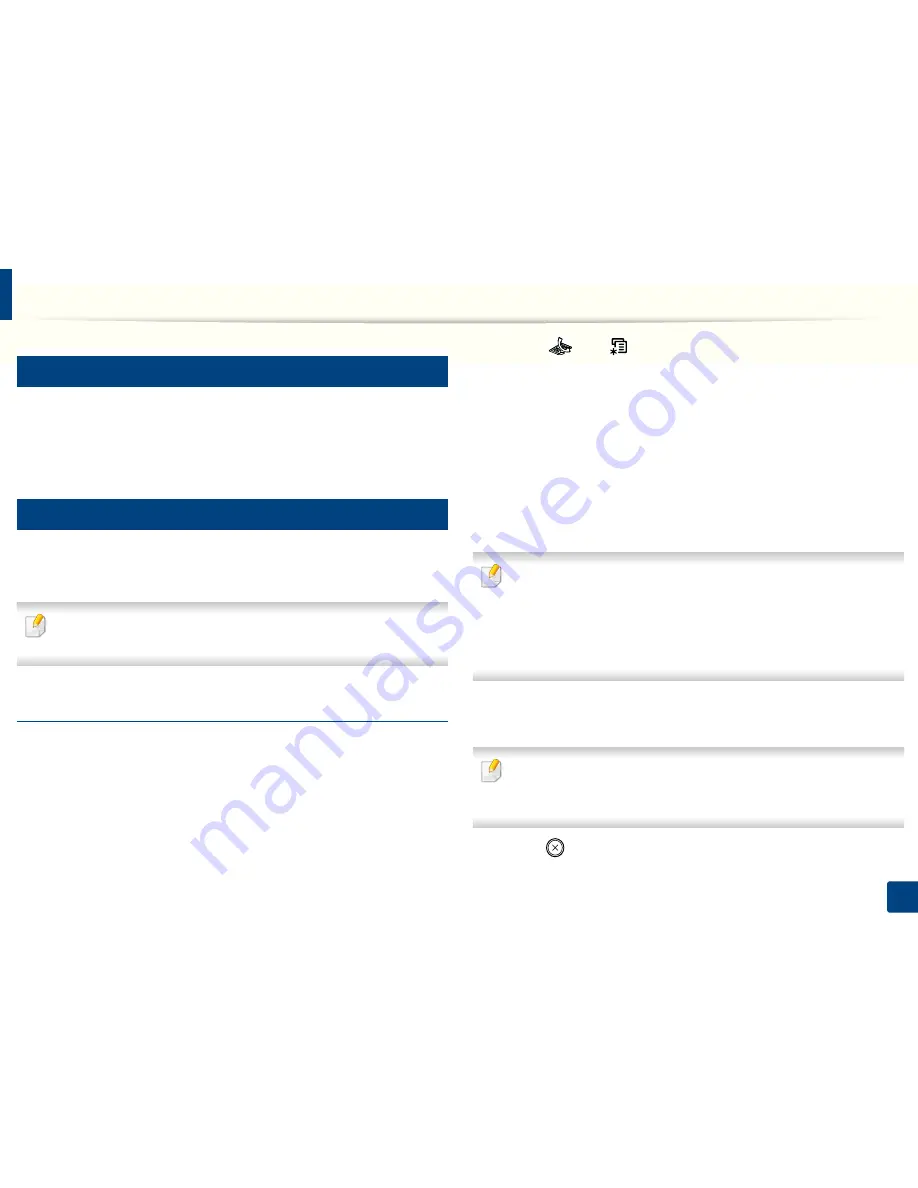
Basic faxing
63
2. Menu Overview and Basic Setup
21
Receiving a fax
Your machine is preset to Fax mode at the factory. When you receive a fax, the
machine answers the call on a specified number of rings and automatically
receives the fax.
22
Adjusting the document settings
Before starting a fax, change the following settings according to your original’s
status to get the best quality.
It may be necessary to press
OK
to navigate to lower-level menus for some
models.
Resolution
The default document settings produce good results when using typical text-
based originals. However, if you send originals that are of poor quality, or
contain photographs, you can adjust the resolution to produce a higher quality
fax.
1
Select (fax)
> (
Menu
) >
Fax Feature
>
Resolution
on the control
panel.
2
Select the option you want and press
OK
.
•
Standard
: Originals with normal sized characters.
•
Fine
: Originals containing small characters or thin lines or originals
printed using a dot-matrix printer.
•
Super Fine
: Originals containing extremely fine detail.
Super Fine
mode is enabled only if the machine with which you are
communicating also supports the Super Fine resolution.
• For memory transmission,
Super Fine
mode is not available. The
resolution setting is automatically changed to
Fine
.
• When your machine is set to
Super Fine
resolution and the fax machine
with which you are communicating does not support
Super Fine
resolution, the machine transmits using the highest resolution mode
supported by the other fax machine.
•
Photo Fax
: Originals containing shades of gray or photographs.
•
Color Fax
: Original with colors.
• Memory transmission is not available in this mode.
• You can only send a color fax if the machine you are communicating with
supports color fax reception and you send the fax manually.
3
Press (
Stop/Clear
) to return to ready mode.
Содержание B1165nfw
Страница 3: ...3 BASIC 5 Appendix Specifications 104 Regulatory information 113 Copyright 126 ...
Страница 73: ...Redistributing toner 73 3 Maintenance 1 2 ...
Страница 75: ...Replacing the toner cartridge 75 3 Maintenance ...
Страница 80: ...Cleaning the machine 80 3 Maintenance 1 2 ...
Страница 90: ...Clearing original document jams 90 4 Troubleshooting ...
Страница 94: ...Clearing paper jams 94 4 Troubleshooting 1 2 ...
Страница 95: ...Clearing paper jams 95 4 Troubleshooting If you do not see the paper in this area stop and go to next step ...
Страница 125: ...Regulatory information 125 5 Appendix 27 China only ...
Страница 157: ...Wireless network setup 157 2 Using a Network Connected Machine 5 Choose Wireless 6 The software searches for printers ...






























