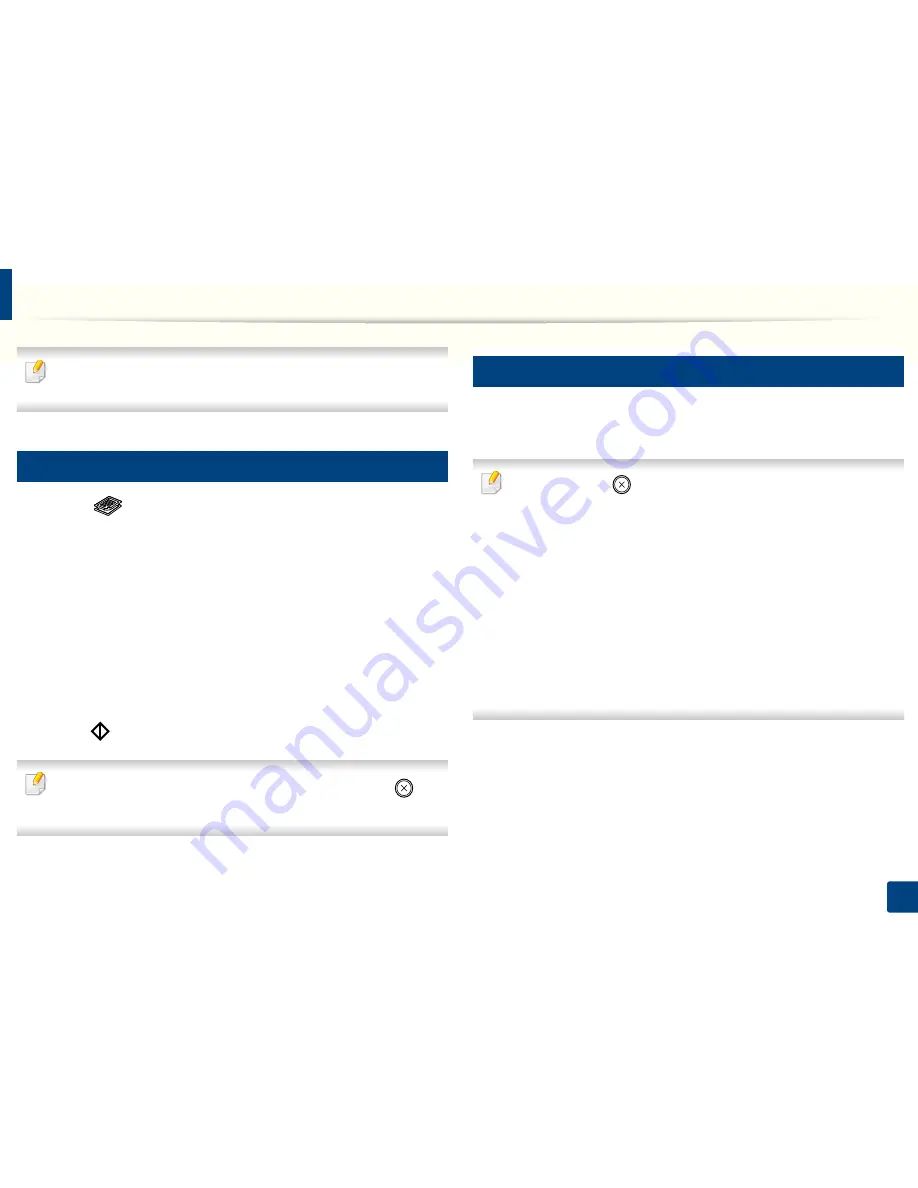
54
2. Menu Overview and Basic Setup
Basic copying
For special printing features, refer to the Advanced Guide (see "Copy menu"
on page 180).
15
Basic copy
1
Select
(copy) on the control panel.
2
Place a single document face down on the document glass, or load the
documents face up into the document feeder (see "Loading originals" on
page 46).
3
If you want to customize the copy settings including
Reduce/Enlarge
,
Darkness
,
Contrast
,
Original Type
, and more by using the control
panel buttons (see "Changing the settings for each copy" on page 54).
4
Enter the number of copies using the arrow or number keypad, if
necessary.
5
Press
(Start)
.
If you need to cancel the copying job during the operation, press
(
Stop/
Clear
) and the copying will stop.
16
Changing the settings for each copy
Your machine provides default settings for copying so that you can quickly and
easily make a copy.
• If you press the
(
Stop/Clear
) button twice while setting the copy
options, all of the options you have set for the current copy job will be
canceled and returned to their default status. Or, they will automatically
return to their default status after the machine completes the copy in
progress.
• Accessing menus may differ from model to model (see "Accessing the
menu" on page 29).
You can customize the copy settings such as darkness, original type and
more by using the
Device Settings
in Dell Printer Manager program or
the
Machine
section in Printer Settings Utility program.
- For Windows and Mac users, see "Device Settings" on page 253.
• It may be necessary to press
OK
to navigate to lower-level menus for
some models.
Содержание B1165nfw
Страница 3: ...3 BASIC 5 Appendix Specifications 104 Regulatory information 113 Copyright 126 ...
Страница 73: ...Redistributing toner 73 3 Maintenance 1 2 ...
Страница 75: ...Replacing the toner cartridge 75 3 Maintenance ...
Страница 80: ...Cleaning the machine 80 3 Maintenance 1 2 ...
Страница 90: ...Clearing original document jams 90 4 Troubleshooting ...
Страница 94: ...Clearing paper jams 94 4 Troubleshooting 1 2 ...
Страница 95: ...Clearing paper jams 95 4 Troubleshooting If you do not see the paper in this area stop and go to next step ...
Страница 125: ...Regulatory information 125 5 Appendix 27 China only ...
Страница 157: ...Wireless network setup 157 2 Using a Network Connected Machine 5 Choose Wireless 6 The software searches for printers ...






























