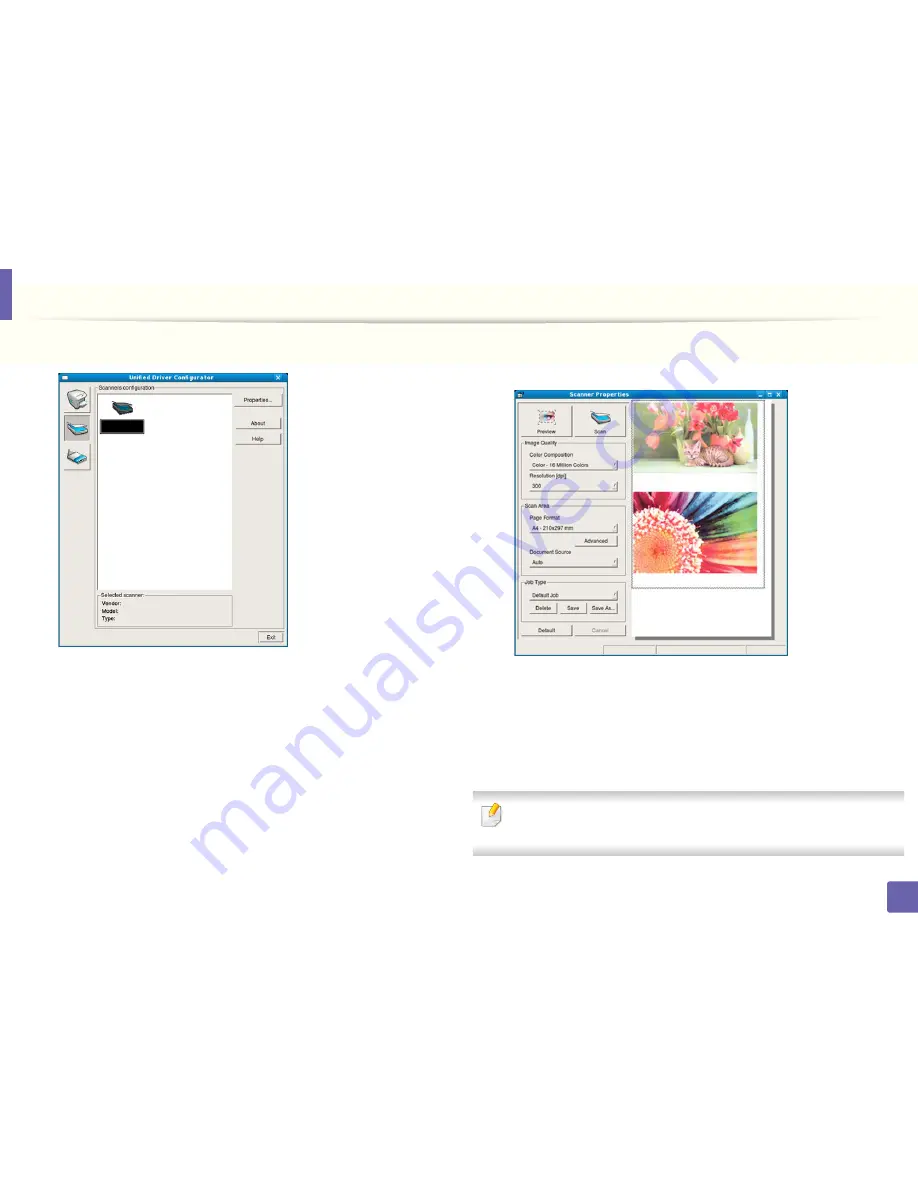
Scan features
231
4. Special Features
4
Select the scanner on the list.
5
Click
Properties
.
6
Place a single document face down on the document glass, or load the
documents face up into the document feeder (see "Loading originals" on
page 46).
7
From the
Scanner Properties
window, click
Preview
.
8
The document is scanned and the image preview appears in the
Preview Pane
.
9
Drag the pointer to set the image area to be scanned in the
Preview
Pane
.
10
Select the option you want.
11
Scan and save your scanned image.
For later use, you can save as your scan settings and add it to the
Job Type
drop-down list.
Содержание B1165nfw
Страница 3: ...3 BASIC 5 Appendix Specifications 104 Regulatory information 113 Copyright 126 ...
Страница 73: ...Redistributing toner 73 3 Maintenance 1 2 ...
Страница 75: ...Replacing the toner cartridge 75 3 Maintenance ...
Страница 80: ...Cleaning the machine 80 3 Maintenance 1 2 ...
Страница 90: ...Clearing original document jams 90 4 Troubleshooting ...
Страница 94: ...Clearing paper jams 94 4 Troubleshooting 1 2 ...
Страница 95: ...Clearing paper jams 95 4 Troubleshooting If you do not see the paper in this area stop and go to next step ...
Страница 125: ...Regulatory information 125 5 Appendix 27 China only ...
Страница 157: ...Wireless network setup 157 2 Using a Network Connected Machine 5 Choose Wireless 6 The software searches for printers ...






























