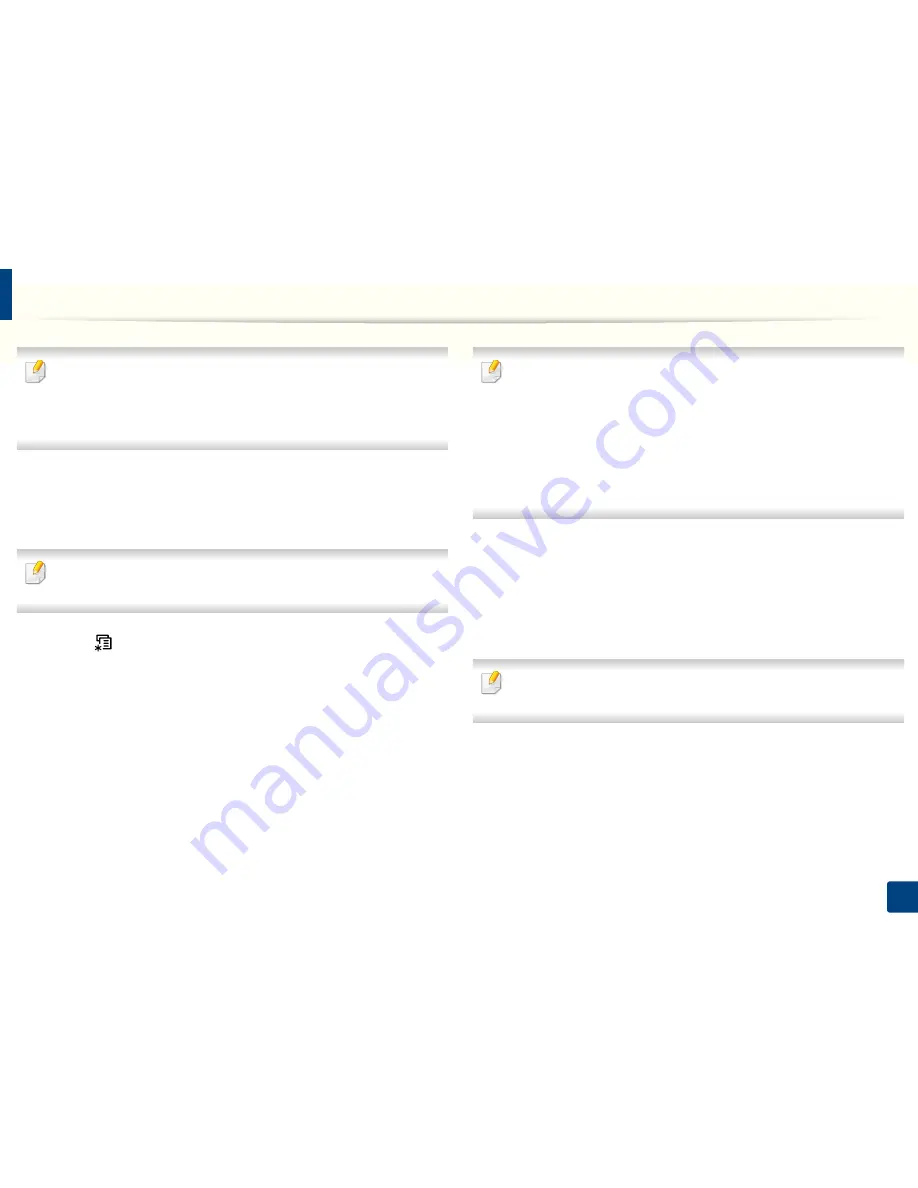
35
2. Menu Overview and Basic Setup
Machine’s basic settings
You can set the machine’s settings by using the
Device Settings
in Dell
Printer Manager program or
Machine
section in Printer Settings Utility
program.
• For Windows and Mac users, see "Device Settings" on page 253.
After installation is complete, you may want to set the machine's default
settings.
To change the machine’s default settings, follow these steps:
It may be necessary to press
OK
to navigate to lower-level menus for some
models.
1
Select (
Menu
) button on the control panel.
2
Press
System Setup
>
Machine Setup
.
3
Select the option you want, then press
OK
.
•
Language:
change the language that is displayed on the control
panel.
•
Date & Time:
When you set the time and date, they are used in delay
fax and delay print. They are printed on reports. If, however, they are
not correct, you need to change it for the correct time being.
Enter the correct time and date using arrows or numeric keypad (see
"Keypad letters and numbers" on page 207).
• Month = 01 to 12
• Day = 01 to 31
• Year = requires four digits
• Hour = 01 to 12
• Minute = 00 to 59
•
Clock Mode:
You can set your machine to display the current time
using either a 12-hour or 24-hour format.
•
Toner Save:
Toner save mode allows your machine to use less toner
on each page. Activating this mode extends the life of the toner
cartridge beyond what one would experience in the normal mode,
but it reduces print quality.
When PC-printing, you can also turn on or off toner save mode in the printer
properties.
•
Power Save:
When you are not using the machine for a while, use
this feature to save power.
Содержание B1165nfw
Страница 3: ...3 BASIC 5 Appendix Specifications 104 Regulatory information 113 Copyright 126 ...
Страница 73: ...Redistributing toner 73 3 Maintenance 1 2 ...
Страница 75: ...Replacing the toner cartridge 75 3 Maintenance ...
Страница 80: ...Cleaning the machine 80 3 Maintenance 1 2 ...
Страница 90: ...Clearing original document jams 90 4 Troubleshooting ...
Страница 94: ...Clearing paper jams 94 4 Troubleshooting 1 2 ...
Страница 95: ...Clearing paper jams 95 4 Troubleshooting If you do not see the paper in this area stop and go to next step ...
Страница 125: ...Regulatory information 125 5 Appendix 27 China only ...
Страница 157: ...Wireless network setup 157 2 Using a Network Connected Machine 5 Choose Wireless 6 The software searches for printers ...






























