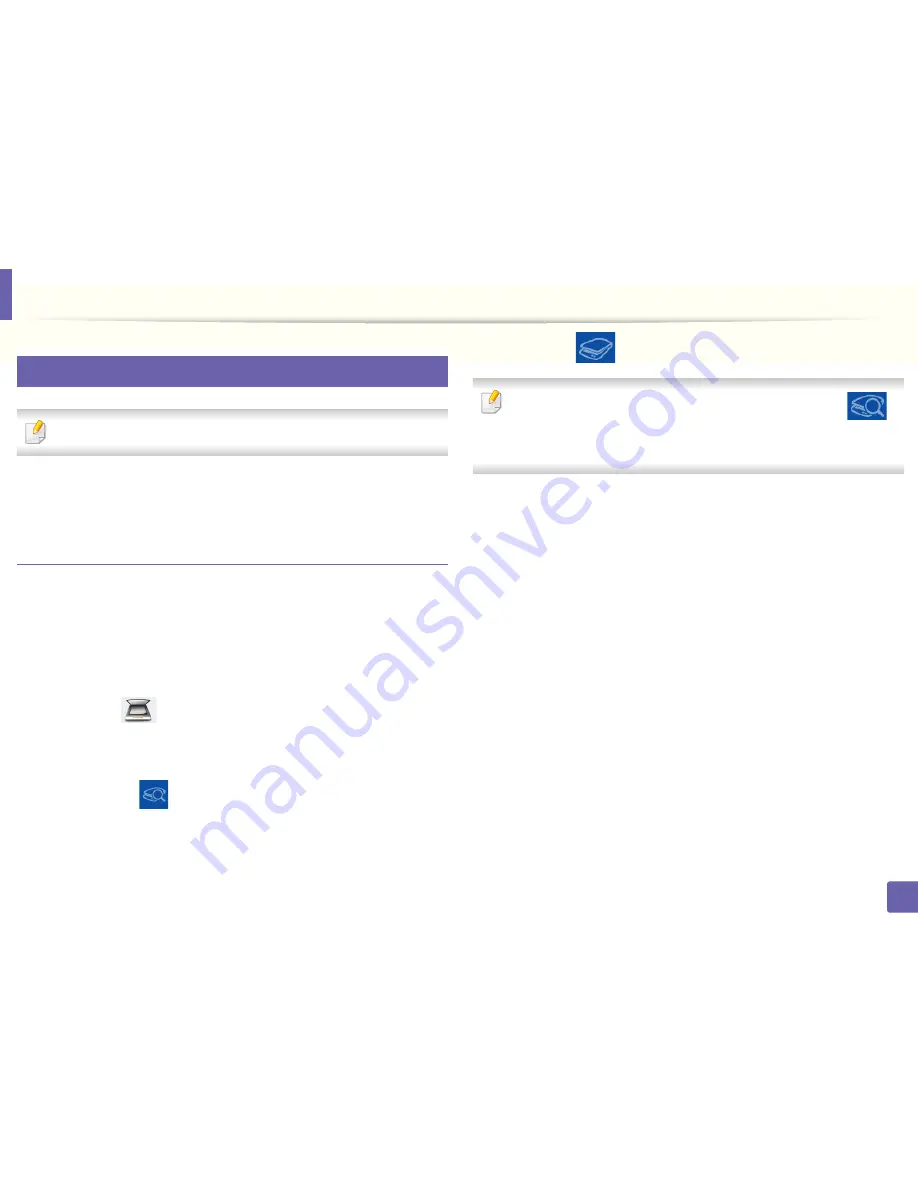
Using Dell Printer Experience
260
5. Useful Management Tools
8
Scanning from Windows 8
This section is for the users with multi-functional printers.
Scanning with your machine lets you turn pictures and text into digital files that
can be stored on your computer.
Scanning from Dell Printer Experience
The most frequently used printing menus are displayed for quick scanning.
1
Place a single document face down on the document glass, or load the
documents face up into the document feeder.
2
Click the
Dell Printer Experience
tile on the
Start
screen.
3
Click
Scan
(
).
4
Set up the scanning parameters such as image type, document size, and
resolution.
5
Click
Prescan
(
)to check the image.
6
Adjust the prescanned image with scanning operation functions such as
rotate and mirror.
7
Click
Scan
(
)and save the image.
• When you place the originals in the ADF (or DADF),
Prescan
(
) is
not available.
• You can skip step 5, if the Prescan option is selected.
Содержание B1165nfw
Страница 3: ...3 BASIC 5 Appendix Specifications 104 Regulatory information 113 Copyright 126 ...
Страница 73: ...Redistributing toner 73 3 Maintenance 1 2 ...
Страница 75: ...Replacing the toner cartridge 75 3 Maintenance ...
Страница 80: ...Cleaning the machine 80 3 Maintenance 1 2 ...
Страница 90: ...Clearing original document jams 90 4 Troubleshooting ...
Страница 94: ...Clearing paper jams 94 4 Troubleshooting 1 2 ...
Страница 95: ...Clearing paper jams 95 4 Troubleshooting If you do not see the paper in this area stop and go to next step ...
Страница 125: ...Regulatory information 125 5 Appendix 27 China only ...
Страница 157: ...Wireless network setup 157 2 Using a Network Connected Machine 5 Choose Wireless 6 The software searches for printers ...






























