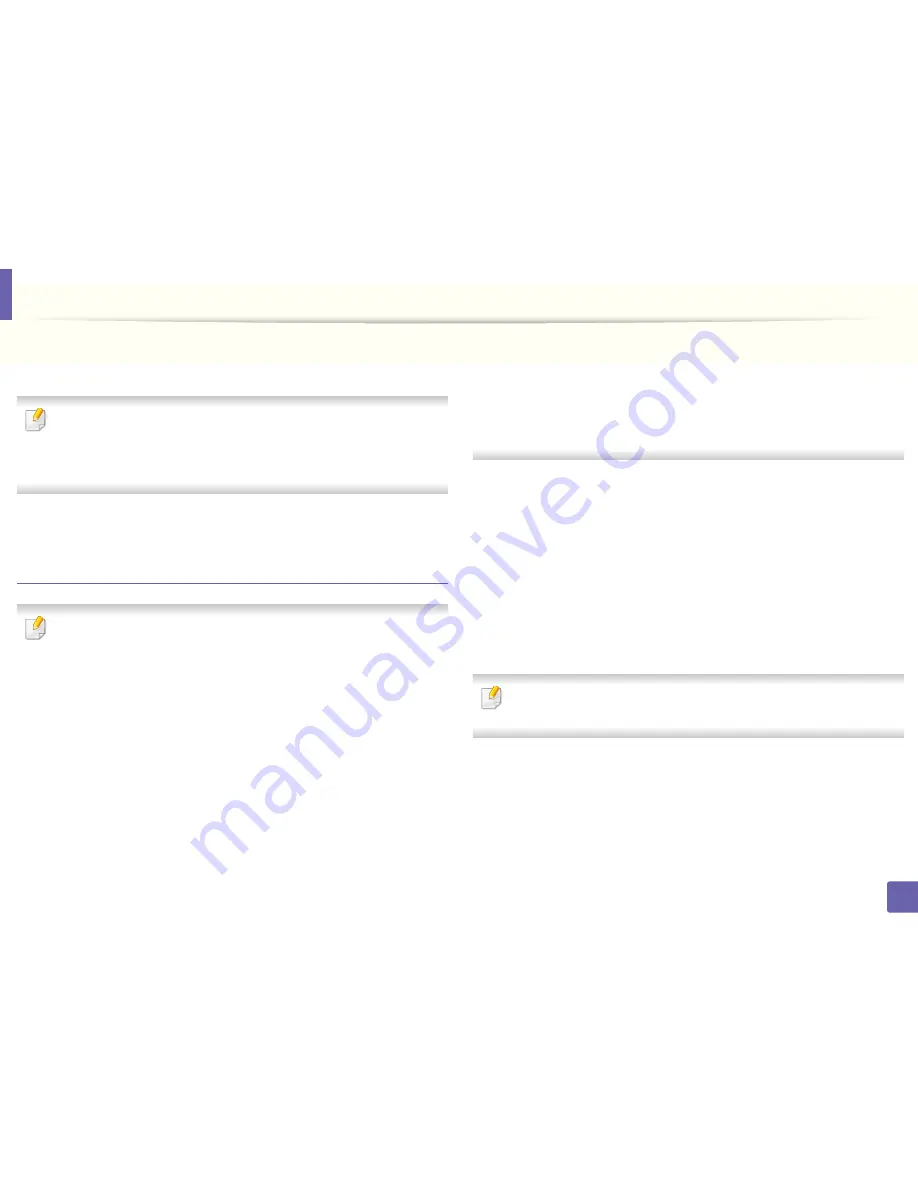
Installing driver over the network
143
2. Using a Network-Connected Machine
5
The searched machines will be shown on the screen. Select the one you
wish to use and click
Next
.
If you cannot find your machine in network, turn off the firewall and click
Update
. For Windows operating system,
Start
>
Control Panel
and start
windows firewall, and set this option unactivated. For other operating
system, refer to its on-line guide.
6
Follow the instructions in the installation window.
From the Windows 8 Start Screen
•
Dell Printer Experience
app can only be used in the
Start
screen when
V4 driver is installed. The V4 driver is automatically downloaded from the
Windows Update if your computer is connected to the Internet. If not,
you can manually download the V4 driver from Dell
website,
www.Dell.com > find your product > Support or downloads.
• You can download
Dell Printer Experience
app from the
Windows
Store
. You need have a Microsoft account to use the Windows
Store
.
a
From
Charms
, select
Search
.
b
Click
Store
.
c
Search and click
Dell Printer Experience
.
d
Click
Install
.
• If you install the driver using the supplied software CD, V4 driver is not
installed. If you want to use the V4 driver in the
Desktop
screen, you can
download from the Dell
website, www.Dell.com >find your product >
Support or downloads.
• If you want to install
Dell
’s printer management tools, you need to install
them using the supplied software CD.
1
Make sure that the machine is connected to the network and powered
on. Also, your machine’s IP address should have been set (see "Setting IP
address" on page 138).
2
From
Charms
, select
Settings
>
Change PC settings
>
Devices
.
3
Click
Add a device
.
Discovered machines will be shown on the screen.
4
Click the model name or host name you wish to use.
You can print a Network Configuration Report from the machine’s control
panel that will show the current machine’s host name.
5
The driver is automatically installed from the
Windows Update
.
Содержание B1165nfw
Страница 3: ...3 BASIC 5 Appendix Specifications 104 Regulatory information 113 Copyright 126 ...
Страница 73: ...Redistributing toner 73 3 Maintenance 1 2 ...
Страница 75: ...Replacing the toner cartridge 75 3 Maintenance ...
Страница 80: ...Cleaning the machine 80 3 Maintenance 1 2 ...
Страница 90: ...Clearing original document jams 90 4 Troubleshooting ...
Страница 94: ...Clearing paper jams 94 4 Troubleshooting 1 2 ...
Страница 95: ...Clearing paper jams 95 4 Troubleshooting If you do not see the paper in this area stop and go to next step ...
Страница 125: ...Regulatory information 125 5 Appendix 27 China only ...
Страница 157: ...Wireless network setup 157 2 Using a Network Connected Machine 5 Choose Wireless 6 The software searches for printers ...






























