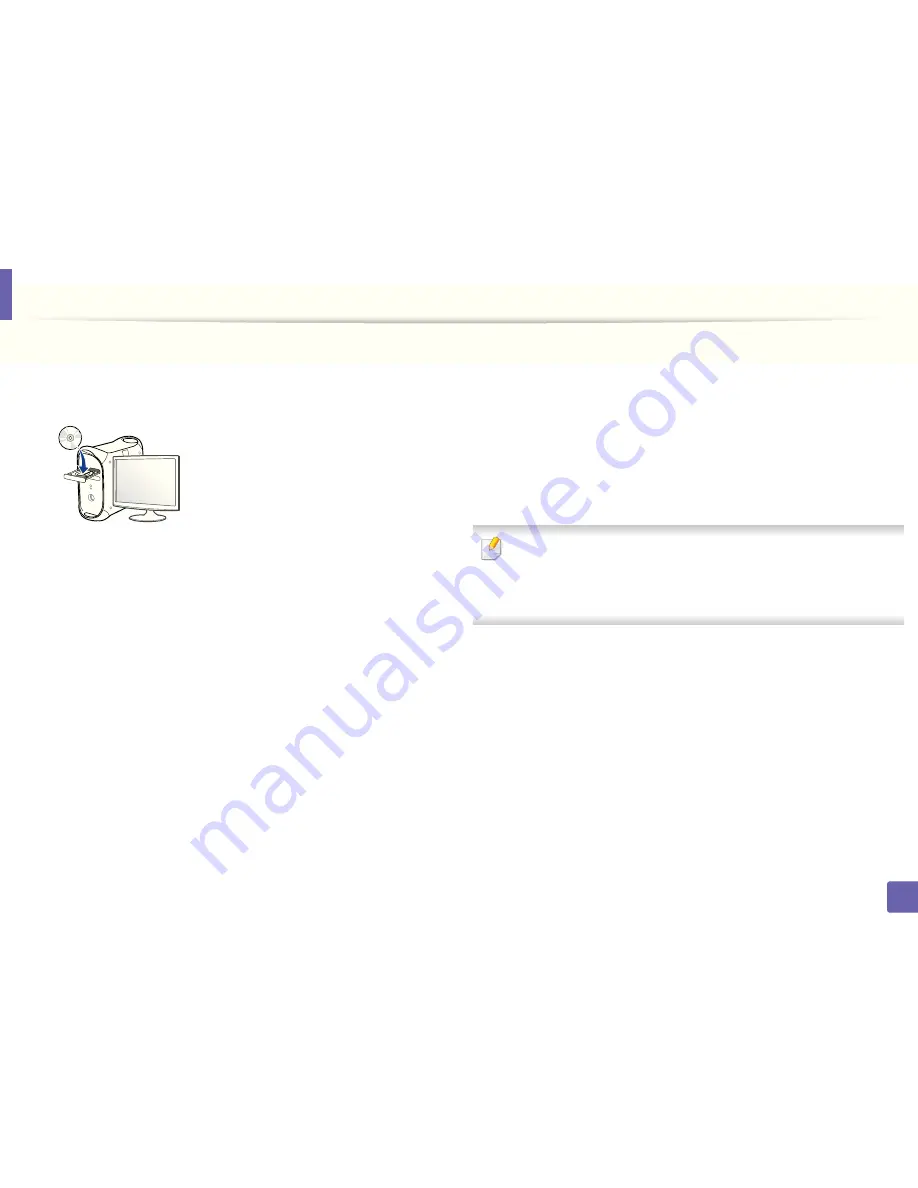
131
1. Software Installation
Installation for Mac
1
Make sure that the machine is connected to your computer and
powered on.
2
Insert the supplied software CD into your CD/DVD drive.
3
Double-click the CD/DVD icon that appears on your Mac desktop.
•
For Mac OS X 10.8, double-click the CD/DVD that appears on
Finder
.
4
Double-click the
MAC_Installer
folder >
Installer OS X
icon.
5
Click
Continue
.
6
Read the license agreement and click
Continue
.
7
Click
Agree
to agree to the license agreement.
8
Click
Install
. All components necessary for machine operations will be
installed.
If you click
Customize
, you can choose individual components to install.
9
Enter the password and click
OK
.
10
Select
Direct Connection using USB cable
on the
Printer Connection
Type
and click
Continue
.
11
Click
Add Printer
button to select your printer and add it to your printer
list.
•
For MFP models, Click Add Fax button to select your fax and add it to
your fax list.
12
After the installation is finished, click
Close
or
Restart
.
To install the fax driver:
a
Open the
Applications
folder >
Dell
>
Fax Queue Creator
.
b
Your machine appears on the
Printer List
c
Select machine to use and click
Create
button
Содержание B1165nfw
Страница 3: ...3 BASIC 5 Appendix Specifications 104 Regulatory information 113 Copyright 126 ...
Страница 73: ...Redistributing toner 73 3 Maintenance 1 2 ...
Страница 75: ...Replacing the toner cartridge 75 3 Maintenance ...
Страница 80: ...Cleaning the machine 80 3 Maintenance 1 2 ...
Страница 90: ...Clearing original document jams 90 4 Troubleshooting ...
Страница 94: ...Clearing paper jams 94 4 Troubleshooting 1 2 ...
Страница 95: ...Clearing paper jams 95 4 Troubleshooting If you do not see the paper in this area stop and go to next step ...
Страница 125: ...Regulatory information 125 5 Appendix 27 China only ...
Страница 157: ...Wireless network setup 157 2 Using a Network Connected Machine 5 Choose Wireless 6 The software searches for printers ...






























