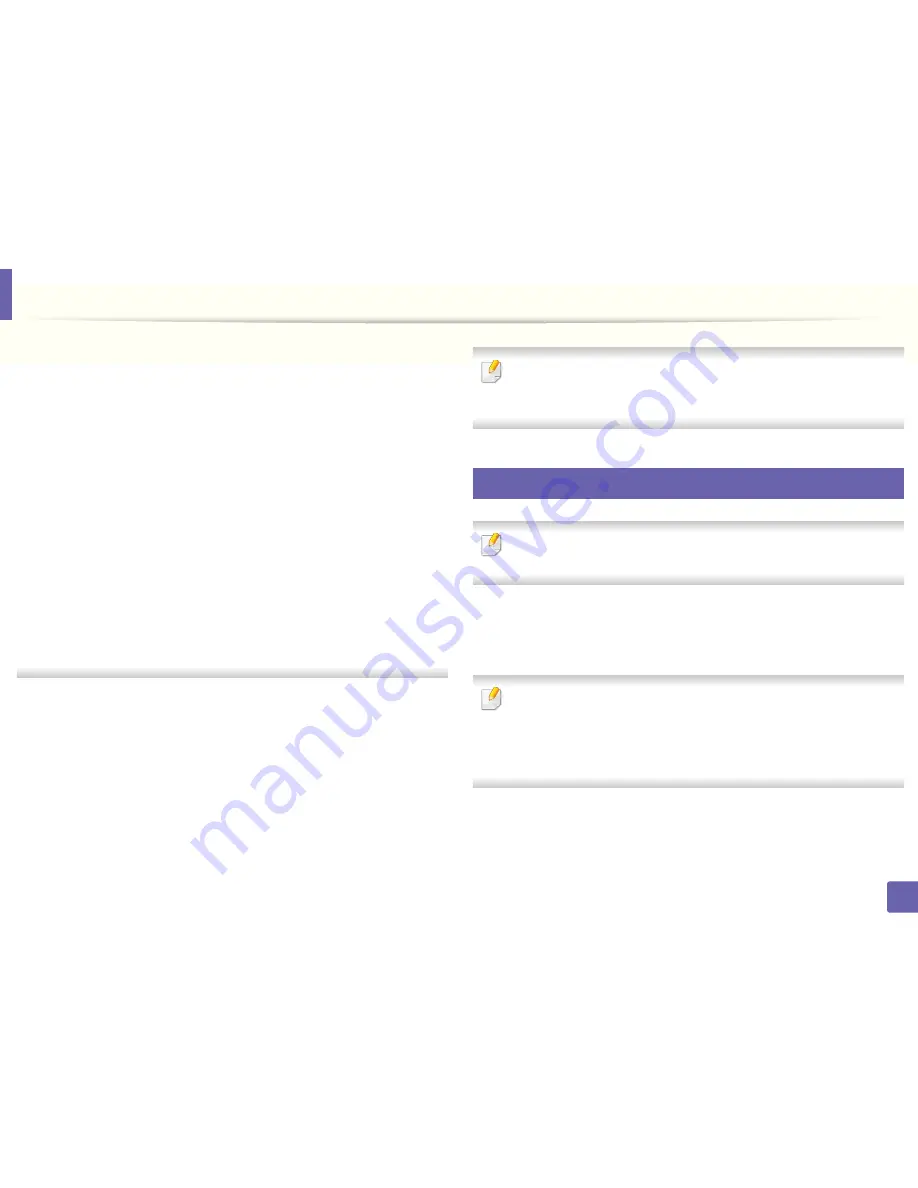
Wireless network setup
170
2. Using a Network-Connected Machine
•
For the DHCP method
If the IP address assignment method is DHCP, check if DHCP is shown in
the
Wireless Network Setting Confirm
window. If it shows Static, click
Change TCP/IP
to change the assignment method to
Receive IP
address automatically (DHCP)
.
•
For the Static method
If the IP address assignment method is Static, check if Static is shown in
the
Wireless Network Setting Confirm
window. If it shows DHCP, click
Change TCP/IP
to enter the IP address and other network configuration
values for the machine.
For example,
If the computer’s network information is shown as follows:
- IP address: 169.254.133.42
- Subnet Mask: 255.255.0.0
Then, the machine’s network information should be as shown below:
- IP address: 169.254.133.
43
- Subnet Mask: 255.255.0.0 (Use the computer’s subnet mask.)
- Gateway: 169.254.133.
1
13
When the window that tells you that the network cable connection is
confirmed appears, disconnect the network cable and click
Next
.
If the network cable is connected, it may have trouble finding the
machine when configuring the wireless network.
14
The wireless network connects according to the network configuration.
15
Wireless network set up is completed. After installation is finished, click
Quit
.
After completing the wireless network connection, you need to install a
machine driver to print from an application (see "Installation for Mac" on
page 131).
14
Using a network cable
Machines that do not support the network port will not be able to use this
feature (see "Rear view" on page 20).
Your machine is a network compatible machine. To enable your machine to
work with your network, you will need to perform some configuration
procedures.
• After completing the wireless network connection, you need to install a
machine driver to print from an application (see "Installing driver over
the network" on page 141).
• See your network administrator, or the person that set up your wireless
network, for information about your network configuration.
Содержание B1165nfw
Страница 3: ...3 BASIC 5 Appendix Specifications 104 Regulatory information 113 Copyright 126 ...
Страница 73: ...Redistributing toner 73 3 Maintenance 1 2 ...
Страница 75: ...Replacing the toner cartridge 75 3 Maintenance ...
Страница 80: ...Cleaning the machine 80 3 Maintenance 1 2 ...
Страница 90: ...Clearing original document jams 90 4 Troubleshooting ...
Страница 94: ...Clearing paper jams 94 4 Troubleshooting 1 2 ...
Страница 95: ...Clearing paper jams 95 4 Troubleshooting If you do not see the paper in this area stop and go to next step ...
Страница 125: ...Regulatory information 125 5 Appendix 27 China only ...
Страница 157: ...Wireless network setup 157 2 Using a Network Connected Machine 5 Choose Wireless 6 The software searches for printers ...






























