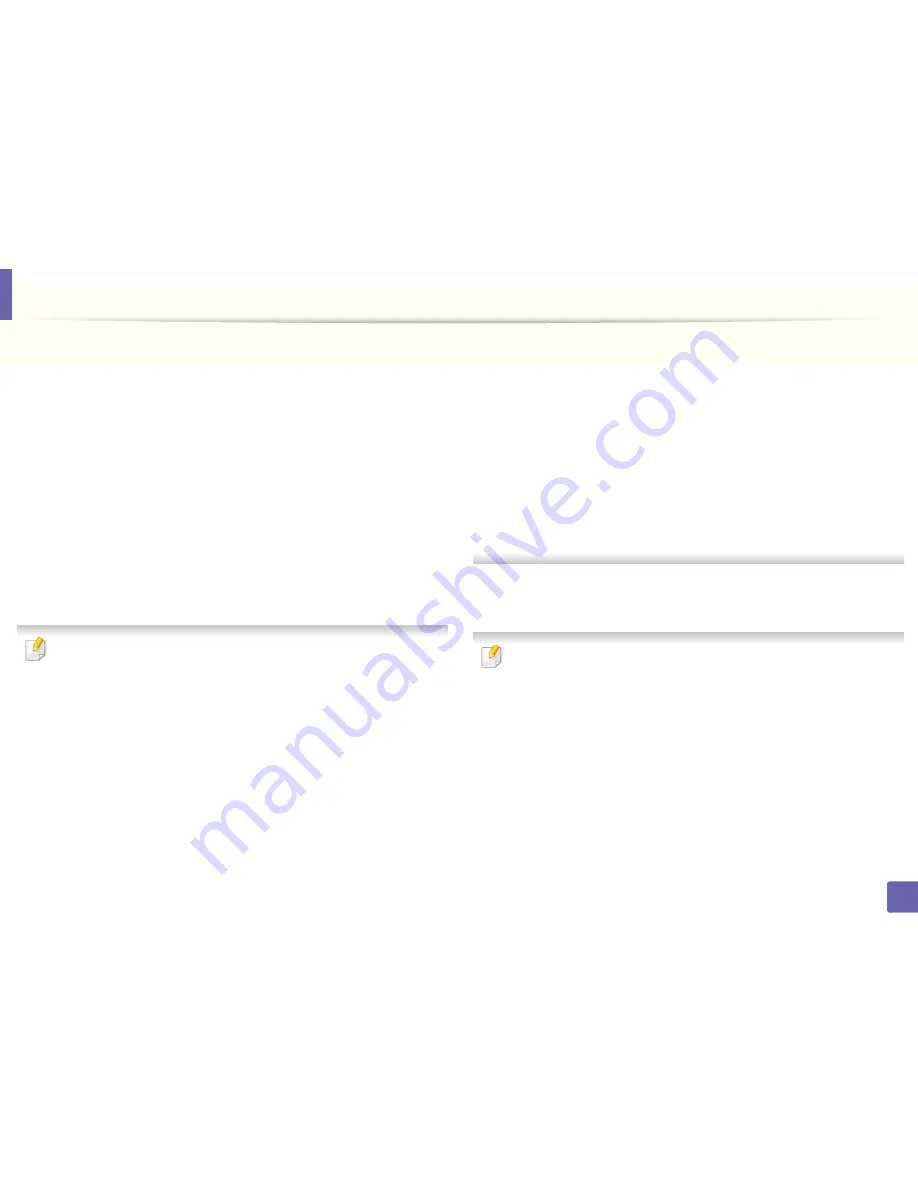
Wireless network setup
169
2. Using a Network-Connected Machine
6
Read the license agreement and click
Continue
.
7
Click
Agree
to agree to the license agreement.
8
Click
Install
. All components necessary for machine operations will be
installed.
If you click
Customize
, you can choose individual components to install.
9
Enter the password and click
OK
.
10
Select
Wireless connection
on the
Printer Connection Type
and click
Continue
.
11
After searching the wireless networks, a list of wireless networks your
machine has searched appears. Click the
Advanced Settings
button.
•
Enter the wireless Network Name:
Enter the SSID name (SSID is case-
sensitive).
•
Operation Mode:
Select ad hoc.
•
Channel:
Select the channel (
Auto Setting
or 2412 MHz to 2467 MHz).
•
Authentication:
Select an authentication type.
Open System:
Authentication is not used, and encryption may or may
not be used, depending on the need for data security.
Shared Key:
Authentication is used. A device that has a proper WEP key
can access the network.
•
Encryption:
Select the encryption (None, WEP64, WEP128).
•
Network Password:
Enter the encryption Network Password value.
•
Confirm Network Password:
Confirm the encryption Network
Password value.
•
WEP Key Index:
If you are using WEP Encryption, select the appropriate
WEP Key Index
.
The wireless network security window appears when the ad hoc network
has security setting.
Select
Open System
or
Shared Key
for the authentication and click
Next
.
• WEP (Wired Equivalent Privacy) is a security protocol preventing
unauthorized access to your wireless network. WEP encrypts the data
portion of each packet exchanged on a wireless network using a 64-bit
or 128-bit WEP encryption key.
12
The window showing the wireless network settings appears. Check the
settings and click
Next
.
Before entering the IP address for the machine, you must know the
computer’s network configuration information. If the computer’s network
configuration is set to DHCP, the wireless network setting should also be
DHCP. Likewise, if the computer’s network configuration is set to Static, the
wireless network setting should also be Static.
If your computer is set to DHCP and you want to use Static wireless network
setting, you must contact the network administrator to get the static IP
address.
Содержание B1165nfw
Страница 3: ...3 BASIC 5 Appendix Specifications 104 Regulatory information 113 Copyright 126 ...
Страница 73: ...Redistributing toner 73 3 Maintenance 1 2 ...
Страница 75: ...Replacing the toner cartridge 75 3 Maintenance ...
Страница 80: ...Cleaning the machine 80 3 Maintenance 1 2 ...
Страница 90: ...Clearing original document jams 90 4 Troubleshooting ...
Страница 94: ...Clearing paper jams 94 4 Troubleshooting 1 2 ...
Страница 95: ...Clearing paper jams 95 4 Troubleshooting If you do not see the paper in this area stop and go to next step ...
Страница 125: ...Regulatory information 125 5 Appendix 27 China only ...
Страница 157: ...Wireless network setup 157 2 Using a Network Connected Machine 5 Choose Wireless 6 The software searches for printers ...






























