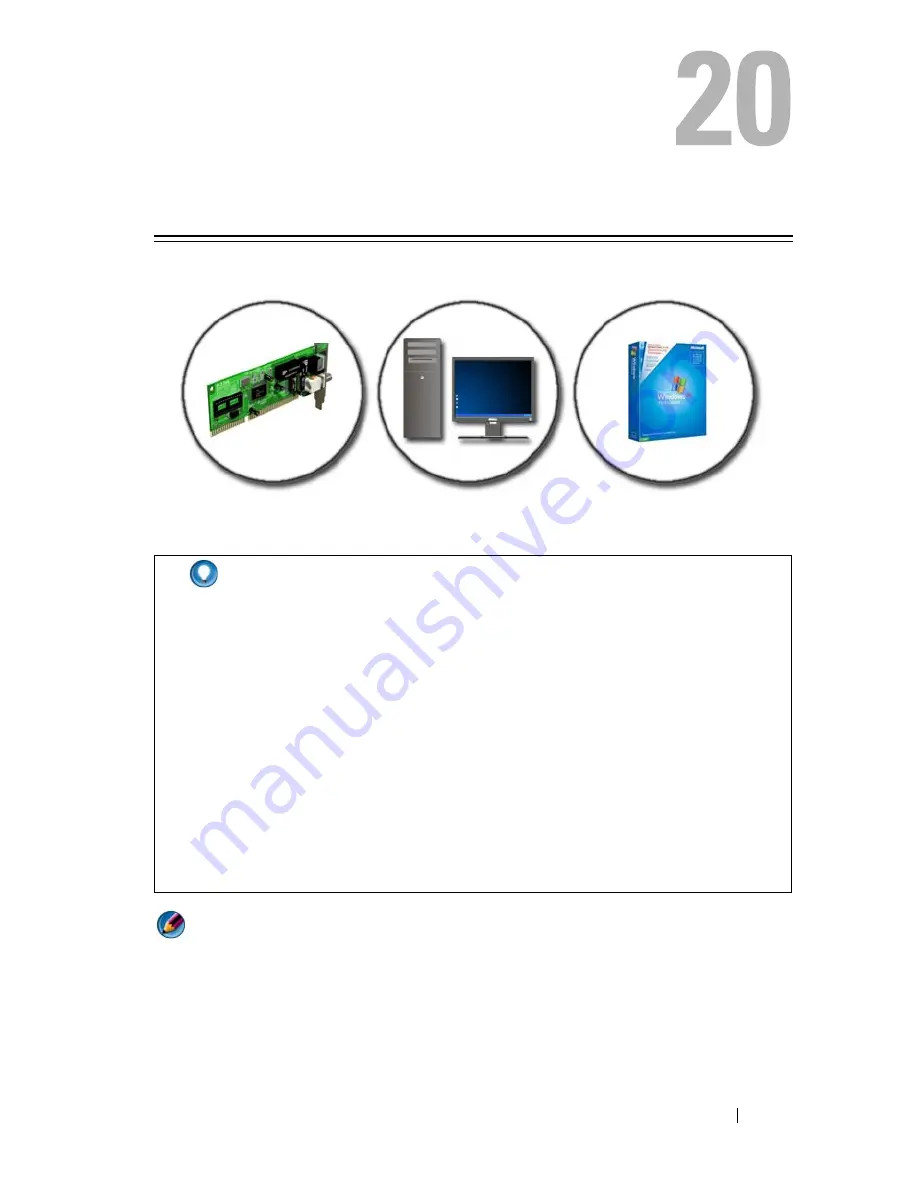
Troubleshooting
271
Troubleshooting
NOTE:
The procedures in this document were written for the Windows default
view, and may not apply if you set your Dell computer to the Windows Classic view.
HINT:
Save time by following these basic tips when troubleshooting
your computer.
1
If you added or removed a part before the problem started,
review the installation procedures and ensure that the part is
correctly installed.
2
If a peripheral device does not work, ensure that the device is
properly connected.
3
If an error message appears on the screen, write down the exact
message. This message may help support personnel diagnose
and fix the problem(s).
4
If an error message occurs in a program, see the program’s
documentation.
Содержание 540 - USB Photo Printer 540
Страница 1: ...w w w d e l l c o m s u p p o r t d e l l c o m Dell Technology Guide ...
Страница 32: ...32 Finding Information ...
Страница 98: ...98 Drives and Media ...
Страница 120: ...120 Files and Folders ...
Страница 148: ...148 Power Power Settings Power Protection Devices and Batteries ...
Страница 170: ...170 Networks LAN Wireless Mobile Broadband ...
Страница 190: ...190 Accessing the Internet ...
Страница 202: ...202 E mail ...
Страница 214: ...214 Multimedia ...
Страница 260: ...260 Security and Privacy ...
Страница 264: ...264 Microsoft Windows XP Pro Remote Desktop ...
Страница 306: ...306 Troubleshooting ...
Страница 330: ...330 Ports ...
Страница 338: ...338 Getting Help ...
















































