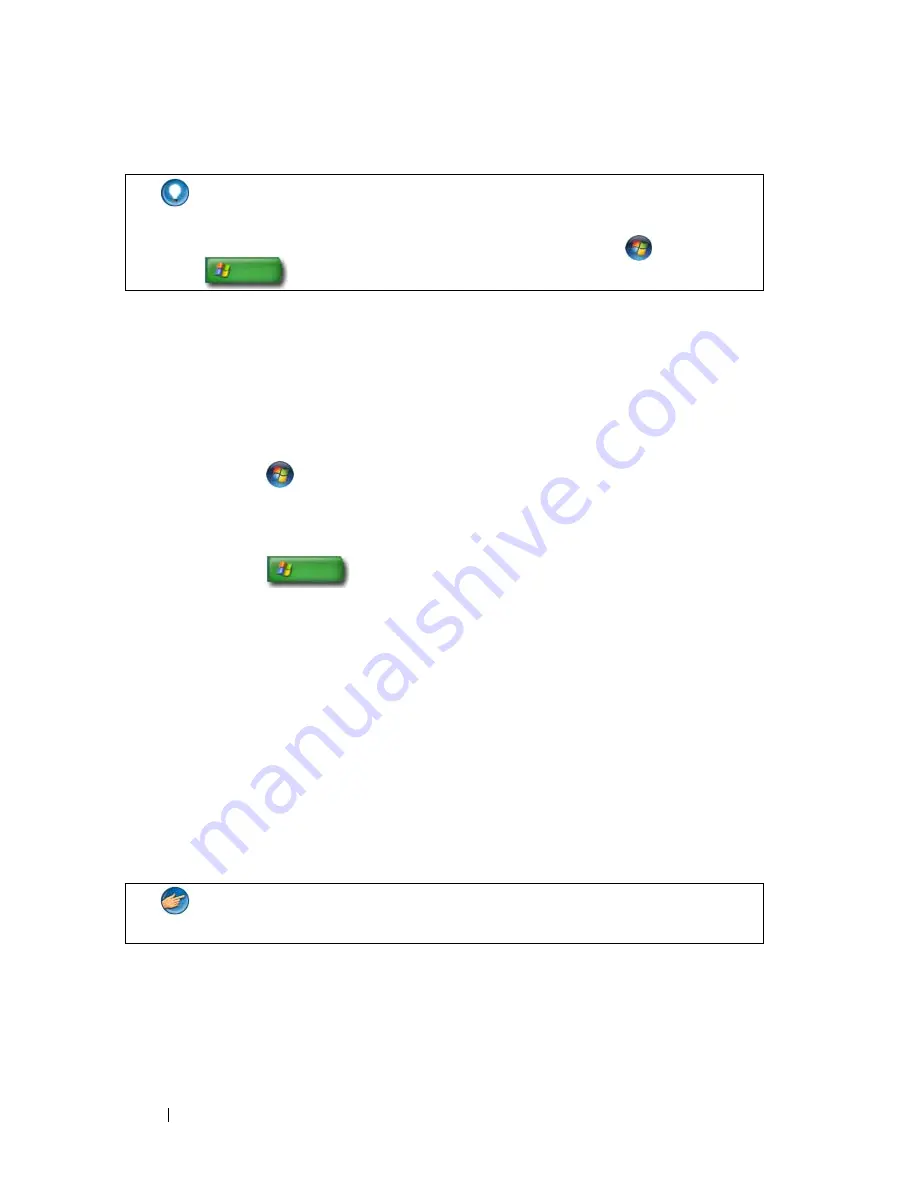
72
Printers—Settings and Drivers
Changing Printer Settings
Your printer settings determine print quality, finishing options (such as
double-sided print) and ink or toner usage, supported paper size, and so on.
For Windows Vista
®
1
Click
Start
→
Control Panel
→
Hardware and Sound
→
Printers and
Faxes
.
For Windows
®
XP
Click
Start
→
Control Panel
→
Printers and Other
Hardware
→
Printers and Faxes
.
2
Navigate through the list of available printers, and right-click the desired
printer to change the settings.
3
Select either
Properties
or
Printing Preferences
. The model of printer you
have will determine the type of selections you can make.
•
Printing Preferences
: Use the tabs in this window to select image
quality, manage color, or set up effects.
•
Properties
: Use the tabs in this window to view your current settings
and make changes to the device itself.
HINT:
Add a shortcut to your printer on your Start menu. For more
information, see "Desktop Icons and Shortcuts
" on page 36
. Also, see
Microsoft
®
Windows
®
Help and Support: click Start
or
→
Help and Support.
EXAMPLE:
If you want to print pictures from a digital camera onto
photo paper, use the Quality Type tab to select your photo paper type.
Содержание 540 - USB Photo Printer 540
Страница 1: ...w w w d e l l c o m s u p p o r t d e l l c o m Dell Technology Guide ...
Страница 32: ...32 Finding Information ...
Страница 98: ...98 Drives and Media ...
Страница 120: ...120 Files and Folders ...
Страница 148: ...148 Power Power Settings Power Protection Devices and Batteries ...
Страница 170: ...170 Networks LAN Wireless Mobile Broadband ...
Страница 190: ...190 Accessing the Internet ...
Страница 202: ...202 E mail ...
Страница 214: ...214 Multimedia ...
Страница 260: ...260 Security and Privacy ...
Страница 264: ...264 Microsoft Windows XP Pro Remote Desktop ...
Страница 306: ...306 Troubleshooting ...
Страница 330: ...330 Ports ...
Страница 338: ...338 Getting Help ...






























