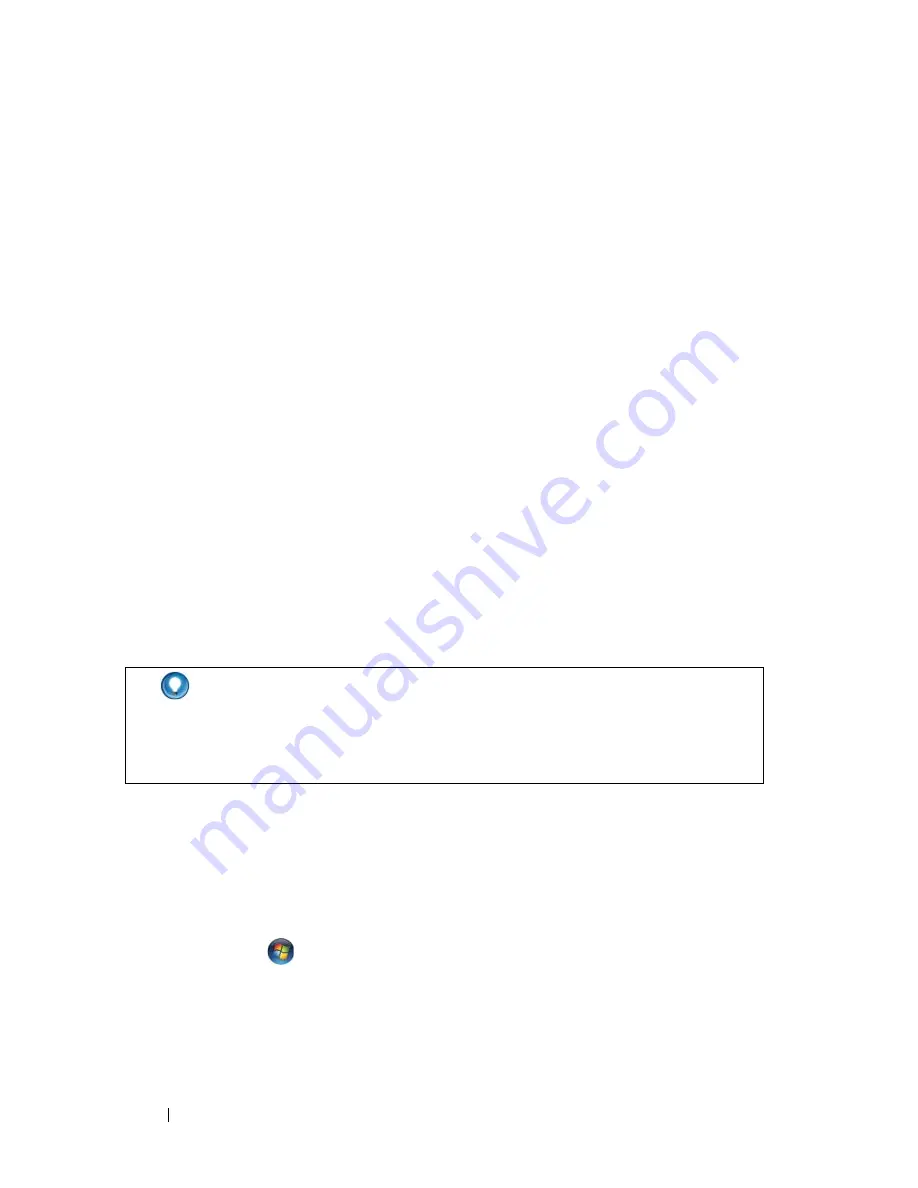
80
Drives and Media
Using the Drivers and Utilities Media to Reinstall a Driver
1
With the Windows desktop displayed, insert the
Drivers and Utilities
media
.
If this is your first time to use the
Drivers and Utilities
media
, go to step 2.
If not, go to step 5.
2
When the
Drivers and Utilities
media
installation program starts, follow
the prompts on the screen.
3
When the
InstallShield Wizard Complete
window appears, remove the
Drivers and Utilities
media
and click
Finish
to restart the computer.
4
When you see the Windows desktop, reinsert the
Drivers and Utilities
media
.
5
At the
Welcome Dell System Owner
screen, click
Next
.
A message appears, stating that the
Drivers and Utilities
media is detecting
hardware in your computer.
The drivers used by your computer are automatically displayed in the
My
Drivers—The
Drivers and Utilities
media has identified these
components in your system
window.
6
Click the driver that you want to reinstall and follow the instructions on
the screen.
Manually Reinstalling a Driver
1
Download the driver for the device to your hard drive.
2
Click
Start
and
right-click
Computer
.
3
Click
Properties
→
Device Manager
.
4
Double-click the type of device for which you are installing the driver (for
example,
Audio
or
Video
).
HINT:
The drivers for additionally installed devices may not be
included on the Drivers and Utilities media. See the documentation
that came with the device for information about the driver for that
device.
Содержание 540 - USB Photo Printer 540
Страница 1: ...w w w d e l l c o m s u p p o r t d e l l c o m Dell Technology Guide ...
Страница 32: ...32 Finding Information ...
Страница 98: ...98 Drives and Media ...
Страница 120: ...120 Files and Folders ...
Страница 148: ...148 Power Power Settings Power Protection Devices and Batteries ...
Страница 170: ...170 Networks LAN Wireless Mobile Broadband ...
Страница 190: ...190 Accessing the Internet ...
Страница 202: ...202 E mail ...
Страница 214: ...214 Multimedia ...
Страница 260: ...260 Security and Privacy ...
Страница 264: ...264 Microsoft Windows XP Pro Remote Desktop ...
Страница 306: ...306 Troubleshooting ...
Страница 330: ...330 Ports ...
Страница 338: ...338 Getting Help ...






























