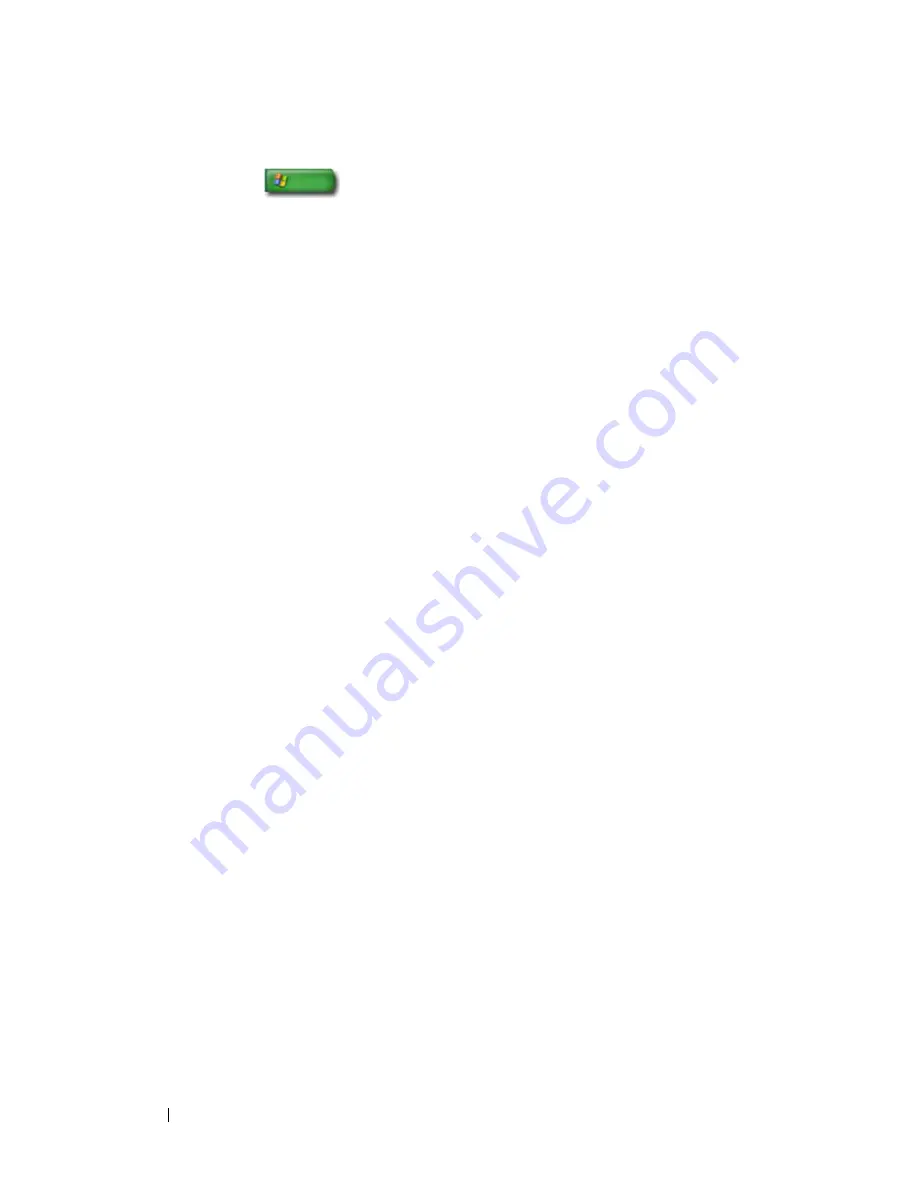
118
Files and Folders
Windows XP
1
Click
Start
→
All Programs
→
Accessories
→
System Tools
→
Backup
.
2
Click
Advanced Mode
in the
Backup or Restore
Wizard
.
3
On the
Backup
tab
→
Job
→
New
.
4
Specify the files and folders you want to back up by selecting the check box
to the left of a file or folder in
Click to select the check box for any drive,
folder, or file that you want to back up
.
5
In
Backup destination
, do one of the following:
•
Click
File
if you want to back up files and folders to a file. This option
is selected by default.
•
Click a tape device if you want to back up files and folders to a tape.
6
In
Backup media or file name
, do one of the following:
•
If you are backing up files and folders to a file, type a path and file
name for the backup (.bkf) file, or click the
Browse
button to find a
file.
•
If you are backing up files and folders to a tape, click the tape you want
to use.
7
Specify any backup options you want, such as the backup type and the log
file type, by clicking the
Tools
menu, and then clicking
Options
.
8
When you have finished specifying backup options, click
OK
.
9
Click
Start Backup
, and then make any changes to the
Backup Job
Information
dialog box. If you want to set advanced backup options such
as data verification or hardware compression, click
Advanced
. When you
have finished setting advanced backup options, click
OK
.
10
Click
Start Backup
to start the backup operation.
Running Backup When the Settings Have Been Preconfigured
If a backup procedure has been preconfigured, simply access the
Backup or
Restore Wizard
and click
Next
and
Finish
where appropriate without
changing settings. The wizard will take you through the options and then
start the backup process.
Содержание 540 - USB Photo Printer 540
Страница 1: ...w w w d e l l c o m s u p p o r t d e l l c o m Dell Technology Guide ...
Страница 32: ...32 Finding Information ...
Страница 98: ...98 Drives and Media ...
Страница 120: ...120 Files and Folders ...
Страница 148: ...148 Power Power Settings Power Protection Devices and Batteries ...
Страница 170: ...170 Networks LAN Wireless Mobile Broadband ...
Страница 190: ...190 Accessing the Internet ...
Страница 202: ...202 E mail ...
Страница 214: ...214 Multimedia ...
Страница 260: ...260 Security and Privacy ...
Страница 264: ...264 Microsoft Windows XP Pro Remote Desktop ...
Страница 306: ...306 Troubleshooting ...
Страница 330: ...330 Ports ...
Страница 338: ...338 Getting Help ...






























