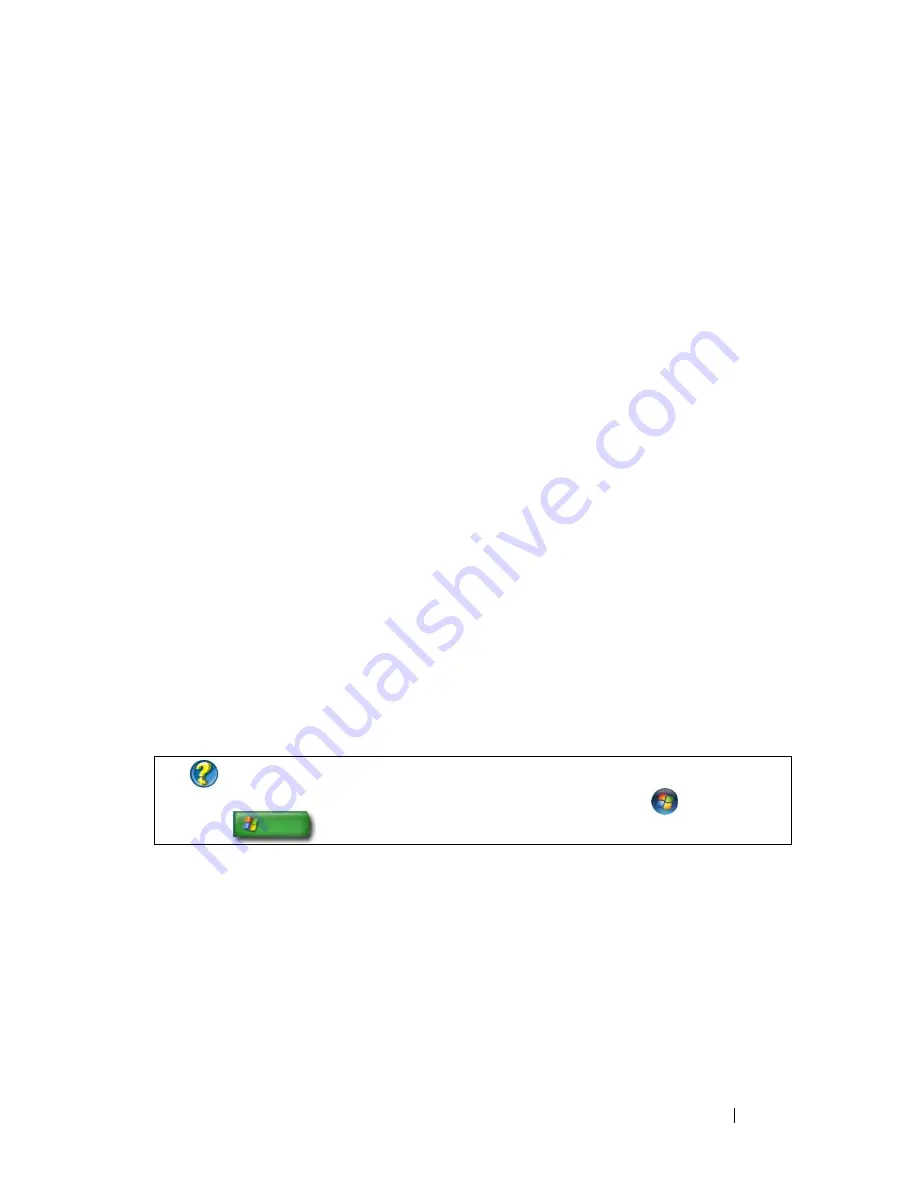
Navigation Devices (Mouse, Keyboard, Touch Pad)
61
•
To make your computer discoverable to Bluetooth-enabled devices, in
the
Bluetooth Devices
dialog box on the
Options
tab, select the
Allow Bluetooth devices to find this computer
check box.
•
To be notified when a Bluetooth-enabled device wants to connect to
your computer, in the
Bluetooth Devices
dialog box on the
Options
tab, select the
Alert me when a new Bluetooth device wants to
connect
check box.
Windows
®
XP
1
Attach or turn on your Bluetooth-enabled adapter.
2
Make your mouse discoverable by pressing a button on the bottom of the
mouse. See your mouse documentation for more information.
3
Click
Start
→
Control
Panel
→
Bluetooth Devices
.
4
On the
Devices
tab, click
Add
.
5
Select the
My device is set up and ready to be found
check box, and click
Next
.
6
Click the icon that represents the Bluetooth-enabled mouse, and click
Next
.
7
Click
Don’t use a passkey
→
Next
. Check the documentation for the
mouse for any passkey instructions.
8
Follow the remaining instructions in the wizard.
FOR MORE INFORMATION:
To learn more about adding and configuring
devices, see Windows Help and Support: click
Start
or
→
Help and Support
.
Содержание 540 - USB Photo Printer 540
Страница 1: ...w w w d e l l c o m s u p p o r t d e l l c o m Dell Technology Guide ...
Страница 32: ...32 Finding Information ...
Страница 98: ...98 Drives and Media ...
Страница 120: ...120 Files and Folders ...
Страница 148: ...148 Power Power Settings Power Protection Devices and Batteries ...
Страница 170: ...170 Networks LAN Wireless Mobile Broadband ...
Страница 190: ...190 Accessing the Internet ...
Страница 202: ...202 E mail ...
Страница 214: ...214 Multimedia ...
Страница 260: ...260 Security and Privacy ...
Страница 264: ...264 Microsoft Windows XP Pro Remote Desktop ...
Страница 306: ...306 Troubleshooting ...
Страница 330: ...330 Ports ...
Страница 338: ...338 Getting Help ...






























