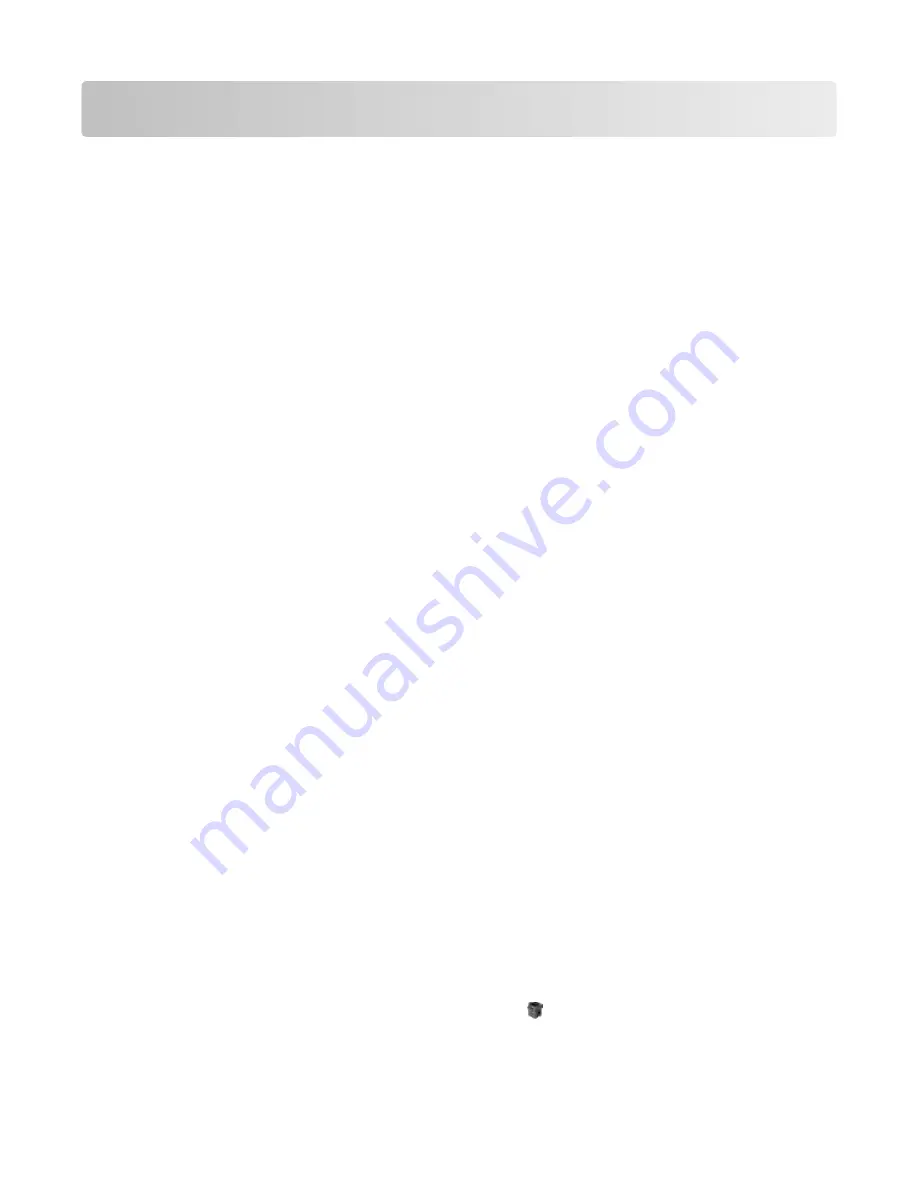
Software overview
Use the
Software and Documentation
CD that came with your printer to install a combination of software applications,
depending on your operating system.
Note: If you purchased your printer and computer separately, you must use the
Software and Documentation
CD to
install these software applications.
Note: These software applications are not available with Macintosh
®
.
Status Monitor Center
Note: For the local Status Monitor Center to work properly, bidirectional communication support must be in place
so the printer and computer can communicate. The Status Monitor Center works when the printer is connected to
a network or to a computer locally through a USB cable.
Use the Status Monitor Center to manage multiple Status Monitors.
•
Double-click a printer name to open its Status Monitor, or select Run to open a Status Monitor for a particular
printer.
•
Select Update to change the appearance of the list of printers.
Driver Profiler
Use the Driver Profiler to create driver profiles that contain custom driver settings. A driver profile can contain a group
of saved printer driver settings and other data for such things as:
•
Print orientation and N-Up (document settings)
•
Installation status of an output tray (printer options)
•
User-defined paper sizes (custom papers)
•
Simple text and watermarks
•
Overlay references
•
Font references
•
Form associations
Dell Printer Alert Utility
Note: This application is not available with Windows 2000 or earlier.
The Dell Printer Alert Utility informs you when there are errors requiring your intervention on your printer. When
there is an error, a bubble appears telling you what the error is, and points you to the appropriate recovery information.
Note: For the Dell Printer Alert Utility to work properly, bidirectional communication support must be in place so the
printer and computer can communicate. An exception is added to the Windows Firewall to allow this communication.
If you opted to install the Dell Printer Alert Utility with your printer software, the utility automatically launches when
the software installation is completed. The utility is active if you see in the System Tray.
Software overview
93
Содержание 3333DN
Страница 14: ...14 ...
Страница 74: ...5 Touch the arrows to select a setting 6 Touch Submit Minimizing your printer s environmental impact 74 ...
Страница 129: ...Use one of the following methods Answering machine Answering machine and telephone Faxing 129 ...
Страница 245: ...3 Remove the jam 4 Close the rear door 5 Close the front door 6 Touch Continue Clearing jams 245 ...
Страница 251: ...5 Remove the jammed paper 6 Reinstall the separator roll 7 Lock the separator roll Clearing jams 251 ...
















































