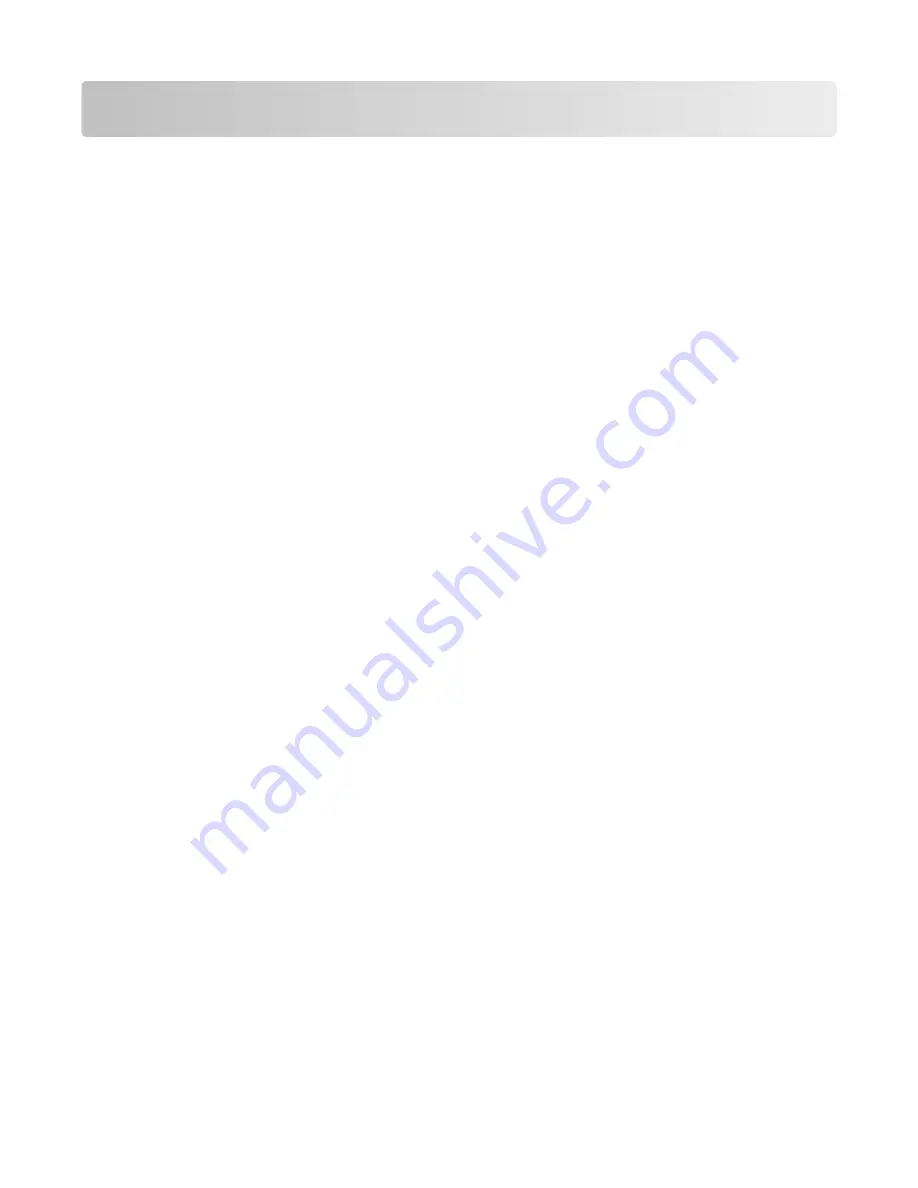
Paper and specialty media guidelines
Paper guidelines
Paper characteristics
The following paper characteristics affect print quality and reliability. Consider these characteristics when evaluating
new paper stock.
Weight
The printer can automatically feed paper weights from 60–176 g/m
2
(16–47 lb bond) grain long. Paper lighter than
60 g/m
2
(16 lb) might not be stiff enough to feed properly, causing jams. For best performance, use 75 g/m
2
(20 lb
bond) grain long paper. For paper smaller than 182 x 257 mm (7.2 x 10.1 in.), we recommend 90 g/m
2
(24 lb) or heavier
paper.
Curl
Curl is the tendency for paper to curl at its edges. Excessive curl can cause paper feeding problems. Curl can occur
after the paper passes through the printer, where it is exposed to high temperatures. Storing paper unwrapped in
hot, humid, cold, or dry conditions, even in the trays, can contribute to paper curling prior to printing and can cause
feeding problems.
Smoothness
Paper smoothness directly affects print quality. If paper is too rough, then toner cannot fuse to it properly. If paper
is too smooth, then it can cause paper feeding or print quality issues. Always use paper between 100 and 300 Sheffield
points; smoothness between 150 and 250 Sheffield points produces the best print quality.
Moisture content
The amount of moisture in paper affects both print quality and the ability of the printer to feed the paper correctly.
Leave paper in its original wrapper until it is time to use it. This limits the exposure of paper to moisture changes that
can degrade its performance.
Condition paper before printing by storing it in its original wrapper in the same environment as the printer for 24 to
48 hours before printing. Extend the time several days if the storage or transportation environment is very different
from the printer environment. Thick paper may also require a longer conditioning period.
Grain direction
Grain refers to the alignment of the paper fibers in a sheet of paper. Grain is either
grain long
, running the length of
the paper, or
grain short
, running the width of the paper.
For 60–176 g/m
2
(16–47 lb bond) paper, grain long paper is recommended. For paper heavier than 176 g/m
2
, grain
short is recommended.
Paper and specialty media guidelines
87
Содержание 3333DN
Страница 14: ...14 ...
Страница 74: ...5 Touch the arrows to select a setting 6 Touch Submit Minimizing your printer s environmental impact 74 ...
Страница 129: ...Use one of the following methods Answering machine Answering machine and telephone Faxing 129 ...
Страница 245: ...3 Remove the jam 4 Close the rear door 5 Close the front door 6 Touch Continue Clearing jams 245 ...
Страница 251: ...5 Remove the jammed paper 6 Reinstall the separator roll 7 Lock the separator roll Clearing jams 251 ...
















































