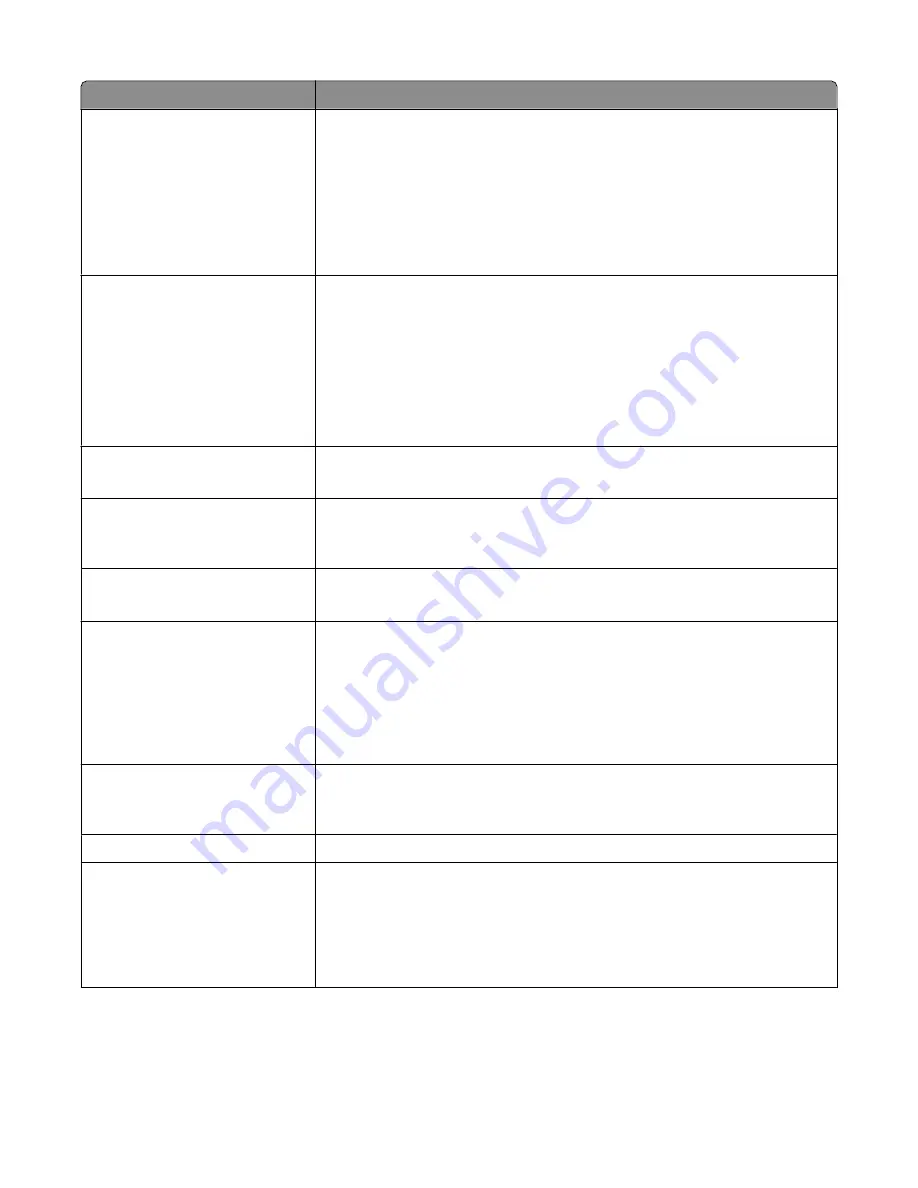
Menu item
Description
Sides (Duplex)
Off
Long edge
Short edge
Specifies how the text and graphics are oriented on the page
Notes:
•
Off is the factory default setting.
•
Long edge assumes binding along the long edge of the page (left edge for
portrait orientation and top edge for landscape orientation).
•
Short edge assumes binding along the short edge of the page (top edge for
portrait orientation and left edge for landscape orientation).
JPEG Quality
Best for content
5–90
Sets the quality of a JPEG text or text/photo image in relation to file size and the
quality of the image.
Notes:
•
“Best for content” is the factory default setting.
•
5 reduces the file size, but the quality of the image is lessened.
•
90 provides the best image quality, but the file size is very large.
•
This menu item applies to Text, Text/Photo, and all scan functions.
Text Default
5–90
Sets the quality of the text in relation to file size and the quality of the image
Note: 75 is the factory default setting.
Text/Photo Default
5–90
Sets the quality of a text/photo image in relation to file size and the quality of the
image
Note: 75 is the factory default setting.
Photo Default
5–90
Sets the quality of a photo image in relation to file size and the quality of the image
Note: 50 is the factory default setting.
Use Multi-Page TIFF
On
Off
Provides a choice between single-page TIFF files and multiple-page TIFF files. For
a multiple-page scan to USB job, either one TIFF file is created containing all the
pages, or multiple TIFF files are created with one file for each page of the job.
Notes:
•
On is the factory default setting.
•
This menu item applies to all scan functions.
Scan bit Depth
8 bit
1 bit
Enables the Text/Photo mode to have smaller file sizes by using 1-bit images when
Color is set to Off
Note: 8 bit is the factory default setting.
Base File Name
Lets you enter a base file name
Custom Job scanning
Off
On
Lets you scan a document that contains mixed paper sizes into a single job
Notes:
•
A printer hard disk must be installed in the printer and operating properly for
this menu item to be available
•
Off is the factory default setting.
Understanding printer menus
212
Содержание 3333DN
Страница 14: ...14 ...
Страница 74: ...5 Touch the arrows to select a setting 6 Touch Submit Minimizing your printer s environmental impact 74 ...
Страница 129: ...Use one of the following methods Answering machine Answering machine and telephone Faxing 129 ...
Страница 245: ...3 Remove the jam 4 Close the rear door 5 Close the front door 6 Touch Continue Clearing jams 245 ...
Страница 251: ...5 Remove the jammed paper 6 Reinstall the separator roll 7 Lock the separator roll Clearing jams 251 ...
















































