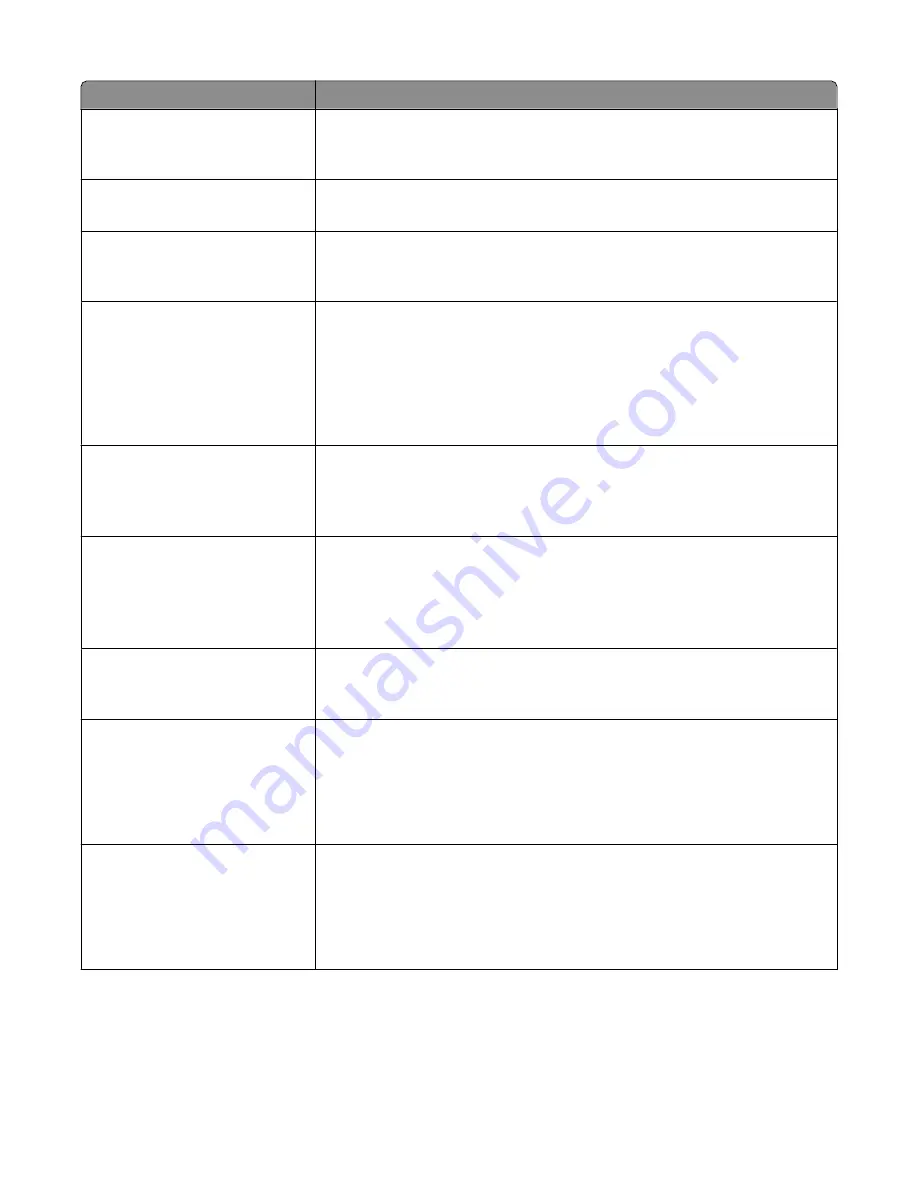
Menu item
Description
Text/Photo Default
5–90
Sets the quality of a text/photo image in relation to file size and the quality of the
image
Note: 75 is the factory default setting.
Photo Default
5–90
Sets the quality of a photo image in relation to file size and the quality of the image
Note: 50 is the factory default setting.
E-mail images sent as
Attachment
Web Link
Specifies how the images will be sent
Note: Attachment is the factory default setting.
Use Multi-Page TIFF
On
Off
Provides a choice between single-page TIFF files and multiple-page TIFF files. For
a multiple-page scan to e-mail job, either one TIFF file is created containing all the
pages, or multiple TIFF files are created with one file for each page of the job.
Notes:
•
On is the factory default setting.
•
This menu item applies to all scan functions.
Transmission Log
Print log
Do not print log
Print only for error
Specifies whether the transmission log prints
Note: “Print log” is the factory default setting.
Log Paper Source
Tray <x>
Manual Feeder
Manual Env
MP Feeder
Specifies a paper source for printing e-mail logs
Note: Tray 1 is the factory default setting.
E-mail Bit Depth
8 bit
1 bit
Enables the Text/Photo mode to have smaller file sizes by using 1-bit images when
Color is set to Off.
Note: 8 bit is the factory default setting.
Custom Job scanning
On
Off
Lets you copy a document that contains mixed paper sizes into a single job
Notes:
•
A printer hard disk must be installed in the printer and operating properly for
this menu item to be available.
•
Off is the factory default setting.
Scan Preview
On
Off
Specifies whether a preview will appear on the display for scan jobs
Notes:
•
A printer hard disk must be installed in the printer and operating properly for
this menu item to be available.
•
Off is the factory default setting.
Understanding printer menus
205
Содержание 3333DN
Страница 14: ...14 ...
Страница 74: ...5 Touch the arrows to select a setting 6 Touch Submit Minimizing your printer s environmental impact 74 ...
Страница 129: ...Use one of the following methods Answering machine Answering machine and telephone Faxing 129 ...
Страница 245: ...3 Remove the jam 4 Close the rear door 5 Close the front door 6 Touch Continue Clearing jams 245 ...
Страница 251: ...5 Remove the jammed paper 6 Reinstall the separator roll 7 Lock the separator roll Clearing jams 251 ...
















































